With the cursor in the Code column of the line entry area of the charges screen ...
Press the N key on your keyboard.
The Final Charges window will appear ...
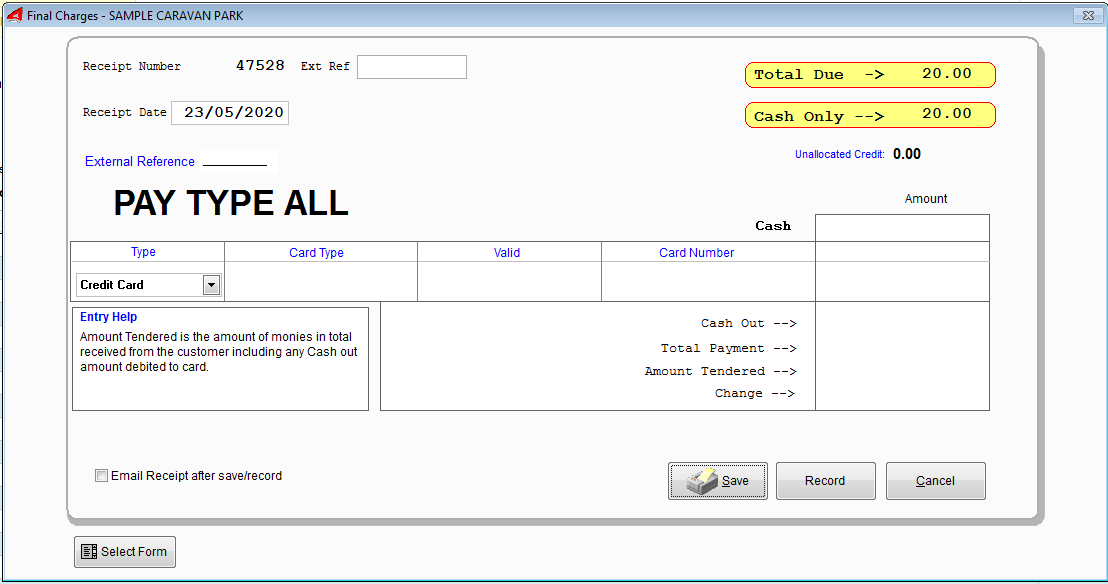
Note: The Final Charges screen window will just momentarily display, as the transactions are written to file. Just wait for the Charges screen to reappear.
As "accruing charges" means "nothing being paid at this time", all you need to do is wait a moment. The charges are stored on the account.
Note that the use of the N key is a shortcut way of doing the same thing with tha A key, except that the Amounts are zero (no payments) and the Save button is selected for you.
The manual way of doing the same thing with the A key is ..
•From the Charges Window, press the A key to start the Final Charges window.
•For the Amount column, set all amounts to zero.
•Save as you would normally, by pressing the Save Button.
•No receipt is printed and the charge items will appear on the next receipt and payment.
Note: If the System Access Option for Debtors System Type is set to Cash, UniRes will not allow accruals.
How to Reverse an Accrued Charge
It is also possible to use the "VoidTransaction" button when displaying the Inquiry screen to perform the same action (reversal) in a much easier way, but this is not recommended if the transaction was in a previous BAS statement to the Tax Dept. or your accountant..
Simply accrue another charge for the same amount, but place the amount in the Credit column. Then accrue the credit. This will effectively "cancel out" the accrued debit.
Then press "N" to store the charge as before. The charge will credit will cancel the debit on file.
Note that the extras code SUN, was setup as a sundry TAXABLE charge, so the tax amount is negated as well. Otherwise you would have a tax (GST) amount to pay as BAS time.
If the charge item was stored without tax, a non taxible sundry charge would have to be used. To use the Void Transaction for the accrual, click on the Inquiry button to display the tenants transactions ...
Created with the Personal Edition of HelpNDoc: Free HTML Help documentation generator