
Two Line Display for Annual Site Contract Usage
In the example Booking Ledger screen, you can see that each site has a "twin" display line set up as a physical site for tracking purposes only.
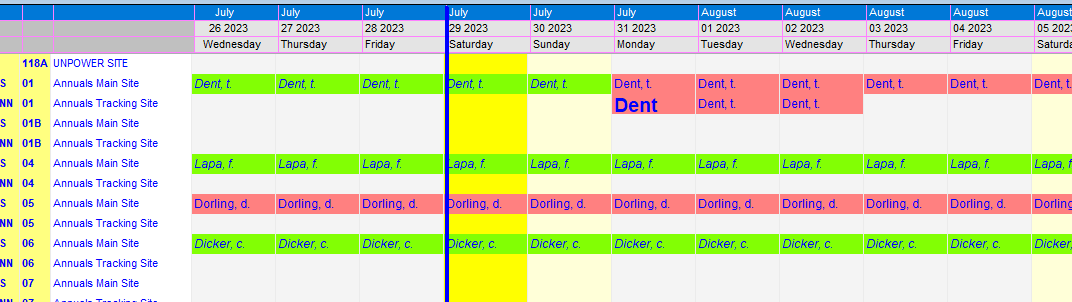
Annuals who are contacted to and pay ahead for a site with come and go privledges, can occupy the the site for a set number of days during the perton of the contract.
The duration for the temporary usage can vary, but if exceeded, a charge for the extra usage will apply.
Before you can record casual stays at the site, you have to open the clients booking window eg. Click on "Clients Name".....
The following example shows the Extended button..
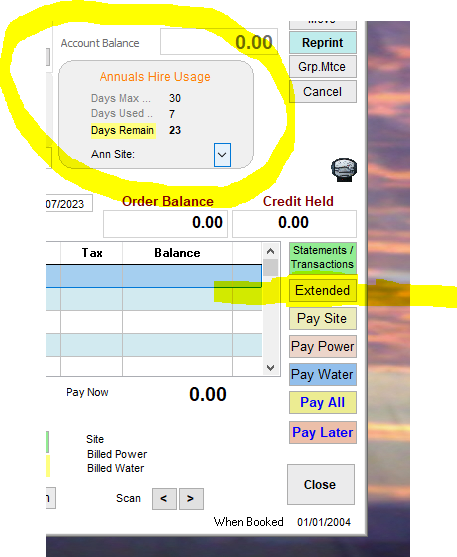
Chick on "Extended" button.
Note that the contract details are shown on screen (not edited here).
In the extended window , enter the Days Max.... The number of "free" days in total for the period.
The numbe of Days used should be zero at first. Aa the stays are recorded , the Free days count is referenced and the days used and the Free days remaining are calculated and displayed.
Initially the Days Remaining is the same as the Days Max.
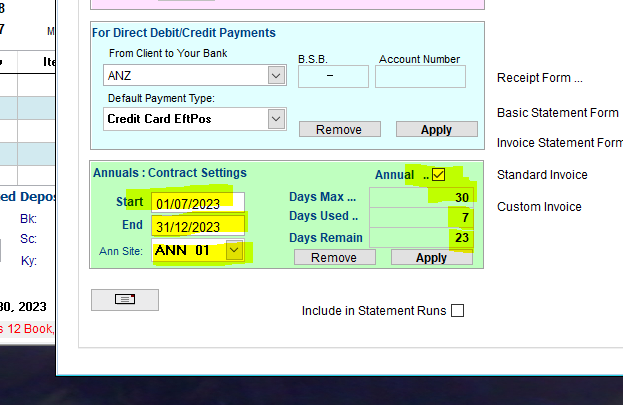
You only have to set this up once, for the contract period for the client.
The Green Area is used to control the contract.
Enter the following...
•Make sure there is a Tick in the Annual box..
•Enter a Start Date and an End Date for the contract (The end date is day after the last nights stay)
•Enter the Ann site code (Annuals Site Type and Number used for tracking)
•Enter the Days Max value ie. the number of free days for the contact period.
•Enter The Days Used so far (usually zero when setting up).
•Enter the Days Remain (usually the same as the Days Max when setting up).
Click on Apply to save the setting.
Note that UniRes calculates the Days Used and remaining, by scanning the Charge Lines for the site fees! UniRes uses this 2nd line method only for Annuals bookings and sites.
For Annuals, you must use the I Key (Extras Sales) to charge for the main sites contract fee. The casual stays are shown similar to bookings, but on a speial second line display, making it easier to track casual stays.
Because the stays are shown as bokings, you can record tha names of the occupants separately, otherwise the contractors name is used for he occupancy of te short stay.
Charging
When someone uses the site, use the Main Account line in the Booking Ledger to pick the Start Date of their stay.! The clients booking will be displayed. Press the S key, enter the number of days of their stay, the Bill From and Bill to dates will show the correct dates for the chosed start ate and the number of Days. It works just like a normal charge for the site, except the charge will be zero if inside the available days.
Use the N key to store the charge. The bill will appear on the main bookings account.
(Be sure to use the main booking! Not the tracking booking.)
UniRes will not charge for a Free Stay if the usage is less than the allocated Free Days.
Charges for Free Stays, if past the Free lImit, go to the Main Bookings Account, IF THE SITE FEE KEY IS USED IN THE MAIN ACCOUNT LINE.
Note... If you use the Tracking Booking for the site fees , any charges then go to the Tracking Booking (so individuals can pay their own costs).
UniRes Support has created a "Utility" program which makes it easier to get started with the New Annuals program with 2nd Tracking Line.
This program is usually only used Once to assist in setting up the extra Tracking Sites.
Call UniRes Support for assistance if you are interested in using the Annuals Tracking system.
Our contact email address is arcbase55@gmail.com.
Thank you for your interest.
)
Created with the Personal Edition of HelpNDoc: What is a Help Authoring tool?