Boom Gate and Access Control
See also : Permanent Card Assignment
Overview
The Boom Gate Interface in UniRes has its own User Access Card table file where you can record name and details of the card holders. (Silicon Keys/ Swipe Cards / PIN's)
Terminology
We refer to Cards in a general sense. Cards can also mean Key and PIN numbers.
Access Control is a way to stop someone gaining entry to a door, unit, car park, stroage shed, caravan park etc.
Advent is a software utility created bt CS Technologies for the purposes of controlling Controller hardware.
Controller - Hardware. An electronic computer or device which connects to card / entry key pads - silocon key readers - swipe card readers - boom gates - door locks etc. Ground loops for vehicle detection are als connected to controller boxes. A Controller is NOT the same as a PC or computer that runs Unires software.
Interface - a go- between software program or hardware device to connect two different types of electronic components together or software programs from different developers.
If the Interface is installed in your UniRes system you will see a quick access button on the Command Centre.
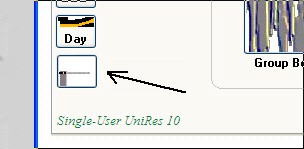
When you click on the Access Control button, a toolbar window will open....
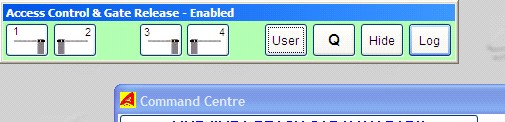
If the interface is "down", the toolbar will change to a red colour ...

The interface is said to be "down" when UniRes can not send gate control commands and card activations/deactivations to the Advent interface software. UniRes will store the gate commands in a Queue and this queue will be processed when the Advent Interface is "Talking" again to UniRes.
Access Control & Gate Release buttons
 Gate Release Buttons.
Gate Release Buttons.
To Manually open a Gate, click on the applicable gate Icons numbered 1 to 4. Only one click is necessary. The allocated gate will trigger in about 5 seconds or less. The gate trigger delay is dependant on how often Advent reads the UniRes command data.
 User Access Card Register
User Access Card Register
Click on this button to Add, Edit or Delete Card / Key/ Pin number allocations to Users. The following Card Register Screen will appear ...
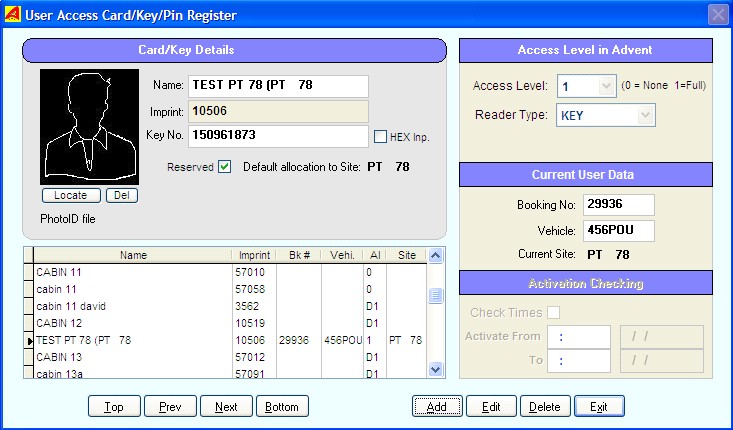 Example User Record.
Example User Record.
A detailed help topic covers the usage of this maintenance screen. See Setting up UniRes for Advent.
Note that the UniRes Booking and Charges screens automatically update the card information when an access number is allocated to the booking. Access numbers are Key, card or PIN numbers.
When a tenant is checked out, all cards/numbers are automatically deactivated.
 Command Queue Display and Control
Command Queue Display and Control
This screen shows the UniRes to Advent processing queue and is a diagnostic screen for use by the advent - UniRes and boom gate installer technician. This screen should not be left open as processing is paused during its use.
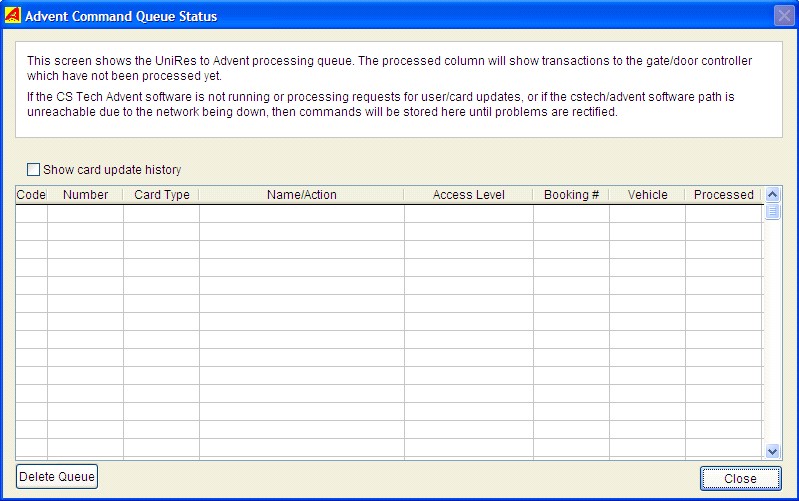
Opening the Queue screen will temporarily pause the transmission of card activations to the Advent Software controller.
When the Boom Gate interface is operating normally, no transactions are visible as they will have been processed.
Transaction Process Flow
For UniRes to be able to control access, you must have another program called Advent running somewhere on your computer installation. Advent is supplied by CS Technologies and is the Primary interface to the Gate Controller "Box".
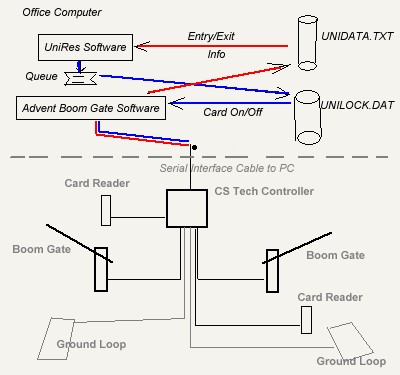
UniRes acts as a Gate Data Server. If you are running UniRes in a Multi-User Installation, the Main Unires installation PC becomes the UniRes-to-Advent server. Other UniRes workstations operate normally and can update cards access by allocating/removing card numbers in a booking and can also send gate triggers (open/close) commands. The Queue on the Main PC processes the commands as received.
The Advent Software can be on any PC in a network.
See also: Configuring the Advent Interface program.
 Hide Button
Hide Button
This button Hides the Access Control and Gate Release Toolbar. You must click on the  button
button
or any of the  buttons located through the UniRes main screens to show the toolbar again.
buttons located through the UniRes main screens to show the toolbar again.
 Show Entry / Exit Log
Show Entry / Exit Log
Every time someone uses a Card/Key or PIN in a reader, the Advent Software sends information to UniRes. This information is correlated and display on the screen when you activate the Log button.
You can use the log file to sort the entry / exit information by clicking on one of the coloured column headings.
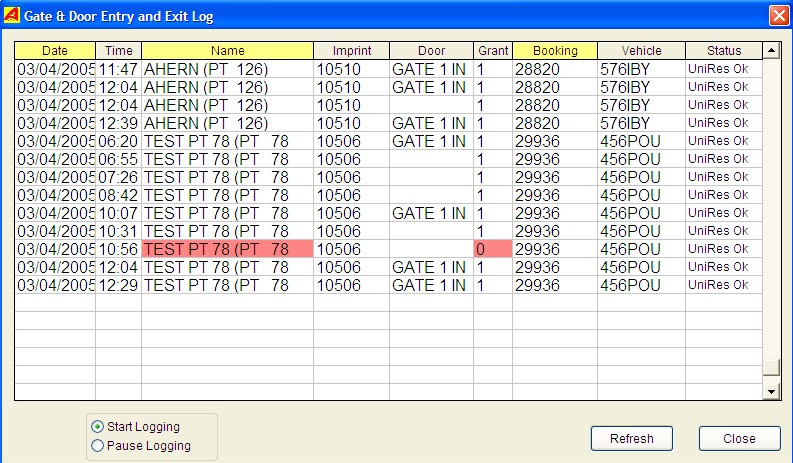
The Log file is automatically refreshed every two seconds. There can be a delay of up to five seconds before a new entry is shown from the time a person swipes his card/enters a number or requests entry/exit.
Before you scroll up/down the list, click on the Pause Logging button. At present, you can sort the list on ..
Unsorted (date column heading click)
Name (Name column heading click)
Booking Number.
The RED areas show access requests that have been denied.
To see the clients entry and exit via the access gate ..
Click on Extended in the Customers Booking Screen
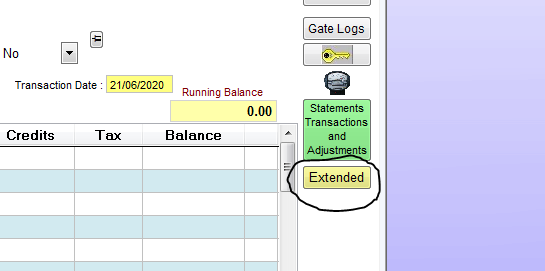
The Extended Booking Details window displays the Gate Log for the client (amongst other things).
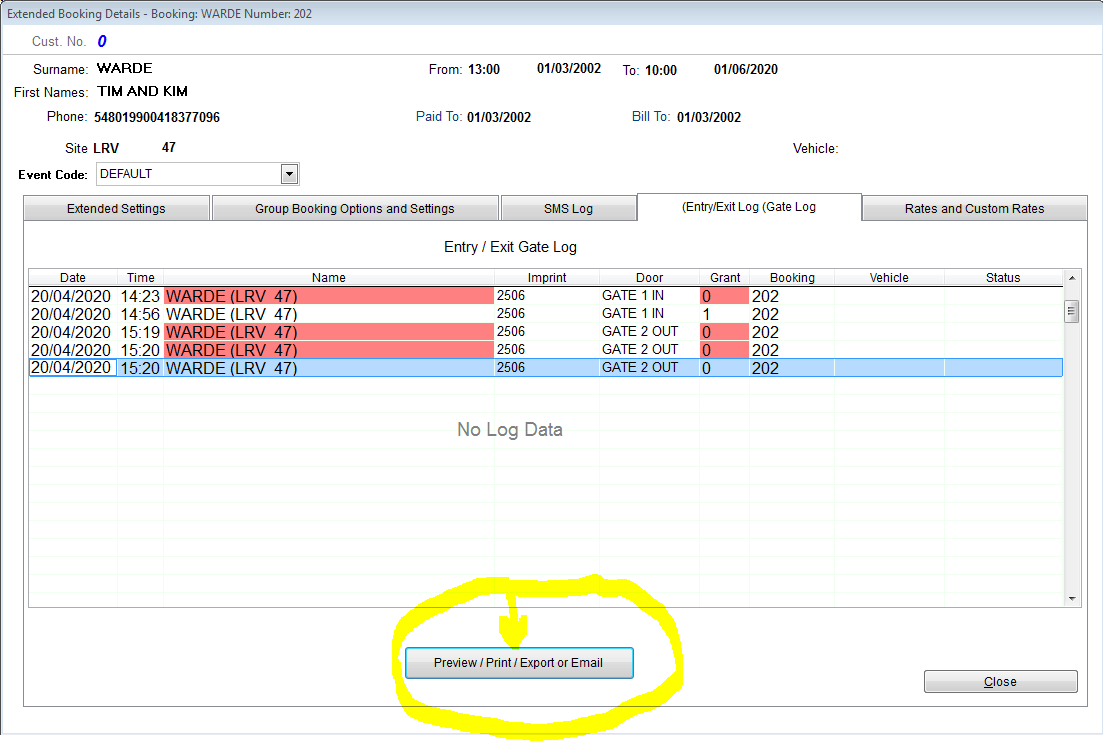
Clicking on Preview/Print/Export/Email button, brings forward a new window with the gate log forr the client.
The Gate Log shows the coming and goings through the security gates.
The Print/Preview has many options in the Preview Tool Bar at the top of the preview.
The entry and exit log is derived from the csTechnologies Evolution program and its ability to read the data directly from the gate controller hardware.
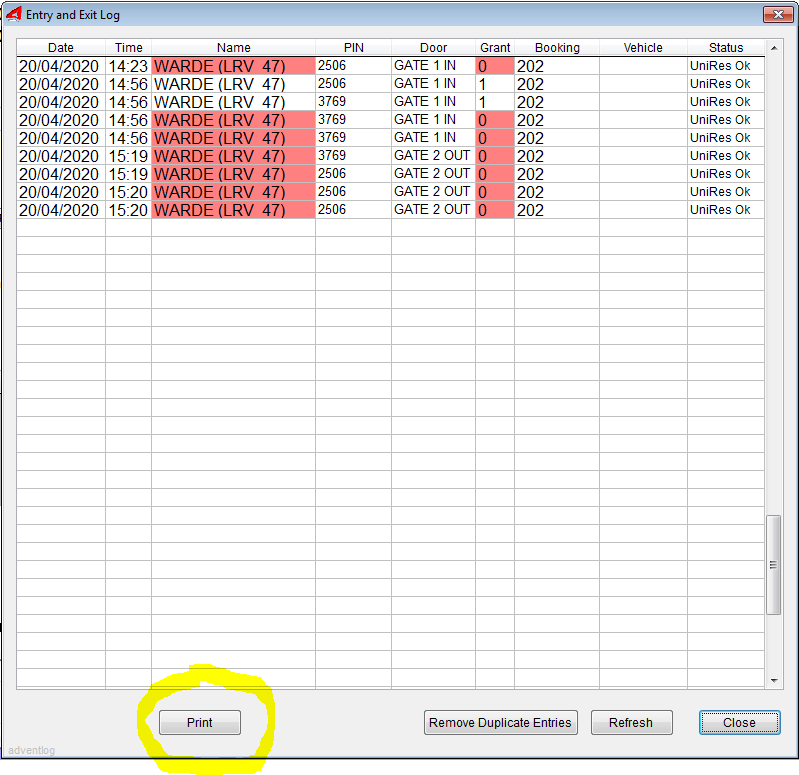
Example of Gate Log from a booked client ... Selectively report by date.
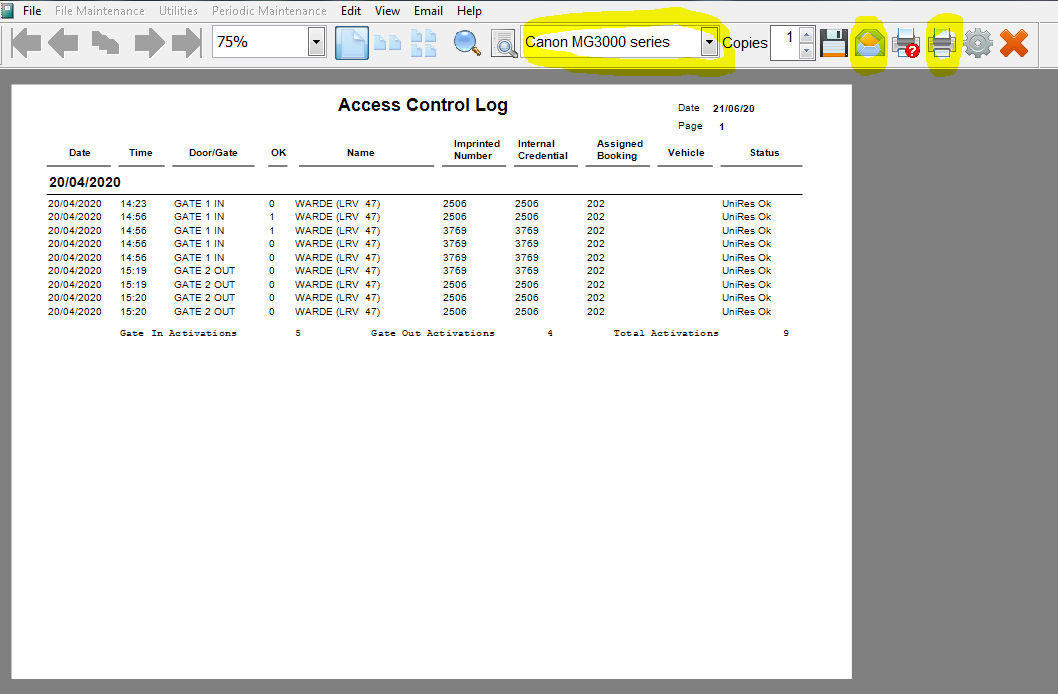
Created with the Personal Edition of HelpNDoc: Easily create iPhone documentation