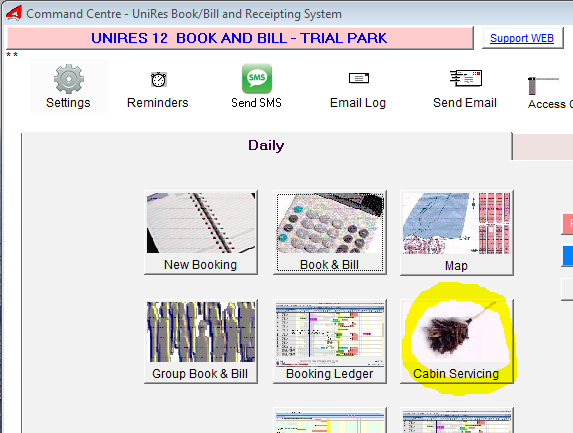
The Cabin Servicing program is designed to make it easy to track sites/cabins which may need cleaning or servicing.
Run this program in the afternoon to produce a Sites Requiring Service report ready for service staff tomorrow.
When the program starts, you will be asked ….
Include tenants expected to check out tomorrow ?
Yes: Then if the booked-to (departure) date is tomorrow, the site for the booking is deemed to require service.
No: Then no checking is done for the departure date and just the check-out control sets the to be cleaned indicator.
It is handy to be able to skip the checking of the departure dates in case a report needs to be printed throughout the course of the day and some late paying tenants might still be coming in to pay for and extend their site booking. In any case, you have final control of the to be cleaned status before printing.
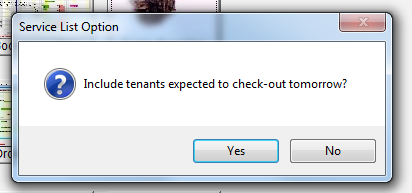
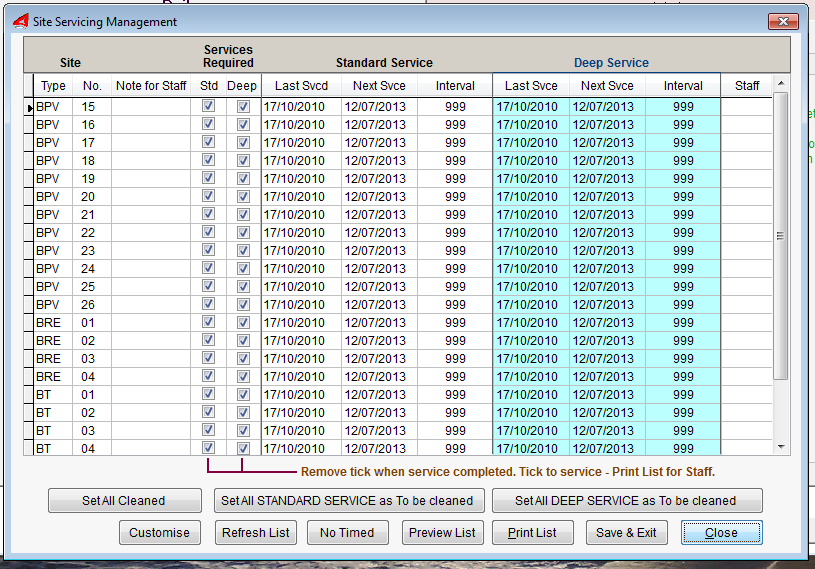
Conditions that automatically set the To Be Cleaned indicators
1.If a site is flagged for service monitoring and a person or group is Checked-Out, the To Be Cleaned status of the site is set.
2.If the booking Booked To date is for tomorrow, the site will be included in the report and flagged as requiting service.
3.If a tenant pays a site fee and extends the Booked-to date past tomorrows date, the “to be cleaned” flag is reset. You will have to reprint the Sites Requiring Service report is stragglers come in late after having printed the report.
Scheduling System
We have added a SCHEDULING system so that you can track room servicing at preset intervals.
There are two types of servicing that can be tracked... a standard clean and a Deep clean.
The idea is that a standard clean is the normal cleaning of a room/cabin after or during occupancy and a Deep clean is where more extensive cleaning is done on a less frequent basis.
When a tenant checks-out, the "to be cleaned" indicator is still set as per the original program. During occupancy, it may be your policy to clean a room daily or every second day etc. Some establishments clean once a week.
Have a look at the site/room master record. Go to the Command Centre - select File Maintenance Site(Room) Numbering. You will see THE Cabin/Site Servicing setup area where you can "turn on" the service tracking for the site as well as some other fields.
Here's what the other fields are for...
■Attendant: The name or initials of the person who services the room (optional). This name appears in the Service List which can be printed using the Service program.
■Service Tracking Tick Box: Tick (Click) this box to enable tracking.
■Linen Tracking: Tick if linen is supplied.
■Types: Standard Clean and Deep Clean. The next fields apply to both.
■Last Clean (Date): Maintained using the Cabin/Room Servicing program available from the Command Centre.
■Next Clean (Date): Maintained using the Cabin/Room Servicing program available from the Command Centre.
■Days: the number of days between cleaning intervals.
■Set (Tick) Boxes: Maintained by the Cabin/Room Servicing program. A tick will appear in the box if someone has gone into the Servicing program and the site is due for a service.
You can override the indicators here if required.
Note Area: Enter a short note (Max 254 characters) to appear on the Serice List when printed.
INITIAL SETUP
All rooms/cabins which are to be tracked for servicing should have the "Service Tracking" tick box ticked.
From the menu bar at the top of the UniRes Command Centre - Select File Maintenance - Site Numbering program. "Edit" each record and set as required.
Set the "Interval in days" for each of the two service types (Standard and Deep). If you just use the one service type, set the Deep Clean interval to 999.
Note: Area. Is a special reminder is required for the cleaner, enter in here. (254 characters max).
CABIN/ROOM SERVICING PROGRAM
The main idea with the Cabin Servicing program is to produce a list for the servicing staff to work from. After the staff have cleaned the room, they take a pencil or pen and place a tick in the box provided on the printed list of rooms. Comments can also be written on the list so that the computer operator or manage can action problems with the room etc.
When you service rooms and how you use this utility program is up to you. The concepts used in this program have been designed to be flexible enough to facilitate the cleaning schedules of many different types of accommodation managers.
When you start the "Room Servicing management" program from the Command Centre, the first thing the program does is check and set the service required "indicators".
If you use the Servicing facility, you should launch the Servicing program at least once a day as the checking of the schedule is done when the program is launched. From there you can view an on-screen work list which shows which sites (rooms) need cleaning based on the "last Serviced" date and the interval in days for each room. All you need to do is check the list to see which rooms have the "service" tick box/es ticked. If you know some rooms do not need service or a client does not wish to have the room serviced, untick the box for the room. You can also use the File Maintenance - Site Numbering to disable the checking for the period the room does not need cleaning.
The work list is directly "editable", so all fields (except the room code and number) can be edited, changing the dates manually. To elaborate... if a client does not want a room cleaned for a week, just edit the next clean date and remove the ticks (if any) from the "Service Reqd" boxes. The tick won't be auto set until the date is reached. If a client checks out in the mean time, the checkout (F5) facility in charges will set the clean indicator.
REMOVING THE TICK (SERVICE REQUIRED INDICATOR)
When you remove a tick from the service required box, you are telling the cleaner that the room is not to be serviced. The Next Clean date/s are set automatically based on the service interval.
PRINTING AND SAVING LIST CHANGES
After the staff have cleaned the room, they take a pencil or pen and place a tick in the box provided on the printed list of rooms. Comments can also be written on the list so that the computer operator or manage can action problems with the room etc.
Print a list after editing and checking the screen. You will have to save changes to the list before printing. The program will advise you.
REFRESH LIST
If you have made several changes to the list and want to start over, you van click on the "refresh List" button to loose you changes. YOU CAN NOT REFRESH A LIST AFTER YOU HAVE SAVE A CHANGE.
AFTER ROOMS HAVE BEEN CLEANED
The work list previously given to staff will have been returned to you. Go into the Cabin/Room Servicing program and untick the appropriate "Services Required" boxes. Save and Exit the program.
SET ALL CLEANED
Click on this button if you know all rooms that needed cleaning have been cleaned. You will know this by looking at the list returned by the cleaning staff. This saves time by not having to manually untick each completed clean.
SET ALL STANDARD SERVICE as "To Be Cleaned" - Button.
If you want all the Standard Service indicators ticked for every room included in the cleaning schedule, click on this button.
SET ALL DEEP SERVICE as "To Be Cleaned" - Button.
If you want all the deep Service indicators ticked for every room included in the cleaning schedule, click on this button.
You can choose which sites need service monitoring by setting the Service Tracking “flag” in the Site Numbering Maintenance Record.
Created with the Personal Edition of HelpNDoc: Produce online help for Qt applications