UniRes 12 can show two additional status colours for a booking, unconfirmed - booking is on Hold and unconfirmed - booking Hold time has expired.
If a bookings is unconfirmed (Hold), it is shown in Red. If a booking is confirmed it is shown in light red, green.
Jones is an unconfirmed booking...(Red Booking).
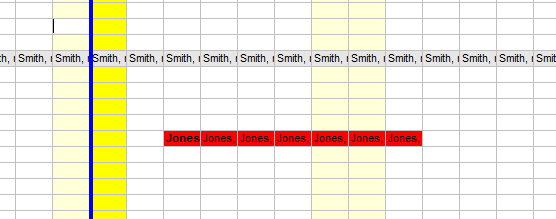
To activate the confirmed and unconfirmed status displays, you need to ..
1.Return to the Command Centre
2.Select File Maintenance from the Menu Bar at the top of the UniRes screen.
3.Select System Settings. (or just click on the Settings Icon) 
4.Choose the Booking Settings TAB.
You'll then see ..
Enter the number of Days from the Booking Date to Hold a booking. This then becomes the default Hold for value when you make a new booking.
Enter a Hold-To time, say 10:00 (in 24hr clock mode).
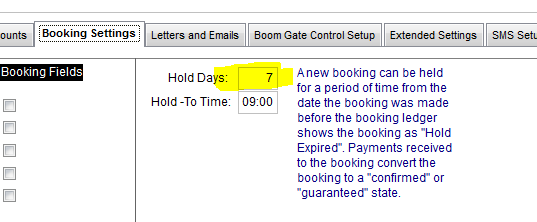
Note that if you set the Hold Days to zero in File Maintenance - System Settings - Bookings TAB, UniRes will turn off the Hold facility and normal bookings will be in a Light Red.
Hold, means unconfirmed. Nothing actually happens to the booking if the hold period expires. Only the colour changes (to violet) in the Booking ledger to indicate that a booking is past a hold date.
As soon as a transaction is saved in the booking account, the status changes from unconfirmed (hold) to Confirmed and the booking colour goes red in the Booking Ledger.
You can manually change the booking hold status from confirmed to unconfirmed.
The Booking shown as green and light blue is a current booking with the green indicating paid-up days and the light blue indicated checked-in.
The Red booking in the centre indicates a Hold (unconfirmed) booking.
The Violet coloured booking indicates a Lapsed booking.
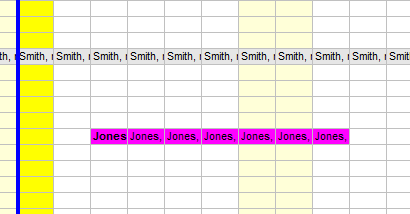
Change the Hold Status by clicking on the booking. When the booking details are sown, the Status Change button is ar the bottom of the window as per example below...
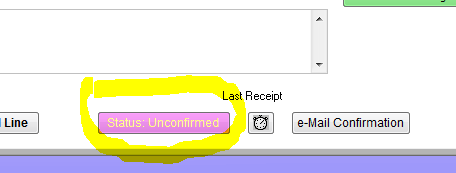
Click on the Confirmed/Unconfirmed button to change the status of the booking.
Changing the Hold to date and time ...
To change the hold to date, click on the extended booking details button (yellow button in the charges screen).
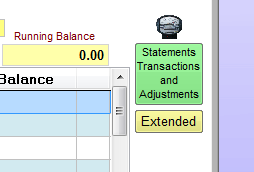
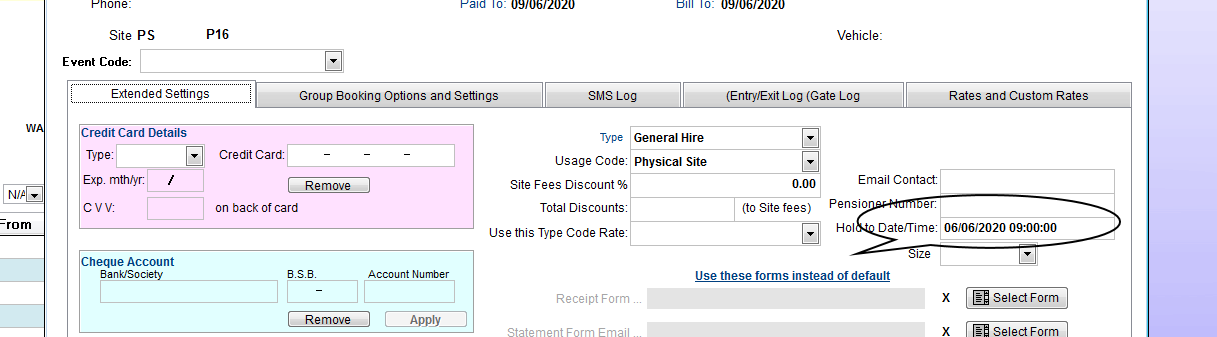
If a booking has Lapsed, it still remains a booking and is not automatically removed. To remove the booking, right click the booking and select cancell booking.
Even though the customer may not have checked-in, the booking becomes free when checked-out or cancelled (F3 or F5 key in charges).
Note that if you set the Hold Days to zero in File Maintenance - System Settings - Bookings TAB, UniRes will turn off the Hold facility and normal bookings will be in a Light Red.
Created with the Personal Edition of HelpNDoc: Produce electronic books easily