Copy and Paste & Forward Booking Capability
Cut and Paste has been around for a while, where you can right-click on a booking in the booking Ledger and paste it to the same or another site.
Three new options ..
1.Copy & Paste as New Booking (Cloned)
2.Copy and Paste - Deposits Only Forward
3.Copy & Paste - All charges Forward
are available now.
Copy & Paste as New Booking (Cloned) : Makes a Copy of the Booking and then duplicates it to where ever you paste it. No transactions or Balances, or Deposits are copied over to the new booking. A new booking number is generated for the new booking.
Copy and Paste - Deposits Only Forward: This is the same as 1. above, except that deposits are moved to the new booking. This is handy if your client wishes you to retain their deposit for "next year" . The deposit is reversed from the booking being copied and placed in the appropriate deposit field in the new booking.
Copy & Paste - All charges Forward: This is the same as in 2. above,
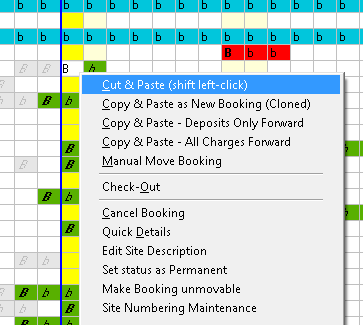
When "Pasting" a Copied booking, the following screen will be shown....
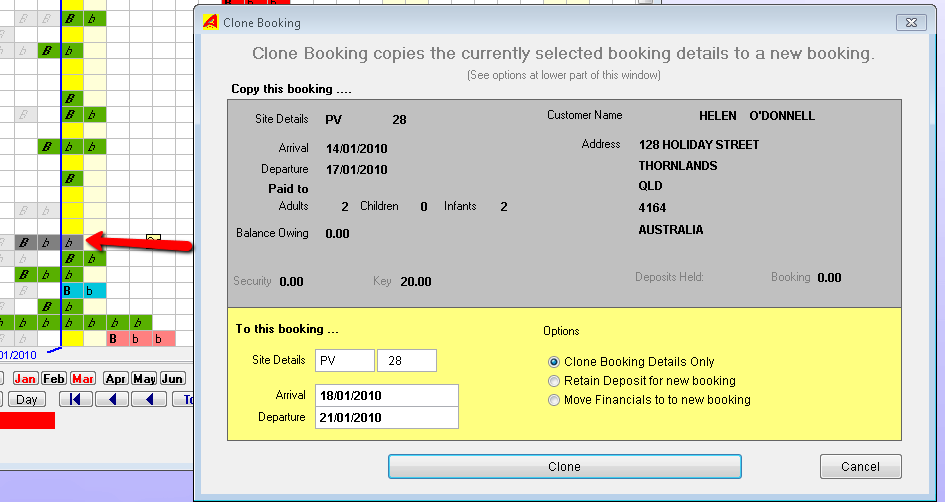
In the above example, the Grey area shows the Source booking and the Yellow aresa shows the destination.
Note that you can also ..
Change the Site Type and Number
Change the Arrival and Departure dates
or Change the Cloning type from the initially one selected.
Click on the Clone button to action the job.
Click on the Cancel button to cancel the action.
Tip: If you are cloning a Christmas booking from one year to another with deposits to be brought forward..
1.Refund the keys (if any) while in the Book & Bill Charges screen.
2.Leave deposits on file.
3.Do not check the booking out yet.
4.Return to the Booking Ledger. Find the current booking
5.Right Click on the booking, select the copy and paster option 1 or 2.
6.Right Click on a free day anywhere to the right of the booking (same site or another)
7.Right Click and select Paste.
8.Set the Arrival and Departure Dates for Next Years Booking. (see above example window)
9.Click on the Clone Button.
10.Return to the Today's date in the Booking Ledger
11.Select the old booking.
12.Right Click - then select Check-out.
You can use the Clone Option 1 (Just Copy and Paste also to make and Easter Booking the same way.
Created with the Personal Edition of HelpNDoc: Free Web Help generator