From the clients booking account window ....
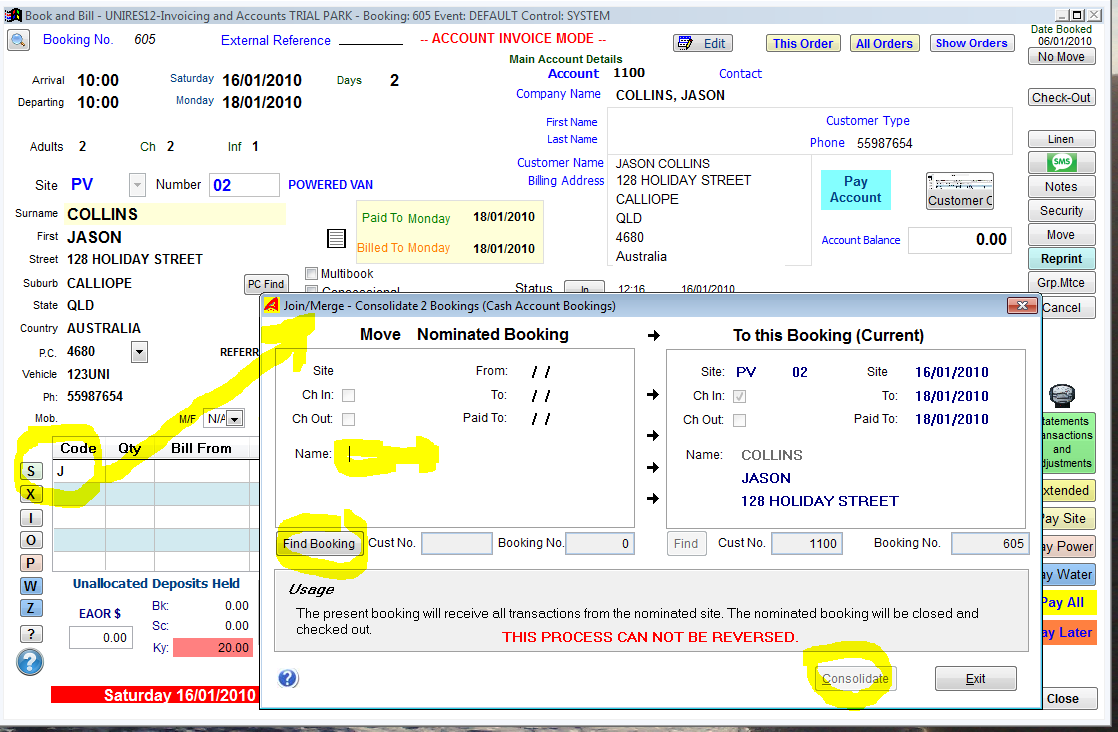
To Start: Press J code key in the charges line entry Code Column.
Also available from Menu Bar - Programs - Join/Merge Bookings.
Joining two bookings is really the process of bringing one account over to another.
Use this facility when, for example, two tenants on different sites want to have just one bill.
To Join (or Merge) two accounts...
oGo to the account who is to become the billing account for future transactions.
oIn the Charges screen, press the J key when the cursor is in the Code column.
oNow in the right side of the window, enter the name of the tenant who is going to have all their details and transactions moved to the Destination Account (the main account you are in now).
oSelect the tenant from the search list.
oClick on the Consolidate button.
The Nominated Account will be checked out, all deposits (if any) will be added to the deposits held by the destination account and all transactions , booking notes etc are copied to the nominated account.
You must use the Move- a - Booking code to set any Paid-To date manually if needed.
About Join/Merge Bookings
This is a special function in UniRes. Two bookings can be joined as one.
If you started the Join/Merge from the Charges program by pressing the J Code key, then the account you are currently in becomes the Destination Account and will receive the booking and charges details from the Nominated account booking.
If you started the Join/Merge from the Menu Bar, then you must enter a name for the Nominated account, select the correct booking which will receive the booking details and then select the nominated account by entering a name in the Name field of the Nominated account.
The current booking displayed on the screen becomes the recipient of the transactions from the nominated account. The Nominated Account is checked out and all deposits are transferred to the current account (Destination Account).
You may need to use this facility from time to time in case two bookings move to the one site. eg. Son decides to holiday with friends in the park and the friend will pay the account.
This feature is available directly from the Menu Bar under Programs. If you use it from there, you will need to supply both the destination and Nominated accounts (bookings).
Be sure to check the Paid-To Date and adjust is necessary using the Move-a-Booking M key.
Created with the Personal Edition of HelpNDoc: Full-featured multi-format Help generator