Installation Notes for Technicians
Before UniRes can control access, the Advent Software from CS Technologies must be installed.
Note: No special License is required for Advent (other than the normal license from CS Technologies and Arcbase Pty. Ltd. (UniRes)) from third parties to use Advent with the UniRes Boom Gate Module option. UniRes uses standard Normal Interface commands to achieve communications with Advent. Advent Software is supported by CS Technologies and their agents. UniRes does not directly communicate with CS Technologies Controller hardware and is dependant on the successful operation of and installation of your boom gate installation including Advent software.
Run the installer program supplied by CS Technologies and install to its default folder C:\CSTECH.
Once installed, you will need to configure the program to work with the Controller and set the reader types etc.
Use the Help built into the Advent Software to setup Advent for your gate configuration. More example configuration screen shots for a basic installation are at the end of this text.
This Help file is not intended as a replacement help file for the Advent Software as the Advent Software has its own help system. We will provide here some screen shots of settings you will need to enter into Advent to get UniRes to talk to Advent and to get Advent to Export its LOG file so UniRes can display entry and Exit activity.
After testing the controller and cards for correct operation, setting up the Advent Software for use with UniRes is straight forward.
First ...
Open up Advent and Log on. The default user Name is 123 and the password is 123. This can be changed later.
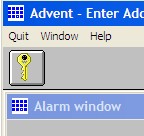 User must log on.
User must log on.
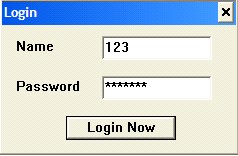
Next select from the Advent menu : Administration - Titles. the following screen shows...
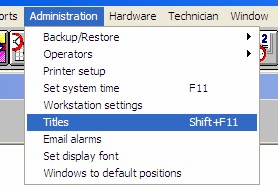
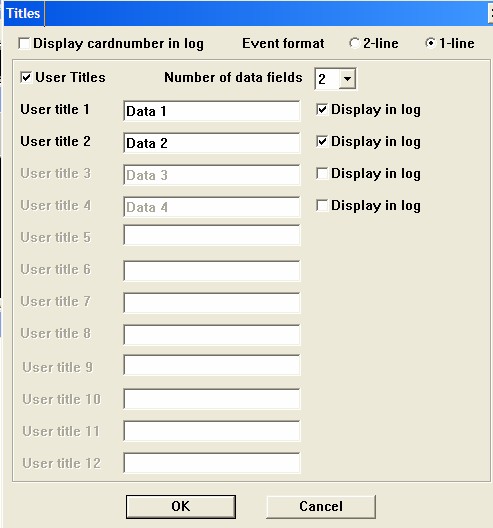
Set your screen up the same as above.
External Interface Settings
The following is a crucial step in getting Advent to read in the UniRes card activations etc.
From the Advent menu Bar select Technician , then select Features from the drop down menu.
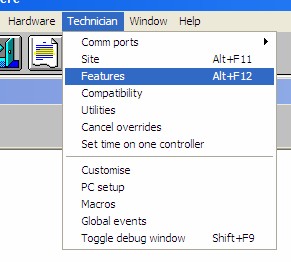
The following screen is how you should set up the External Interface and the Export Transactions options.
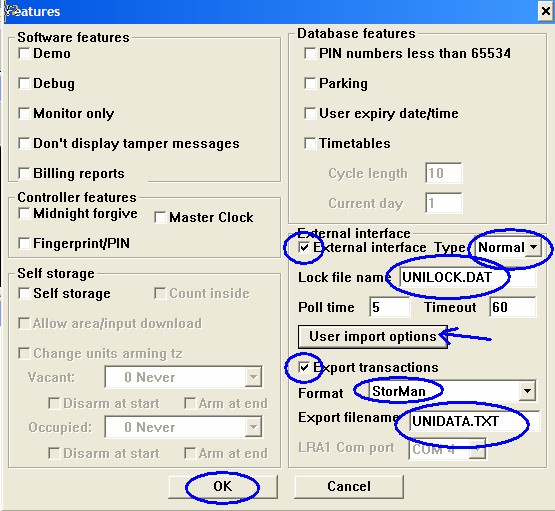
Be sure to click on the User Import Options button and set the following ....
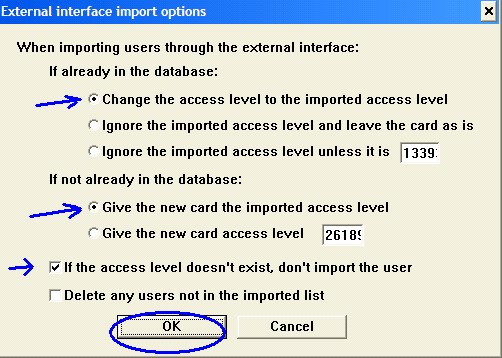
The next step is to Configure UniRes for operation with Advent .
___________________________________________________________________________
More Example Screen Shots from an existing installation ...
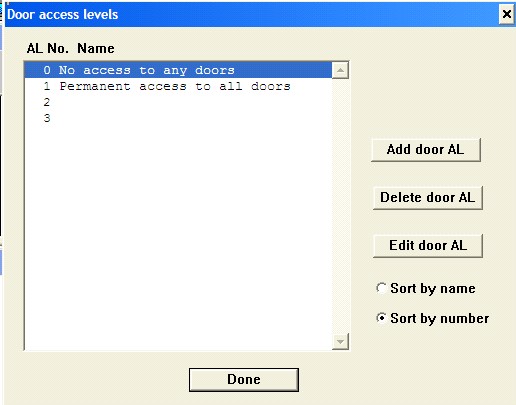
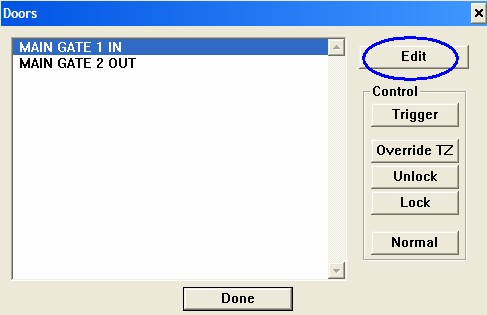
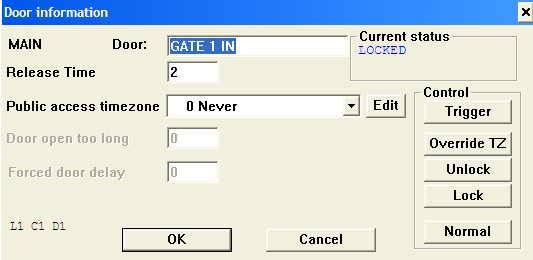
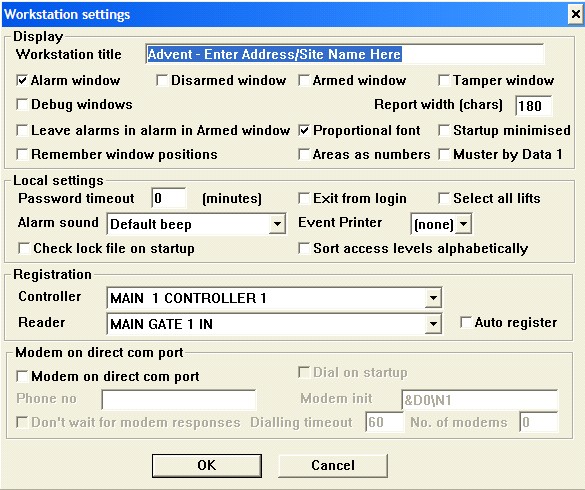
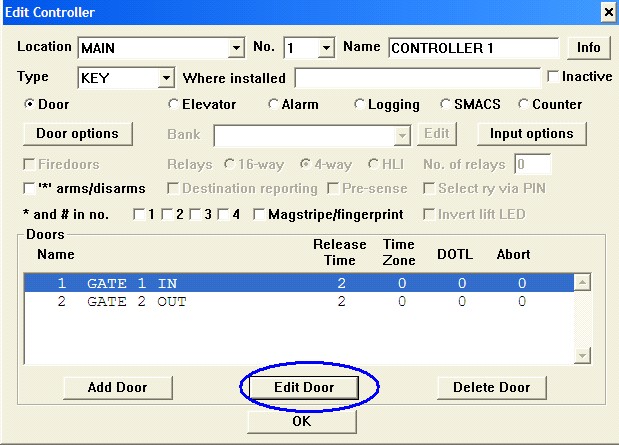
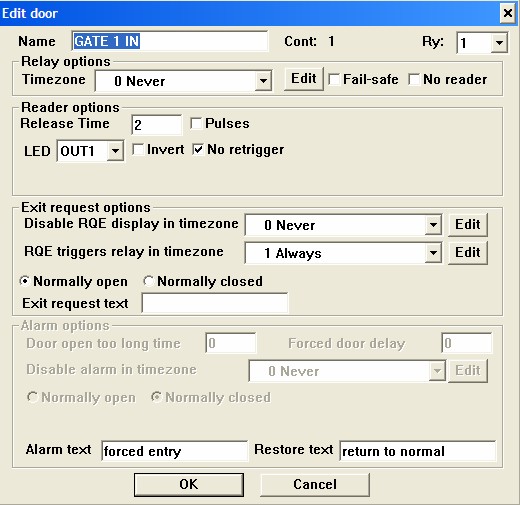
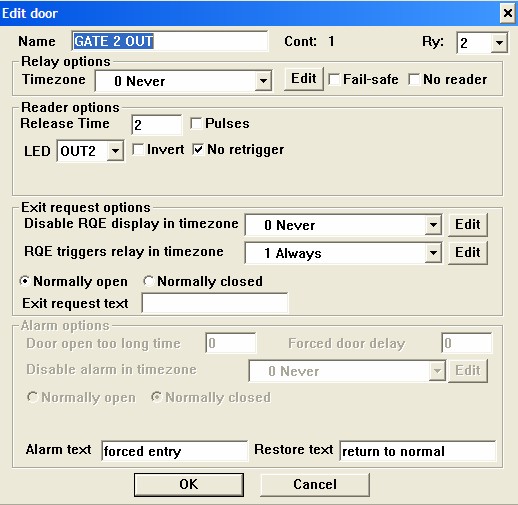
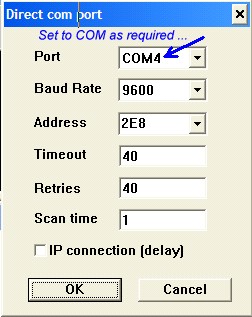
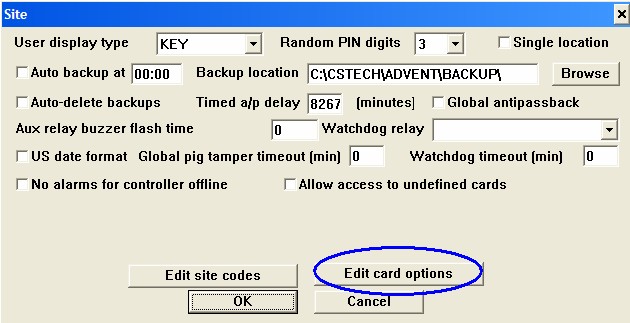
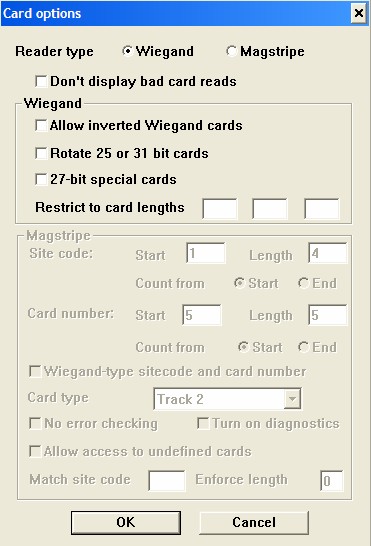
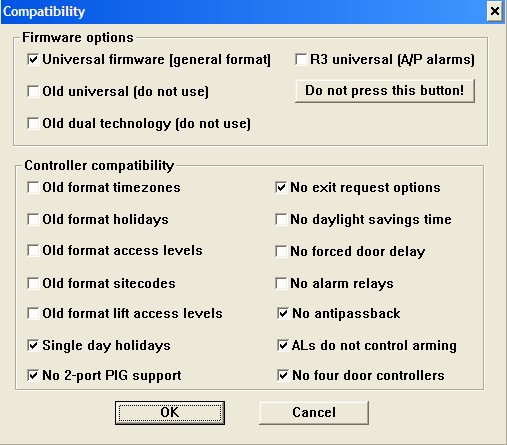
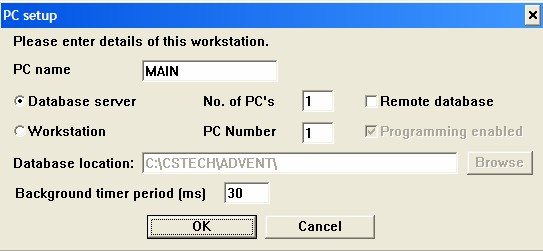
===============================
Created with the Personal Edition of HelpNDoc: Generate Kindle eBooks with ease