Click on the Company Name button to see more about UniRes settings and to reactivate your license.
When UniRes first starts, you will see the Command Centre window. The easiest way to View info about UniRes and the version of the database etc., is to click on the Company Name at the top left of the Command Centre window, then double-click on the Activate Now button to enter your license reactivation code.
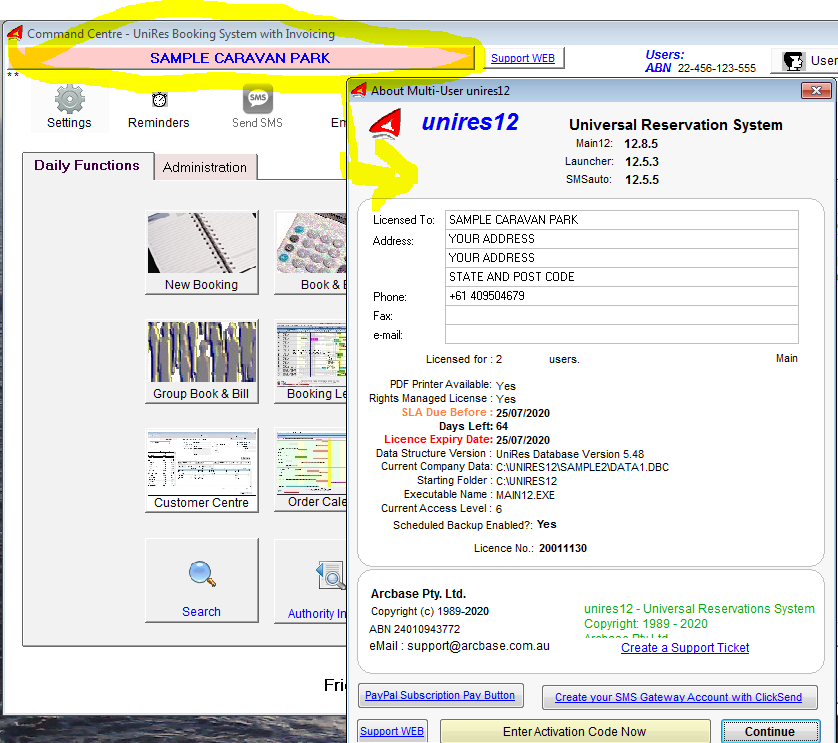
Click on the button..
Type in the Activation Code, then press the enter key 3 times.
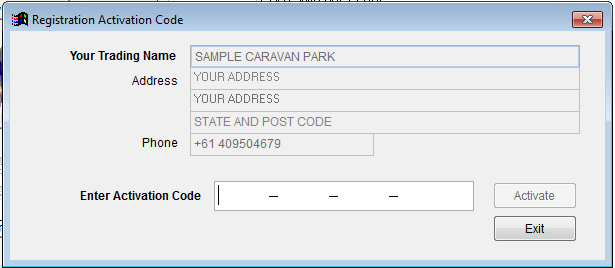
If you entered it correctly, you will see the Congratulations ! message. Click on continue and work as normal.
Note: Each unique company that you use must be registered and licensed on a year by year basis with Arcbase Pty Ltd t/as UniRes - Universal Reservations System. Your ClientID should be quoted to UniRes Support when renewing or purchasing a UniRes license for your data set.
UinRes is a "Rights Managed" software program.
Created with the Personal Edition of HelpNDoc: Easily create Help documents