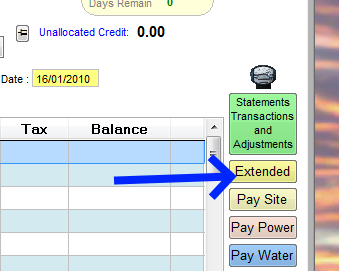
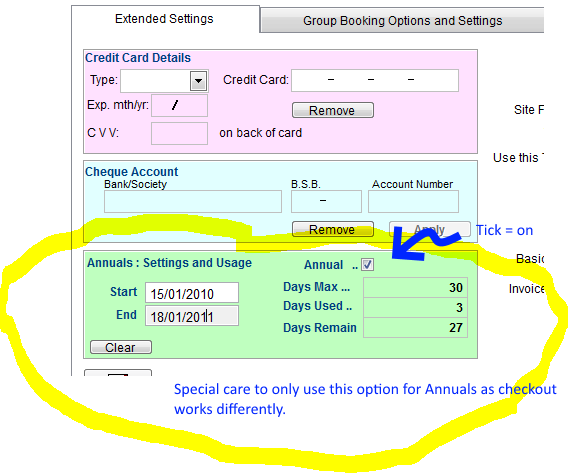
Bill annuals or "no charge " site fees and store the nil charge with the "N" key (pay later). When client vacates, site is not "checked - out ". Use the Cancel booking method to clear the contract.
UniRes counts the days of occupancy only between the set dates (Start and End) . A Warning flashes of the booking main account window if the number of days used exceeds the allotted included contact days.
Annuals are bookings for long periods where a Caravan or other Facility is stored or kept on site until needed.
Some variation of the Annuals exist in the type of usage and contracted terms and period.
In UniRes, an annual is usually a caravan which may occupy a designated site, a storage van, or a Multi-Book area (see Multibook setting for Site Type).
Indicating a booking is as easy as setting an indicator in the Extended Booking screen .
The "Annual Usage Tracking " in the example below can not be set here. Use the Extended Bookings Screen (see above)
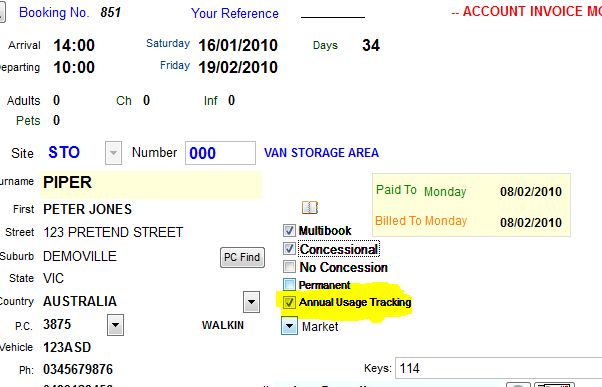
If you want to keep track of usage and / or maximum usage of on-site stays, this can also be done.
Storage vans may be stored in a paddock or secure area and placed on-site by arrangement before the client comes for the holiday.
It may be useful to setup a multibook site area for storage vans eg. STO 000 code.
(Multibook areas are not reserved sites). When the client arrives, the booking may be moved (copied and pasted using the booking ledger grid) to the chosen site and then moved back again.
The "Annual" settings move with the booking when the van is moved in UniRes grid.
When an Annual site is not occupied ... Its Checked-In status is Not-In and shown on the Booking Ledger as below. The Blue period indicates the lapsed or used occupancy.
The Ledger colour - not Checked In (occupied)

When an Annual site is not occupied ... Its Checked-In status is Not-In and shown on the Booking Ledger as below. The Green period indicates the lapsed and used period (without gaps), used occupancy and the occupant is In..
In this case, the Green denotes Usage and not necessarily paid or receipted site fees as the annuals are contracted for a year and the site inot checked out as such.
The Ledger colour - Checked In (occupied)

(Do NOT Use Cancelled to terminate the booking.)
(Do NOT Use F5 Checkout or manual Checkout.Just untick the Checked-in button on the billing screen when the occupant leaves.)
Note that the Paid-To date alys shows green in an ANNual booking to the last to-date saves with an S Key transaction.
Remember that when a S-Key transaction is posted, it does not have to have a value (Leave at zero, to record the fact the user is staying for the period From-to in the posting line.
Annual Usage Billing and Tracking
When a client wants to use the facility, they may be allocated a number of days or more free usage as part of the yearly contract (or contract period).
You can keep track of the usage by entering as you would normally, the site charge period , which would be a zero value charge for the number of days stay.
UniRes keeps track of the number of days usage between the nominated contract period start and end dates, set in the booking extended record and warns the operator when the allocated usage has been reached or gone over.
The billing is controled by the combination setting of the Tax Table entry called ANN (short for Annual) as shown above.
The Current Tax Rule value (free days of stay for annuals and csn tax type change over days for normal bookings), is a default value for the contracts (annual bookings), which is only a reference point, as the value is determined by the annual setting in the booking extended area.
Booking Extended Area example ..
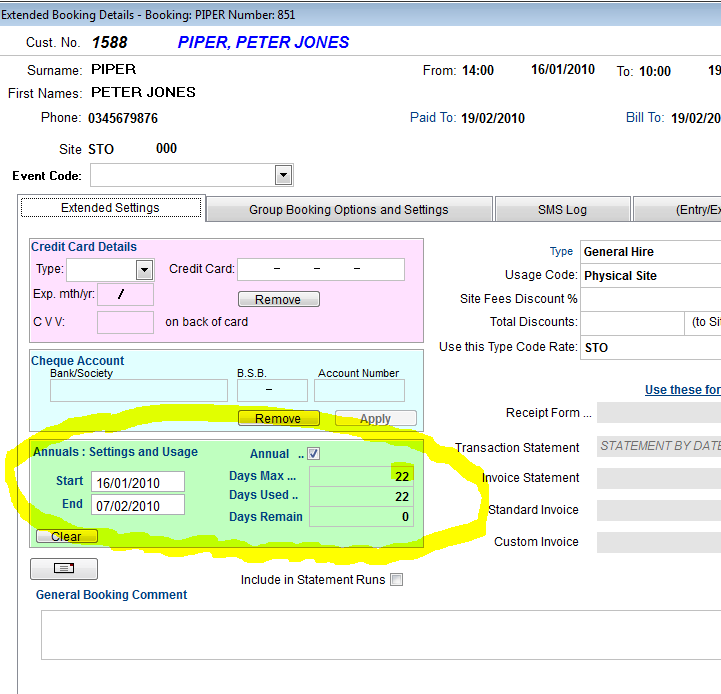
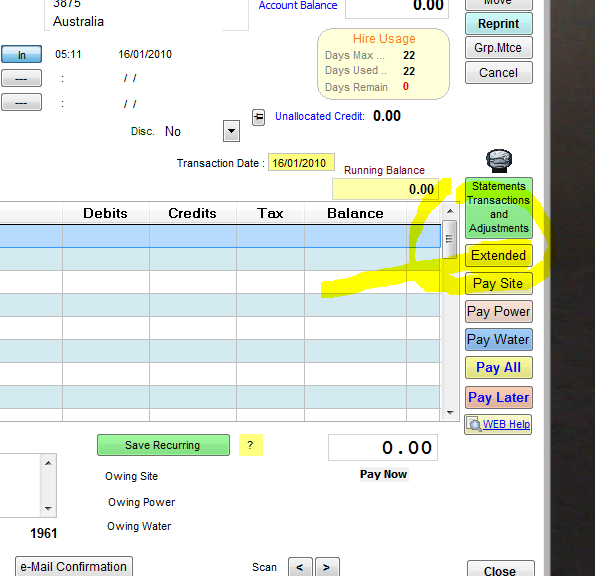
Above shows the Days Max value ie. the free days allotment for the period Start to End.
The Transaction Enquiry screen by the way, also shows a total number of days recorded for each instance of an intermittent stay.
Ths Rates File Entry for the ANN type..
Use the Extended Booking Details button in the booking and select Rates and Custom Rates from the Tabbed pages.
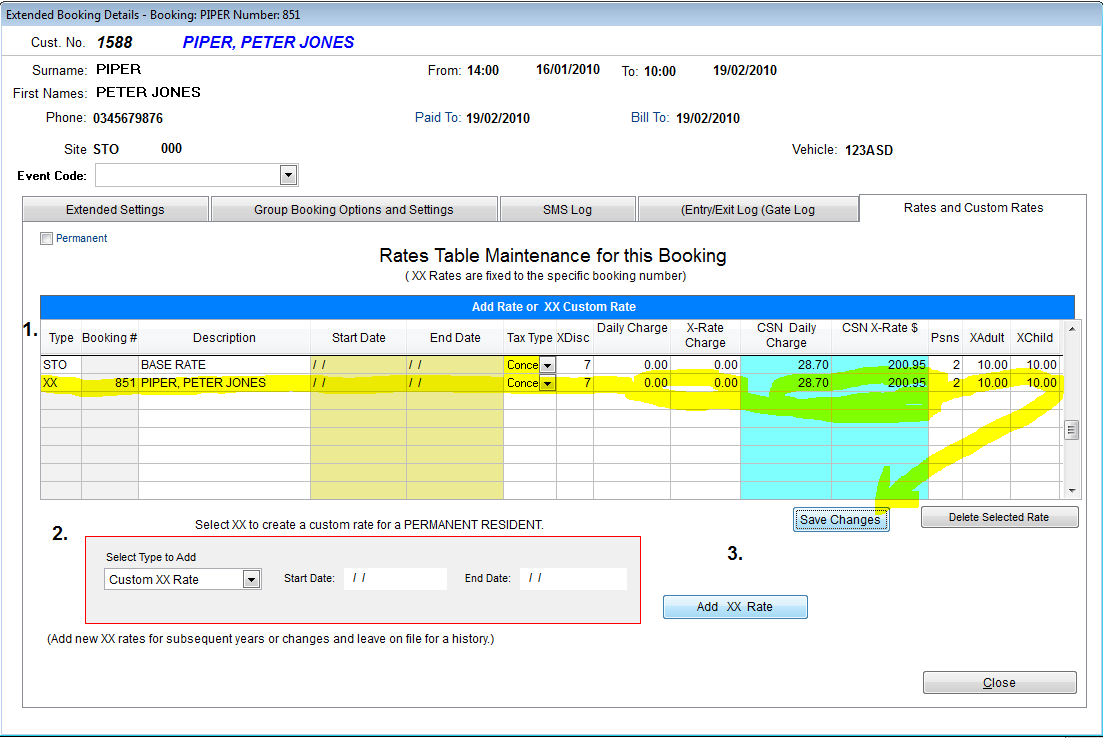
In the above example, The STO (Stotage) rate is shown (for the multibook site rate) and we have added a custom XX rate for the client.
Note that the Daily and XRate charge are zero and the CSN Daily and CSN X-Rate have values.
This is how the free day period is not charged until the CSN (Days) value is arrived or exceeded by the accumulated number of days stay.Its the trigger for the charging. The system will conform to the charging method for all sites using the rate file.
In effect, once you setup a contracted site, all you have to do is press S for site fees, record the days the persons are staying (checkin in) and when they leave, revrse the check-in button! do NOT check them out.
(Do NOT Use Cancelled to terminate the booking.)
(Do NOT Use F5 Checkout or manual Checkout.Just untick the Checked-in button on the billing screen when the occupant leaves.)
Note that the Paid-To date alys shows green in an ANNual booking to the last to-date saves with an S Key transaction.
Remember that when a S-Key transaction is posted, it does not have to have a value (Leave at zero, to record the fact the user is staying for the period From-to in the posting line.
WARNINGS : Appear when the annual usage tracking box is ticked and the Days remaining is 0 or less (over Maximm shown as a minus).
In this case the Concessional Flag is auto ticked (unless the no concession box is ticked). The concession flag forces the charging system to use the rate set in the rates file
for the normal charges. This is a control mechanism to make sure the fees are charged if just keying through the line.
Remember that is a site fee has no charge or credit the booked, charge to and paid to dates are advanced, irrespective of charges. This is a normal UniRes function.
As the items are only receipted if money is received. The unprinted items appear on a receipt then. You should print/email a statement to alert the client to the status of their "free days" credit.
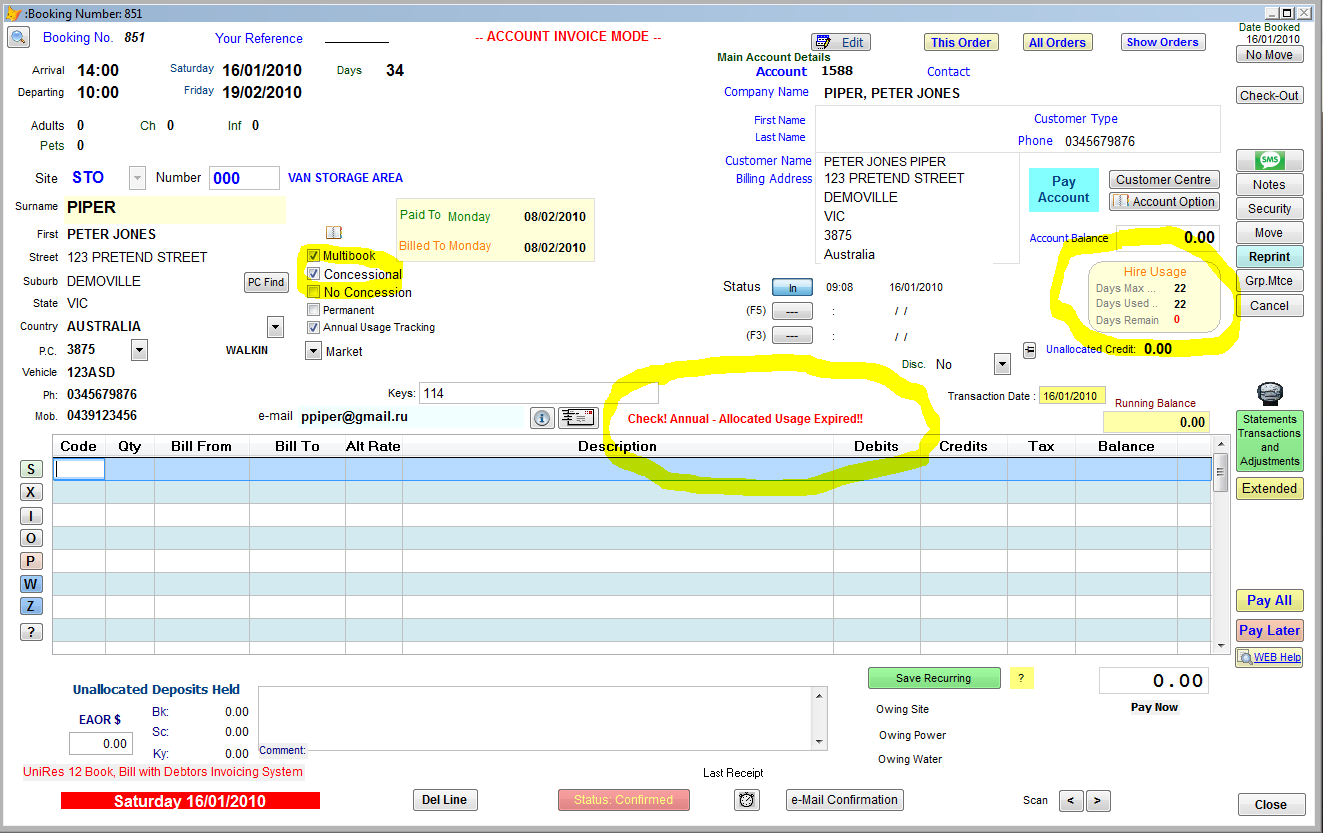
Created with the Personal Edition of HelpNDoc: Full-featured EPub generator