1.Pick a site from the Booking Ledger (Rack)................ The Book and Bill window is displayed
2.Enter the booking details ... Time, dates or Number of days, Name and address etc.
3.Book Button pressed.
4.Enter a charge, deposit, extra persons etc ................... Invoicing allows selective payment of Invoice Types on the fly while storing the charges.
5.Press the letter A or select Pay Type, when the cursor is again ion the Code column of the charges grid. (or click on Pay All.)
6.Print a Receipt (or skip printing), or select Email to Email a receipt.
7. Create a New Account for the Booking (see below).
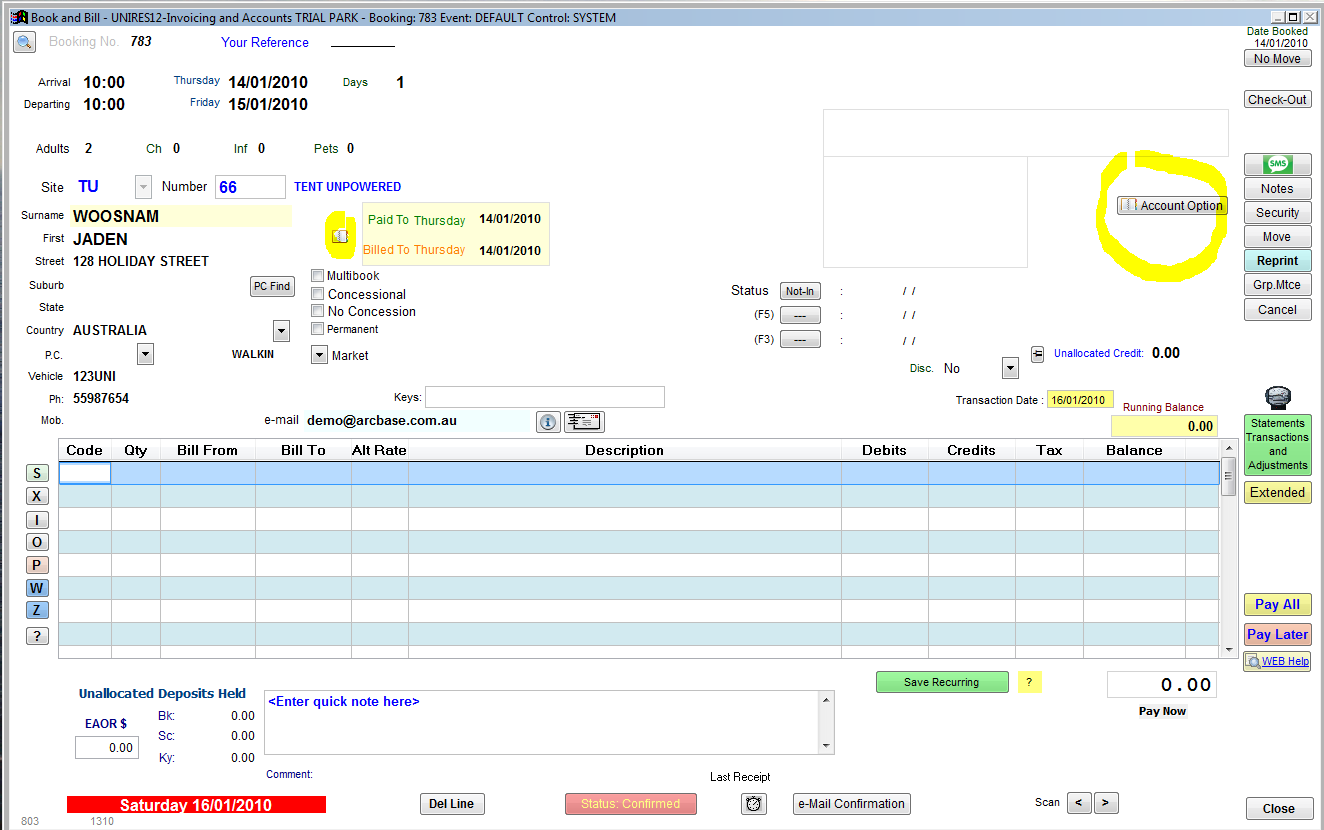
When the booking is made, it's just a stand alone unlinked booking. This is the normal booking in the Basic Book and Bill system.
You'll see a button labeled Account Option to the right of the window. There is also a smaller button with the same function just to the right of the First Name field. Use either.
Click on Account Option
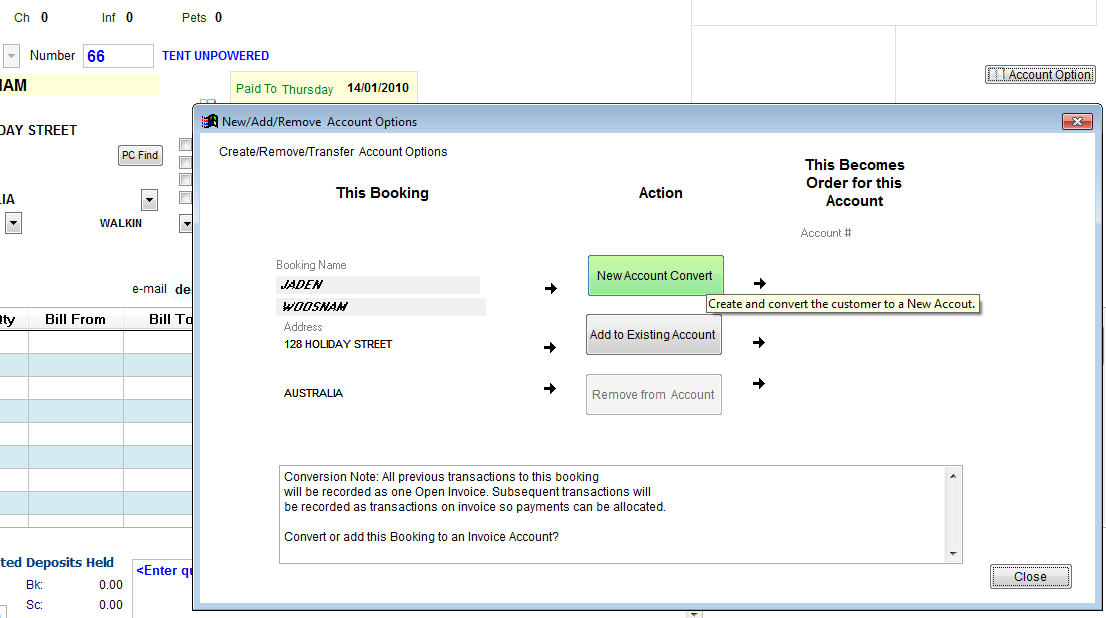
Select New Account Convert (click) , a new Main Account Number will be created with the same name and address details as the booking order. The name can be edited later to reflect the Company or other Name as required.
If you have already billed the Basic Booking befoore creating the account, the transactions will be converted to an invoice and be part of the Main account.
Why? You can attach any unlinked booking in this way to any account! You would usually only want to do this if the booking is a corporate Account order. Statements and Invoices can be produced in better format for standard type business pricniples. Of coures, you can still produce the familiar standard "running balance " statements as before and invoice as before.
Continue on with the next client at the counter.
1.Pick a site from the Booking Ledger (Rack)................ The Book and Bill window is displayed
2.Enter the booking details ... Time, dates or Number of days, Name and address etc.
3.When entering a surname (or part of surname), click on ? or press th F9 function key to search for a matching name in past bookings.
4.Pick the name if found. If the name has an account number already, the new booking is linked to that account.
5.Book Button pressed.
6.Enter a charge, deposit, extra persons etc ................... Invoicing allows selective payment of Invoice Types on the fly while storing the charges.
7.Press the letter A or select Pay Type, when the cursor is again ion the Code column of the charges grid. (or click on Pay All.)
8.Print a Receipt (or skip printing), or select Email to Email a receipt.
Note: See previous example and look at the Add to Existing Account button. It serves much the same purpose.
Remove from Account
Option in previous example.
Removing a booking order from an account is only possible if the order has no transactions.
The Order (Booking) becomes a free unlinked booking.
Continue on with the next client at the counter.
Created with the Personal Edition of HelpNDoc: iPhone web sites made easy