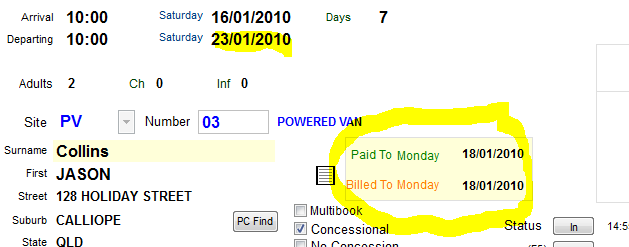
Fully paid, so Paid to = Billed To dates ..

If no payment was received, OR less than the full payment for the Site Fee, then the Paid to date would still show the 17/01/2010.
(The data is from 2010 data for demo purposes )
UniRes will check each Site Fee transaction to see which site fee line for the client has the latest Bill To date and then keep track of this date. The Booking Ledger will show the Bill To date as one colour (Light Blue).
The Paid To date is determined to be the last site fee transaction which has a NIL balance owing.
The computer operator never needs to manually override the Bill To and Paid To date as was previously possible in the Move-a-Booking screen. This has been a problem in the past as the operator was able to make undocumented changes to the paid-to and bill-to date which may also lead to inadvertently giving away accommodation days sales.
Move-a-Booking
The Paid-To and Billed-To date fields have been removed form the Move-a-Booking screen. See note below.
As you now have the ability to specify a Bill-From and Bill-To date in the site fee transaction line, with gaps in the accommodation charge period, it should no longer be necessary to ever have to manually change the paid-to date. If you want to record a reason for a gap in a site charge period, just enter a Site fee charge as usual for the gap period with and optionally type in a brief Description in the description field and specify a NIL charge amount. The paid-to date will then advance to the next Bill-To date you entered. Save the entry with the N Key (Accrue Charge).
An Option can be set in File Maintenance - System Settings to allow manual changes Paid to and Billed To dates. (Tick box added.) Note: We recommend you let the UniRes program to set the paid to date automatically based on whether the transaction for Site Fees is fully paid up.
Created with the Personal Edition of HelpNDoc: Write EPub books for the iPad