(Layouts and facilities are subject to change.)
The UniRes Send Email system is undergoing even more enhancements to this popular feature. Here are the latest additions and changes to the email Viewer.
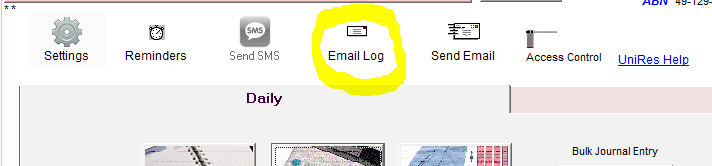
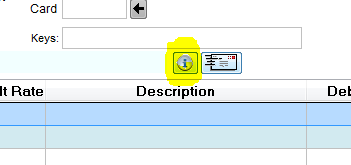
Fig 1. Fig 2.
You can view ALL emails sent by launching the Email Viewer from the Command Centre (Left Fig.1)
Or View Client Relevant email from the Book/Bill screen (Fig.2)
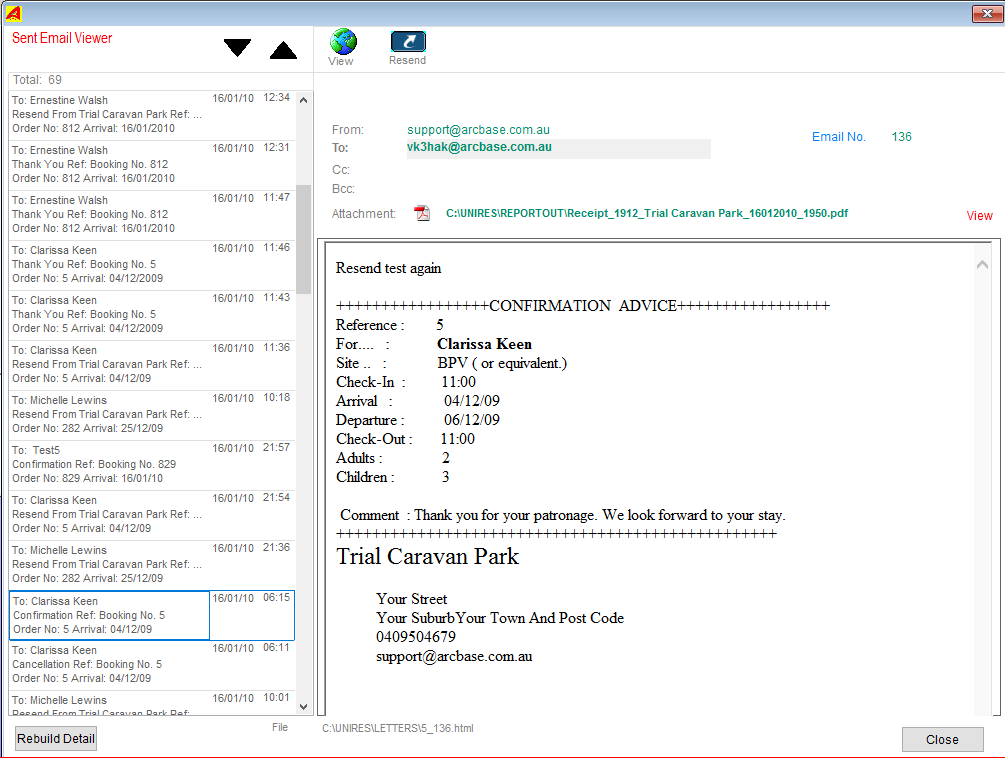
Fig 3.
•Scroll down the list viewing sent emails, dynamically displaying them in the right panel.
•Viewing attachment in your default windows file viewer.
•Resent an Email being viewed.
•Display the email body in your web browser.
•Rebuild the Emaillog in case of changes.
The list at left in fig 3. is in reverse date display order, so the most recent sent emails are shown at the top of the list.
Note that the same email viewer can be called up when you are in someones open booking (Book and Bill window), which will give you a filtered list of emails sent for the booking.
There is also a Viewer built into the Book/Bill Screen , next to the Send Email icon.
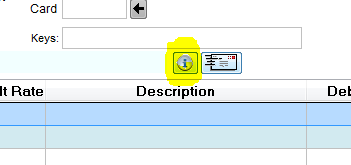
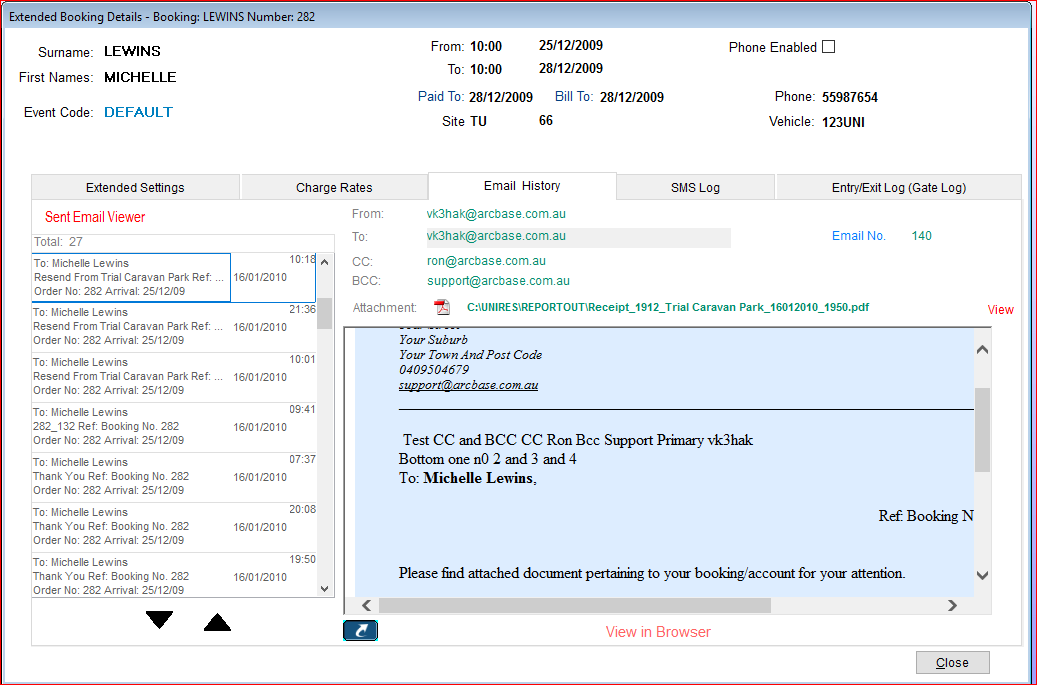
Points to note ..
•Emails sent within UniRes use CDO type HTML emails (WEB Internet style emails).
•Two files in UniRes12 store the detailed information about the emails and attachments you send.
•A copy of the actual email "body" to send to a client (or other email address) is saved as a file to a folder you determing in the system settings -
•You can BCC a copy of sent emails to yourself as a standard Bcc entry in the Email Settings.
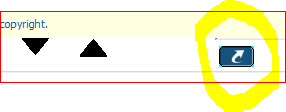
Fig 4.
You can click on to send the view email to the emailing window so you can resend it (and alter or add to it).
This is where you set the location to store copies of emails sent.
* Note that if you move email copy files to another folder, the Email viewer won't be able to find them!
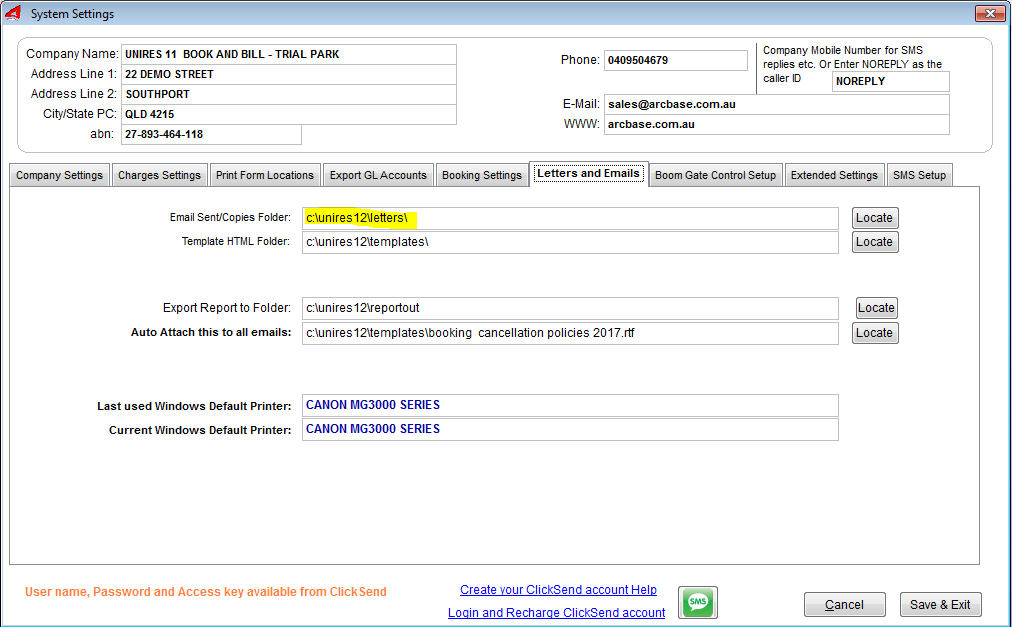
The System Setting Button to the left of theCommand Centre screen can be used to access the System Settings.. Don't forget to save any changes. Use the
Created with the Personal Edition of HelpNDoc: Free help authoring environment