From the Booking Ledger .. see Copy and Paste Bookings
Or ....
The manual way ..
• Select Charges from the Command Centre.
• Find the Booking and go to the Charges Screen.
• Press the M key when the cursor is in the Code Column in the line entry area of the charges screen or click on the  button .
button .
Enter the details and proceed with the move by clicking on the OK button..
The details of the changed dates or site are recorded on the booking account as a comment for audit purposes.
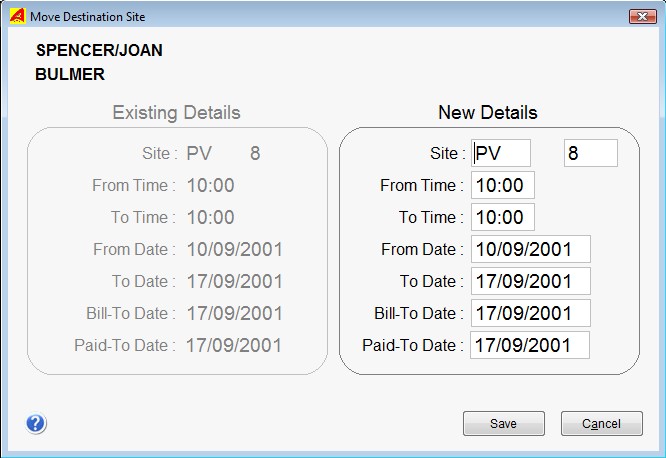
Note 1: You can also use the Drag & Drop facility in the Booking Ledger window to move a Booking.
Note 2. There is a Tick Box in the System Settings window which can disable or enable the Bill-to Date and the Paid-to Date fields. The UniRes charges program will
automatically calculate the dates based on paid-up site fee charges.
No Move: If a Booking has a 'No Move" status set, the Site/Room can not be changed.
Right Click on a Date field to popup a calendar.
Use the Move-a-Booking command in the Charges window to ...
Move a Booking from one site to another
Change any of the Booking Dates like the Booked From Date, Booked To Date or the Paid To date.
Or you can do all the above at the same time.
UniRes will validate the move (check if no one else is using the site).
If you change the Paid-To date manually, UniRes will use the new date to calculate the next paid-to date when later site fees are accepted.
Created with the Personal Edition of HelpNDoc: Easily create Web Help sites