From the Command Centre ...
Select Power Usage Entry
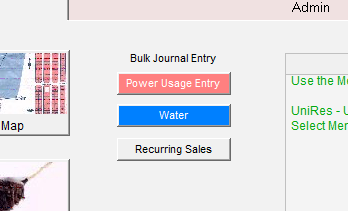
The following windows opens, allowing data entry of the new readings...
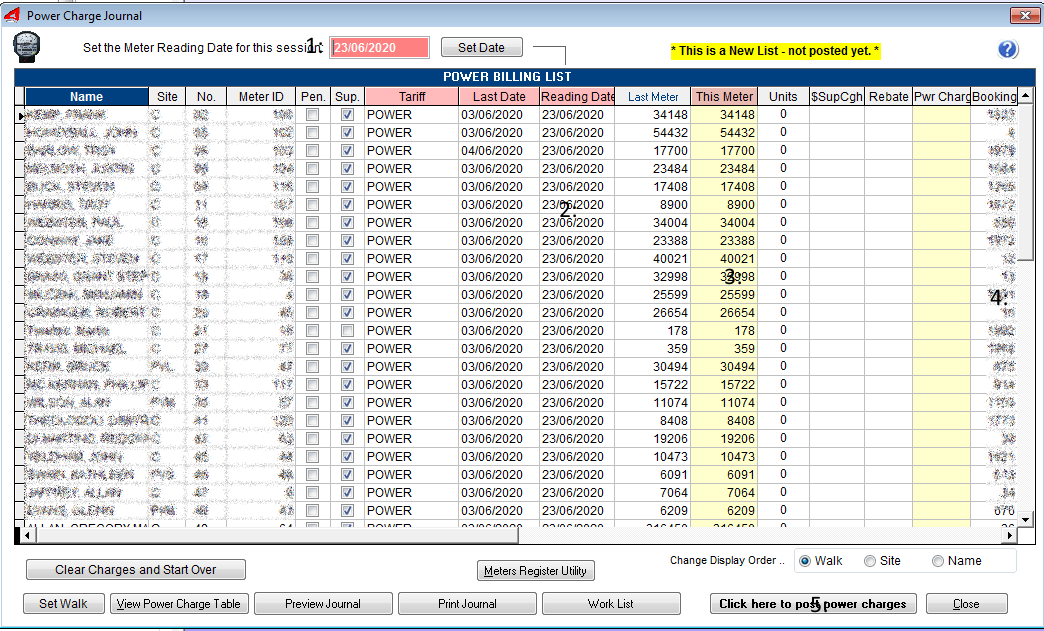
With reference to the guide numbers 1 to 4 above ...
1: The Set meter reading date input is set at todays date by default, but change as required to reflect the date the meters were read.
2: The Resading Date can be entered for each site meter if required, but usually the manager walks around the Park reading the meters on a given day.
3: Enter the meter readings one site at a time, pressing the Enter Key to move between fields until the cursor moves past 4: , then stops again on the This Meter field on the next line.
Continue entering meter readings and repeat steps 3 to 4 untill the end.
You can skip to a meter is only some readings need processing.
Note: It is best to to the meter reading entry in one session, but you can click on Close and return later to finish the readdings. The last entries are saved.
Caution: If you are part of the way entering readings and one of the sites has a change to the meter of any sort, or a new meter or booking is added with a meter, you will have to
click on the Clear Charges and Start Over button. You will need to reenter the readings from scratch.
Also make sure that the outer UniRes Users are out ouf the UniRes program when the meter readings are processed using the Click here to post power charges button.

Before processing ... Print or Preview your Journal by printing a Power Billing List. See example below.
Check the entries aand keep the printout.
Click here to post power charges

Doesn't take long. The entries are processed from fiest to last and the transaction is added to the clients account, one at a time.
UniRes writes the power meter units line and charge.
The Supply Charge, based on the number of days since last reading.
Any Pensioner rebates.
And also any Special rebates, like government rebates of various descriptions.
The power system can also control the maximum Special Rebates paid to an account with a user defined cutoff date. (eg. EAOR rebate, hardship etc.
Set Walk

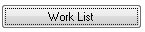
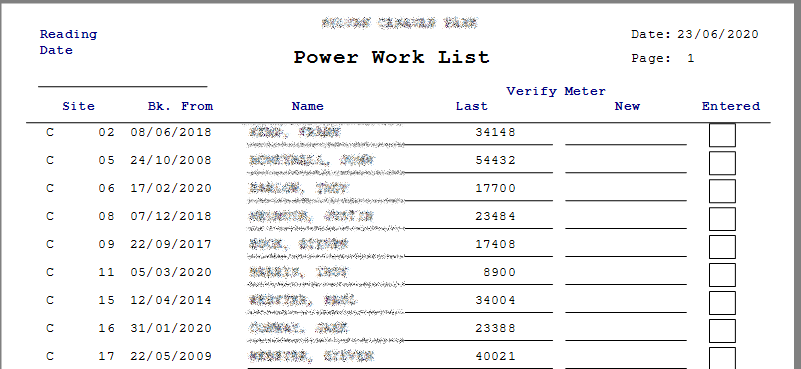
As an aid to walking around doing meter readings, you can print a Work List (Walk List), so the sites are in order of the best pattern to walk around the park.
You can reorder the power entry window list using the Set Walk button ...
The next screen shows a thumbnail at left and the site number, just click and hold the left mouse button on a thumbnail and drag it up or down to reposition the list item.
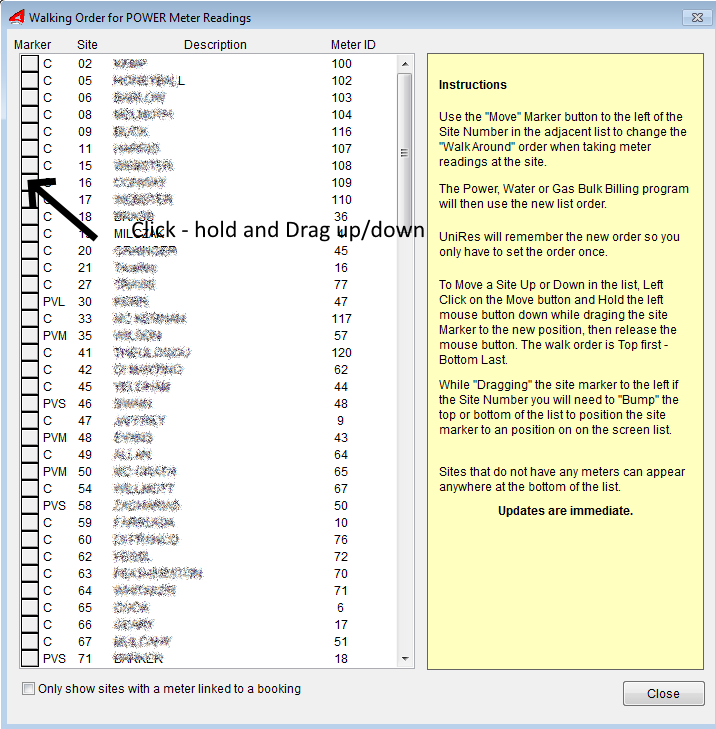
================
Example Power Billing List - print before processing your list.
Note: The third line down shows that just a supply charge is posted as there was no power usage.
When processed, the individual charges are posted to the account on separate lines comprizing the Amount Inc..
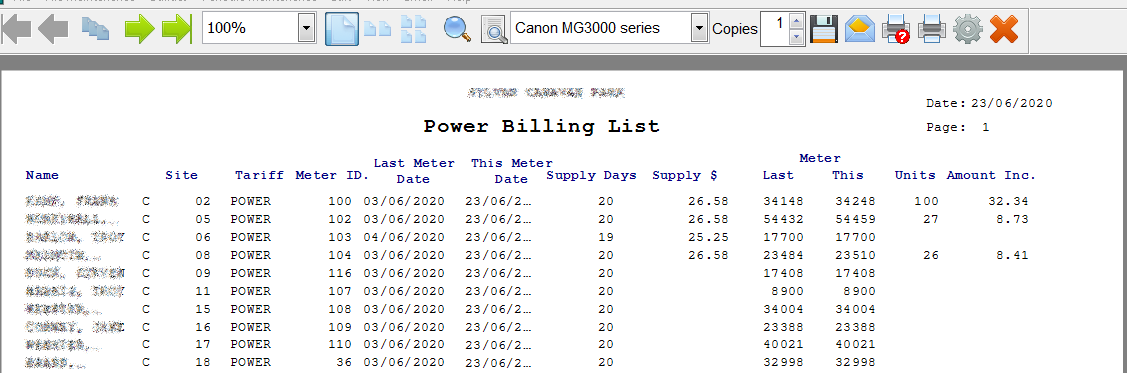
Created with the Personal Edition of HelpNDoc: Easy Qt Help documentation editor