![]()
![]()
Command Centre - Supervisory - Recurring Sales
Example showing Rent Roll ready to be processed ..
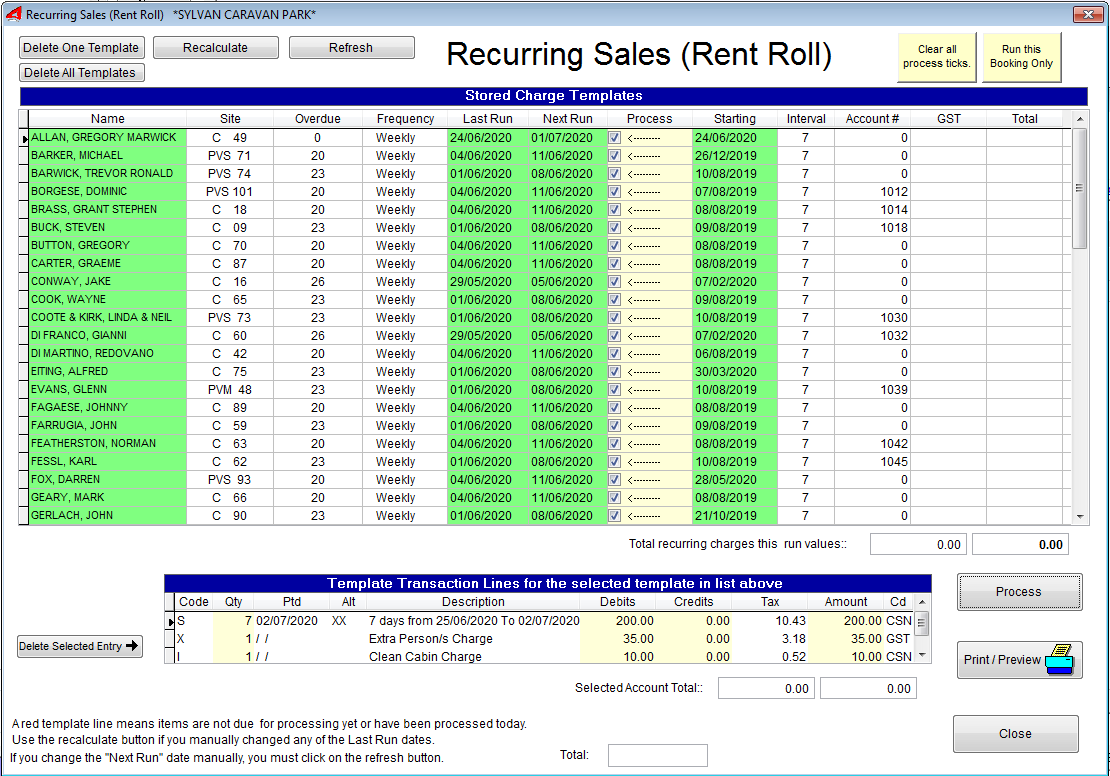
Points to note…
■After processing, all the templates processed will automatically be rescheduled for the next process date.
■You can not inadvertently process the list twice. (You can however process manually the sales item, but the frequenc determines the next processing date.
■The Transaction Date is set to the Next Processin Date by default.
■Templates which are not due for processing are shown in red.
■To see the items for each template, just scroll down the top template list and look at the lower list.
■Site fees - paid-to dates are automatically calculated and set. (One Site Fee S type key code per customer)
■A site will be set as “checked-in” if a site fee is processed (S Type transaction).
■Pay attention to the concessional and no concession indicators in the charges screen when storing a template.
Processing Recurring Sales is really easy. When you enter the window, the templates due for processing (storing to the accounts) are shown as black template lines with the Process Tick Box already ticked.
1.If you want to exclude some templates, just remove the tick in the Process column from the site template before running the process.All you need to do is click on the Process button to start the process.
2.You will be returned to the Command Centre – Supervisory window.
3.Revise the Template list first.
4.You should first do a visual check.
5.Print a Process List after selecting/deselecting templates to process.
6.Before you run a process, keep the list for your reference.
New Long Term Residents
For new long term residents, process the first four weeks manually using the Charges program, or set up a template for the normal 10% GST for the first 3 weeks, process the fourth week using the charges program (does then the GST split tax) and a separate template for the tax exempt (or 5.5%) as the normal template.
Stored Charge Templates window
The Template Columns show ..
•The Name of the Booking
•The Site Number
•The number of days the process template is overdue. (a minus value indicates the number of days to go before the process is due. A positive value indicates the number of days the process is overdue.)
•The Frequency - Weekly, Fortnightly, Monthly or Set Interval (May have to chosen from the dropdown list)
•The Set Interval in days (only for Set Interval frequency)
•The last time the process was run.
•The Next Run Date.
•The Process Tick column. Ticked means process – remove tick to exclude from the process.
•The starting date for the first time to run the process .
The Delete Button
Deleting a Recurring Sale
To delete a template, highlight the Template line and click on delete.
Checked-Out Clients
When you start the recurring sales program, it checks to see if the booking exists. If you have checked out the client and a recurring entry still exists, you will be notified on screen. The Recurring Sales for checked-out clients should be deleted.
Template Transactions<<Name>>
This window shows the transactions for each template. See Picture above.
Created with the Personal Edition of HelpNDoc: Generate EPub eBooks with ease