Recurring Sales
See also: Custom Rate Settings
A list of charges to be processed all at once to multiple client accounts (bookings) on a regular basis.
If you have moved a booking that has been setup in the Recurring Sales rent roll, you must delete the booking from the rent roll and re-save the rent roll for the tenant using "Save Recurring" as below.
Also be sure that any custom alternate rate is checked and that the rent roll values are correct.
Power meters also need to checked is moving a tenant!
To Add transactions to the rent roll for a client (usually a permanent resident or long term booking)
Open your clients booking from your usual button on the Command Centre (Book and Bill or Booking Ledger).
![]()
![]()
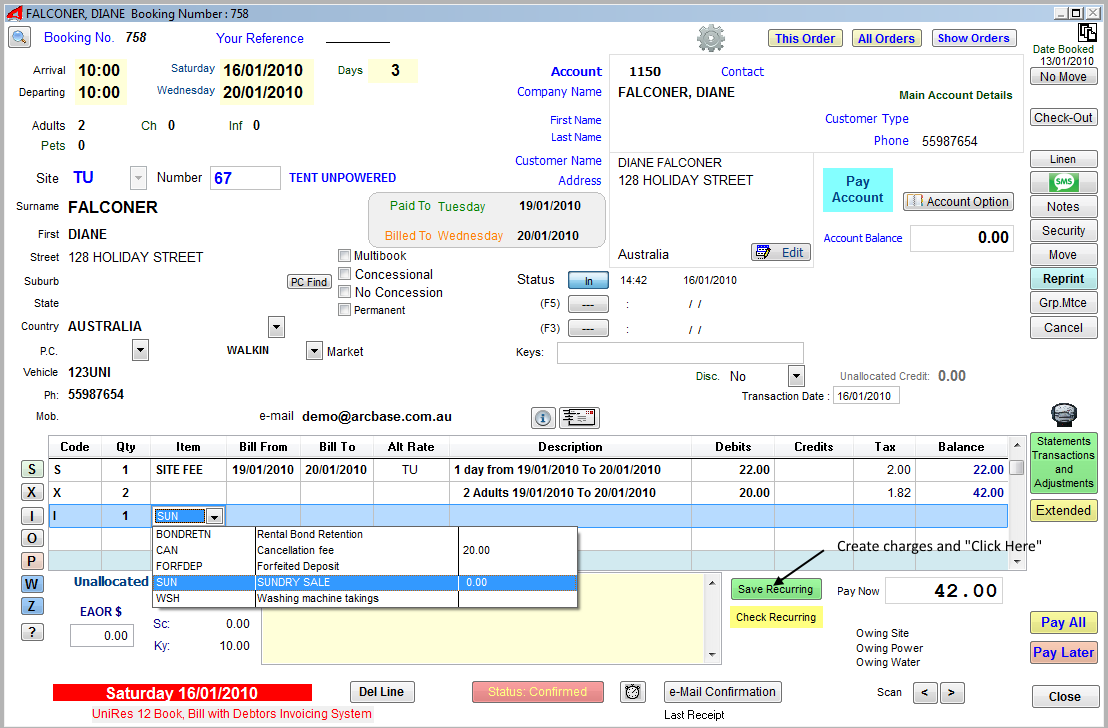
1.Run up the charges on the billing grid ...
2.Click on the Save Recurring button as above ..
3.Check the settings on the Template Save window and click on the Save Template button.
4.Thats it. If there are any changes, do them before the save, or see below to edit ..
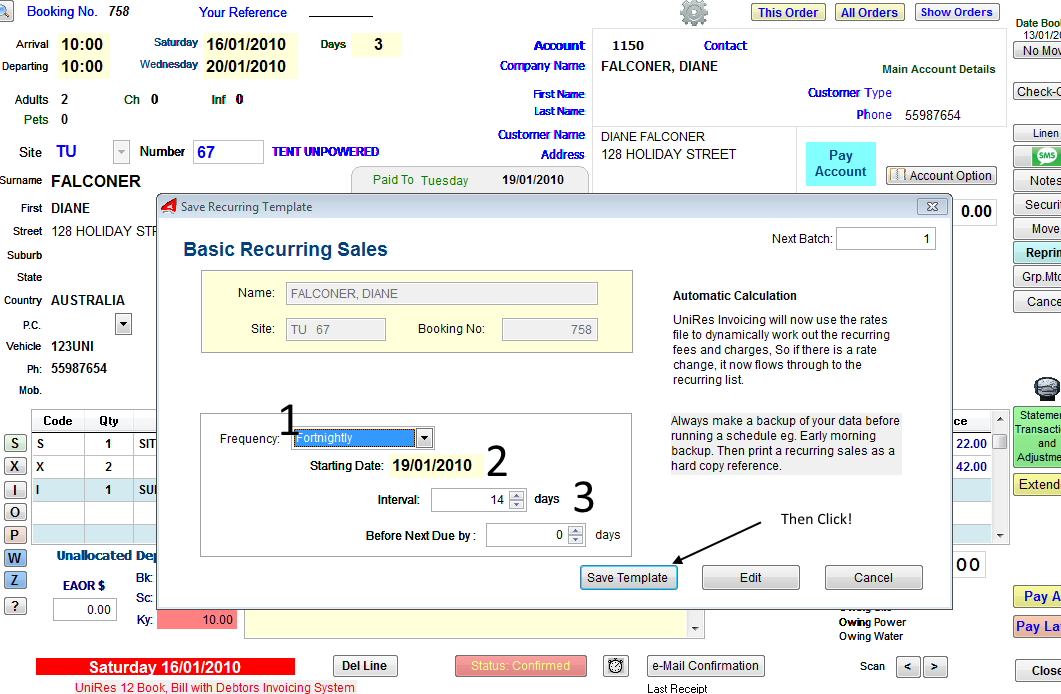
Points to note:
1.The site fee charge will use the Rates file together with the billed to date to determine the charge and the period of stay automatically.
If there is a Rate change, it will automatically calculate the variation, just like you were posting it directly from the book bill grid.
2.The Extras Sales item will get the charge from the extras file and use the charge rate at the time of the billing run.
To view the Recurring Sale for the Client ...
Click on the 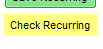 button below the Save Recurring button ...
button below the Save Recurring button ...
Note. Top of the screen shows the client, the lower grid shows the transaction template.
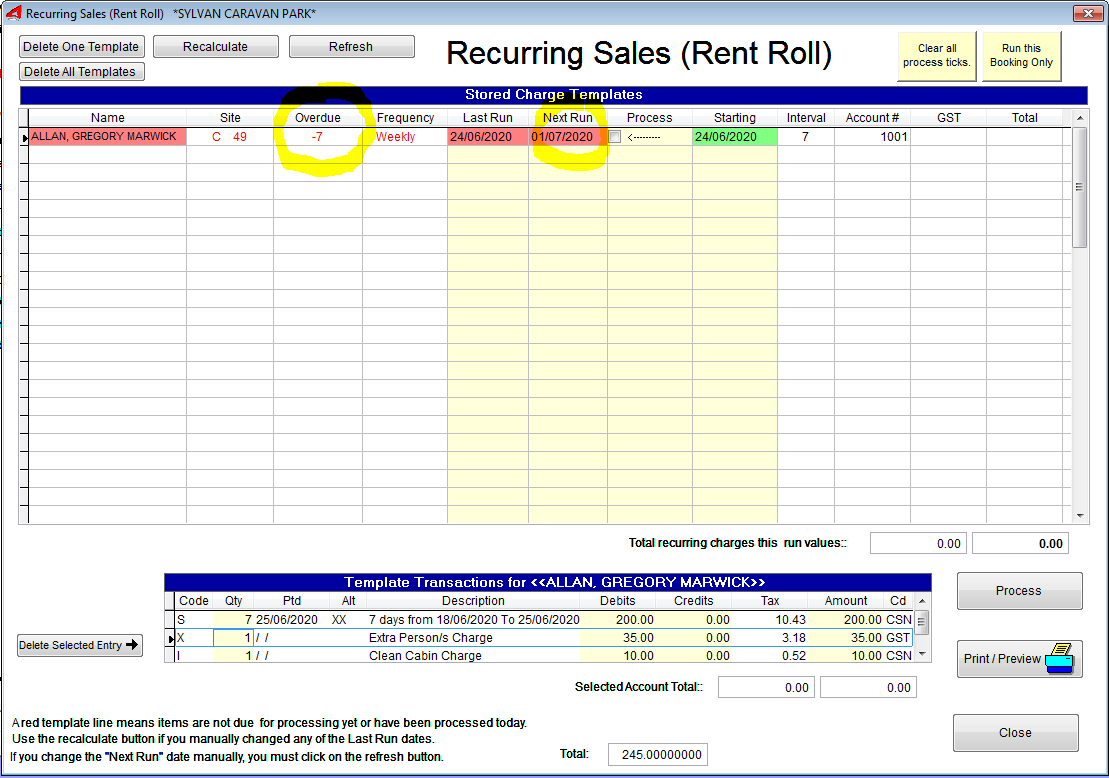
In the example above, we told the recurring sale list to start the processing of the template transactions on the 24/6/2020. The Next Run column says the run will be due on the 1/7/2020, that is because we specified a weekly run starting from today ie.todays date plus 7 days = 24/6/2020.
In essence, the run will start in -7 day, that is countdown T -7 , tomorrow it would show T - 6 etc.
When the list is processed, this entry will look at the current billed to date and know it should charge for that date + 7 days. In case you posted a charge manually, the charge would just exiend the billing.
To show you what happens, I posted (stored with the N key) a 7 day charge manually .. Here is the Transaction ...
* Example shot of transaction screen after the manual posting ...

Shown below is the state of the Rent roll for the client, showing that the manual transaction has been noted.
If you didn't want to process this transaction (maybe because of someone posted in error), just change the next run date and close
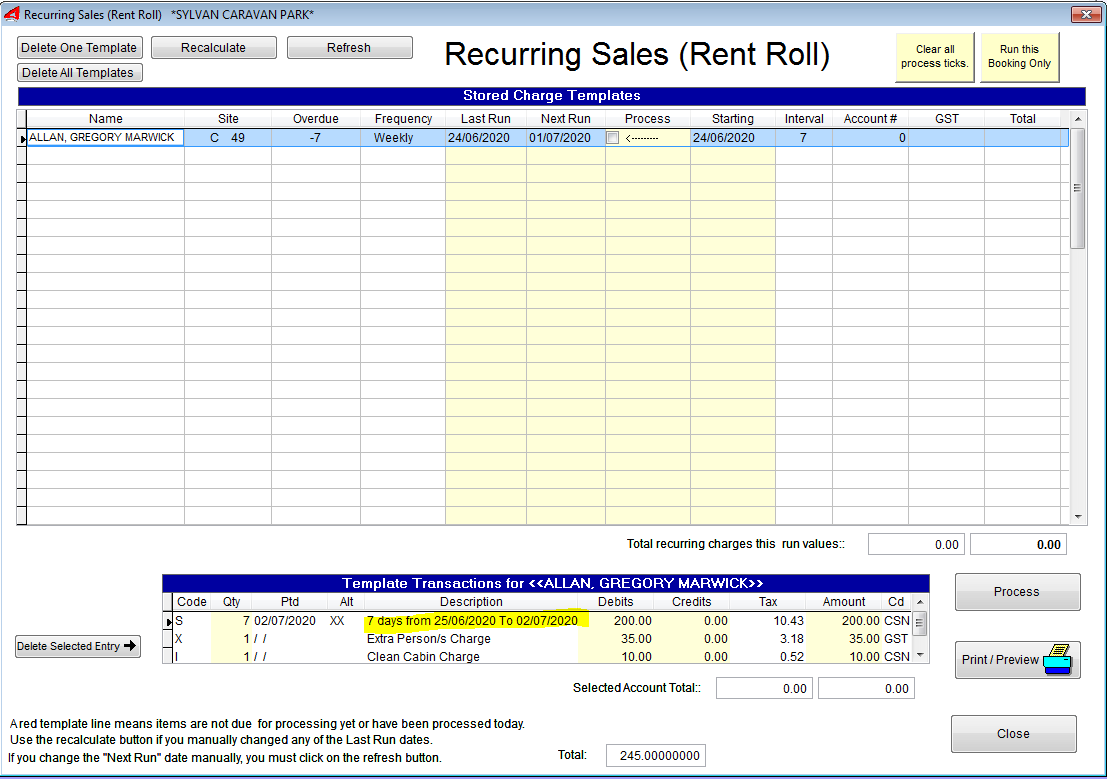
You can see from the highlighted dates on the last two examples, that the sequence is correct.
On the 01/07/2020 , the Recurring Sale list would look like this.. We set the UniRes date forward to the 01/07/2020 and opened the Recurring Sales to confirm.

If for some reason the billing get ahead of itseld with too many "Stored" charges for site fees or other, just void the extraneous charges in the Transaction History and the recurring sales list will recalculate from the last billed-to on file.
When in doubt, delete the recurring sale entry for the client and reinstate it.
Indicidual lines can deleted from the Rent Roll transaction list.
To check the Booking Order (account), double click on the Name or Account column in the Stored Charge Templates Grid.
The Booking Transaction Inquiry window will display, where you can review, edit, Print Invoices, Statements etc.
Correcting Errors.
The Transaction Inquiry window allows direct editing of most values. You can void lines and rerum the recurring sale if necessary, or delete and recreate the recurring sale Template.
Note that deleting the Item from the RecurringSale will NOT delete the any previous posting. You need to do this in the Transaction Inquiry.
Created with the Personal Edition of HelpNDoc: Create HTML Help, DOC, PDF and print manuals from 1 single source