•Click on the Book and Bill Button
•Selecting a Booking from the Booking Ledger (or Order Calendar)
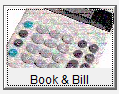
The Book and Bill window will cycle back to the Search Options window after a booking is closed. (See example below)
Note. A System Settings options can be set to make UniRes cycle back to the Command Window after a booking is closed.
Enter the surname or part surname in the Surname field and press <Enter> ...
The Search Options window is shown
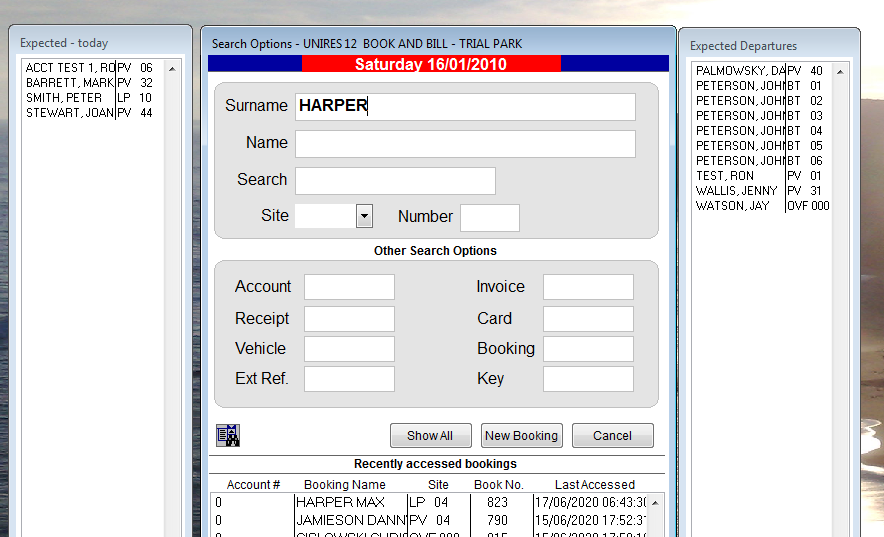
Search results after selecting Permanents from the button at the lower part of the initial search results..

(Filters as above show different booking types)
All : |
Show all bookings , current and history. |
New and In: |
All new bookings (Not checked in, out or cancelled) |
Permanents: |
Bookings with the Permanent Tick box ticked. (You must set this status manually when the long term resident checks in or moves in.) |
In Only: |
Only display current bookings which have check-in status set. |
Accounts Only: |
For UniRes with Invoicing Option, Only lists booking orders with an account number. |
Group Leaders: |
The sites which are occupied by a Groups - Group Leader. (Site that controls the booking group.) |
All Group Sites: |
All Bookings belonging to a group booking. |
Display then shows ...
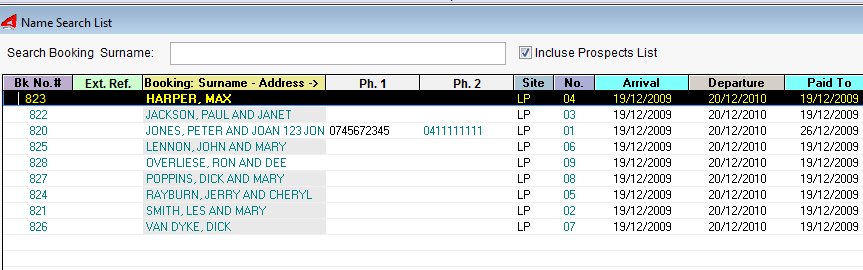
Select by pressing enter or use the mouse and click..
Other Search Criteria...
You can search on other fields also as shown in the example. Do not select multiple fields. This is not a supported function.
Site and number must be search together or just by site type.
Show All
If the intial search does not yield results, select the All button to incluse history files in the search.
Created with the Personal Edition of HelpNDoc: Full-featured Help generator