If you use the UniRes12_10_142_Setup.exe program or later, the following windows will guide you through the install process, copying many file to you computers data drive.
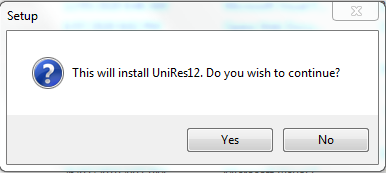
Click Yes.
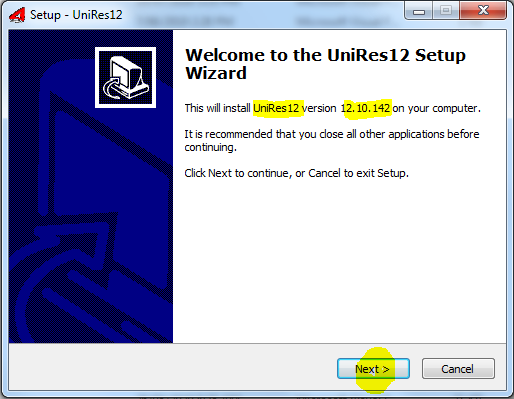
(Version depends on the current release downloaded)
Click Next ..
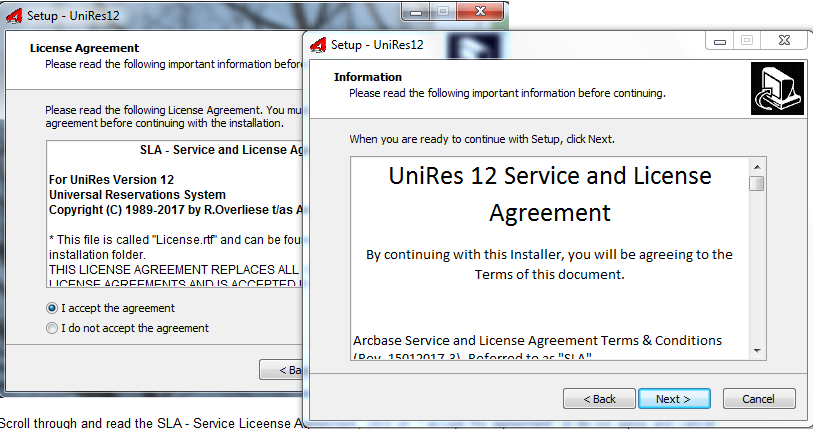
Scroll through and read the SLA - Service Liceense Agreement, click on "I accept the agreement" or do not agree and cancel.
Click on Next after agreeing to the SLA which is available to view in this help system.
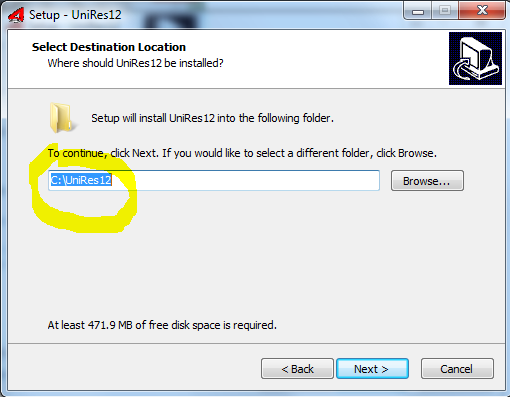
Important. Tip.
If you already have UniRes12 installed in the default folder C:\UniRes\, you may have a problem if you install to the same folder, although the installer is set to not replace data files for your installed companies, best to install to a different folder off the C: drive eg. UniRes12Demo.
If you do this, you may have to Rehome the data files to make sure the companies in the new installation are the ones under the new destination folder. Call support if unsure.
You can also rename your existing UniRes12 folder to say UniRes12Old, then you can restore from a backup of your current data file backup yo your new install folder.
eg.
Backup UniRes12...
Rename UniRes12 to say UniRes12Old.
Open the UniRes12 (New install) and use the Restore facility selecting the backup made previously.
Then use the Edit button, selecting the data set and Click on the Set Local button.
Call support if you are not sure what this all means.
Click on next
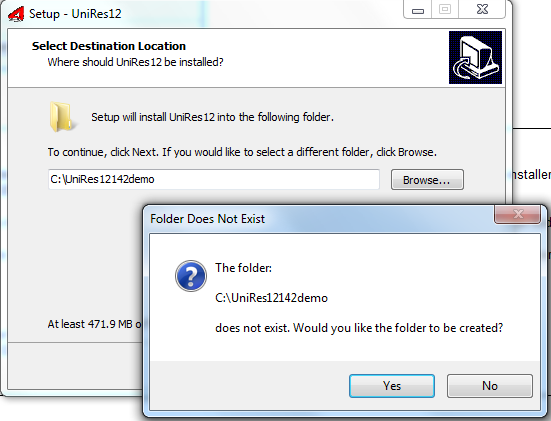
Click on Yes.
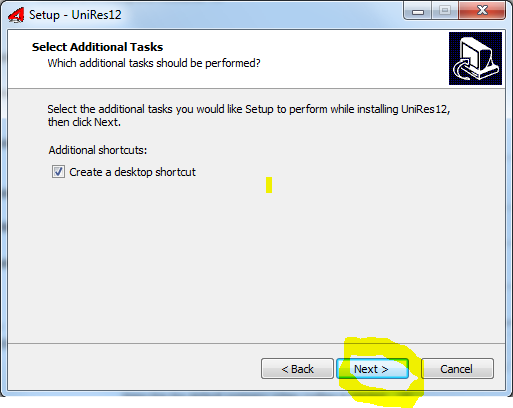
Finally click on Install ...
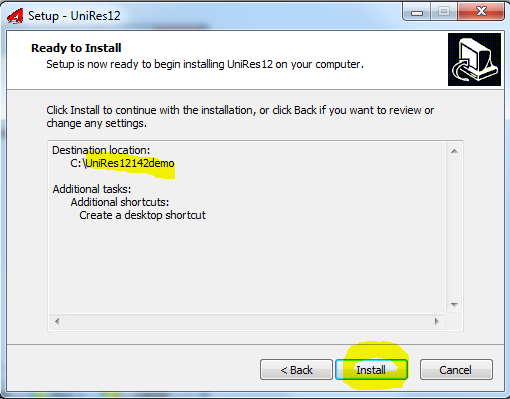
Lots of files will be installed. These files are mostly references as required.
The Run sequence is
1. UniRes12.exe ... checks for updates
2. Main12.exe The main UniRes12 executable file that is UniRes12 program.
Ancillary files ...
Many.
Created with the Personal Edition of HelpNDoc: Write EPub books for the iPad