Voiding a Transaction
If a payment has been made to an account and a receipt printed accidentally, or part of a receipt was incorrect, you can do the following to correct the problem.
Open the charges screen for the client.
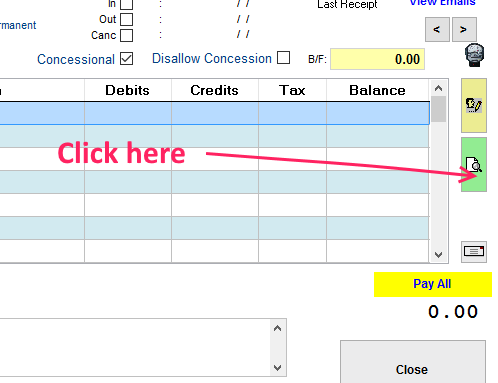
Click on the Green Button to the right of the charging area ..
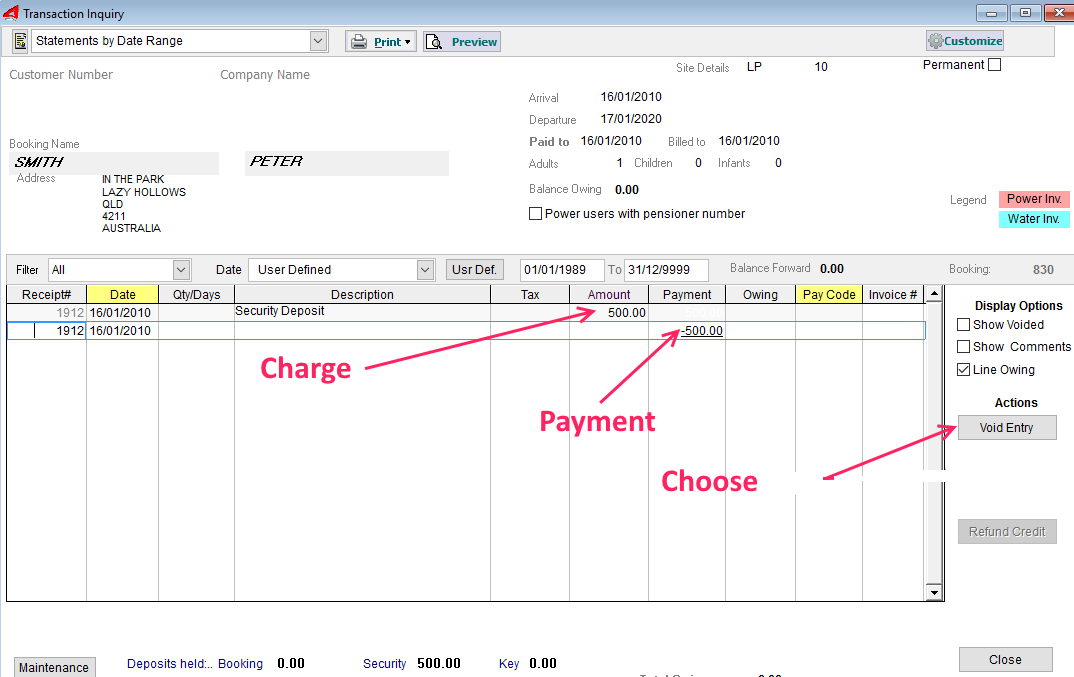
Voiding a single line
Voiding a Charge Line
If you just made a mistake with the charge line as shown above, just highlight the line by selecting it (click once anywhere on the line), then
click on the Void Entry button and confirm. The line is Marked as Voided and is disregarded by UniRes. It disappears from view and the balance of the account shows -500.00 which is a credit balance as the charge is gone.
Just reenter the charge in the previous chathes screen for the correct amount and STORE it using the N key code. ie. Save Line only.
Because the charge has been reentered, possibly for a different amount, a credit or a debit balance may result.
Voiding a Payment
Voiding a Receipt
Just like voiding a charge line, a payment line can also be voided in the same way.
The entries are never actually deleted from tha data file, they are just "marked" as deleted and do not form part of the financials anymore. Voiding can not be reversed.
The ability to Void a transaction individually, makes it far easier and quicker to correct user charging errors. More about this in the main topic about Voiding.
Voiding entries is not like deleting entries (which could be a data security risk). Voided Items and receipts are traceable, and merely removed from the visible transactions. They of course, do not appear in the normal financial reports. You can always click on the "Show Voided" to tick box to see what has been voided.
Created with the Personal Edition of HelpNDoc: Single source CHM, PDF, DOC and HTML Help creation