See also Statements
The Transaction Inquiry Screen is accessed from the Book & Bill screen and is used to report on client activity, produce statements etc.
Open the clients Book and Bill window ...
Then Click on the GREEN button ...
Statements
Transactions
and
adjustments
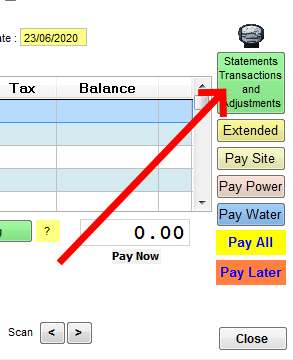
oA new column shows the balance owing on each transaction;(Payments are allocated to transactions in sequence until each line item is fully paid.)
oThe Transaction Date column is running in date order.
oThe transaction date and receipt number fields (columns), are now editable, so the user can adjust the posting date and also allocate a paid-up transaction to a receipt number.
oClutter caused by comment entries has been removed (but can still be displayed if you wish). This improves readability.
oA "Void Entry" button has been added to the Transaction Inquiry Screen.
oA "Show Void", "Show Comments" and a "Hide Owing" tick boxes have been added. See the main topic of how to use the addition buttons.
oA "Rebalance" Button allows to to instantly check the balance of the booking account, although this is really not required as the Transaction Screen is self checking.
The following screen shots tell all ...
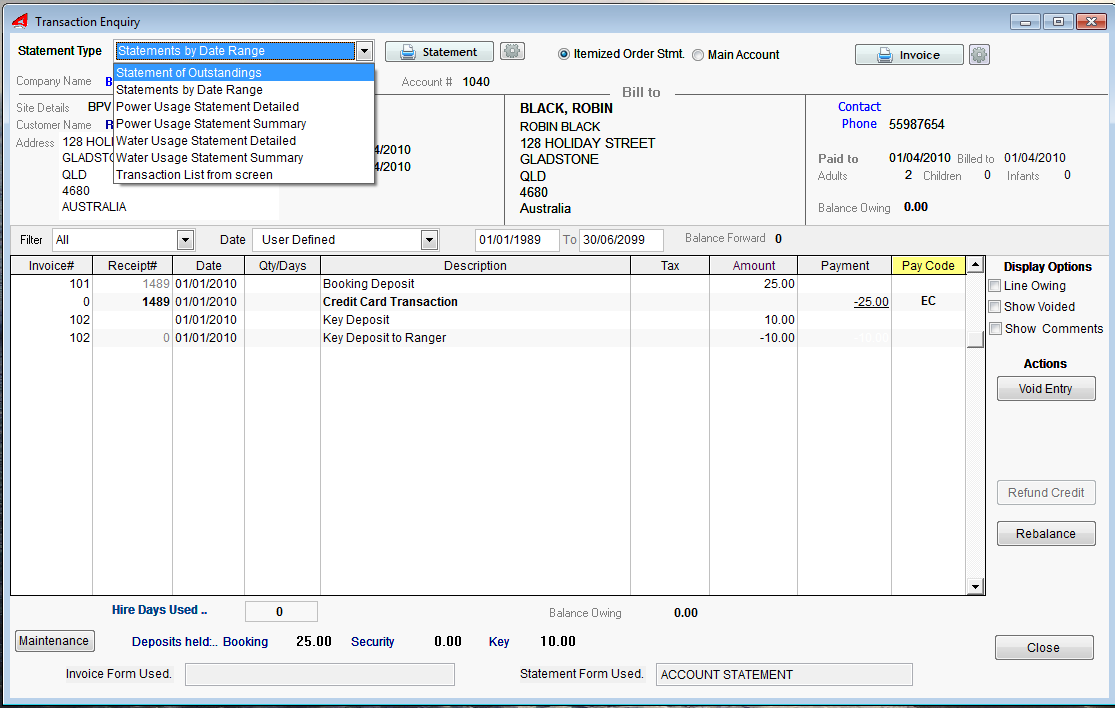
Diferent Types of Statements can be printed.
•Statement of Outstandings
•Statement by Date Range
•Power Usage Statements
•Water Usage Statements
•Transaction List fro screen (Filtered Results)
Statement Type Options (Itemized Order Statement (Basic and Invoicing))
Main Account (Invoicing Option Only)
Refund Credit
If the booking account has a Credit Balance, the "Refund Credit" button is a quick way to refund. You can specify how the refund is made (Cash or Card).
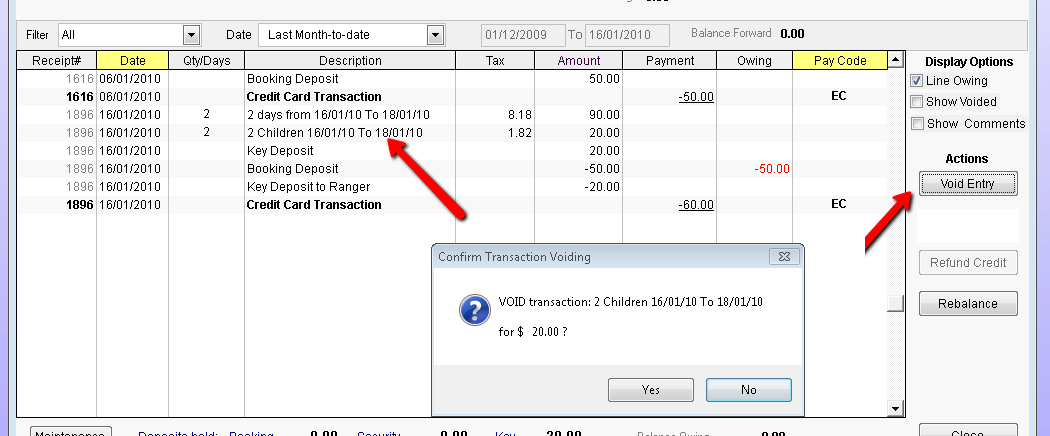
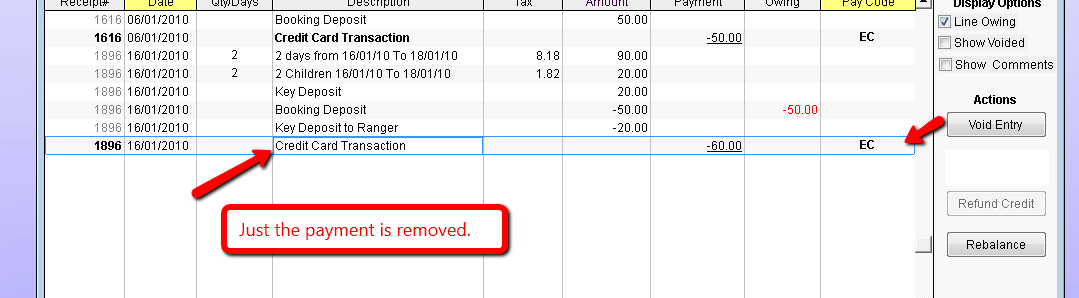
Showing Voided Entries (Transactions)
Note: Make sure the Show Voided Tick box does NOT have a tick when printing a Customers Statement, otherwise the voided entries will be included in the printout.!
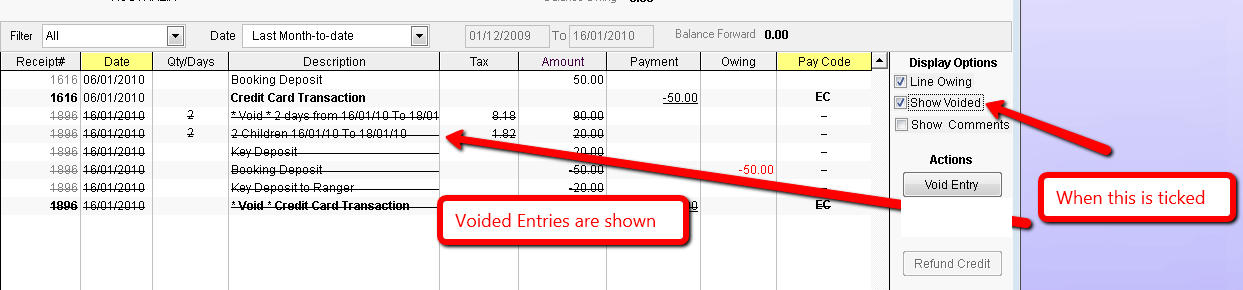
Created with the Personal Edition of HelpNDoc: Full-featured multi-format Help generator