Users with Existing Advent Software
If UniRes is installed with the Access Control Interface enabled at a site which already has a CS Tech Network controller and Advent Software to control access, you should follow these steps. ....
Note: Advent Software has been replace with Evolution Software by CS Technology, but the same procedure applies. Use yhis help as a guide only and see the CS Tech web site please for instruction.
http://www.cs-technologies.com.au/softwarelink.php click link at left.
Check the version of Evolution Software
To check, have the manager start or switch to the Advent Screen and log on.
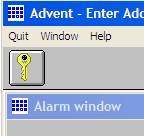 User must log on.
User must log on.
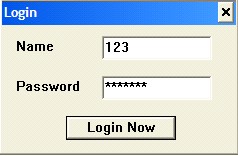
Hopefully, the Logon Name and Password privelidges are set to Technician Level. To check this you should see the following Menu Choices ..

______________________________________
If the technician menu option is not visible: Settings can not be changed and Advent should be reinstalled after renaming the C:\CSTECH folder to say c:\CSTECHOLD. This will preserve the original installation in case you need to fall back to the original setup.
Follow the steps for Installing Advent Software
______________________________________
Assuming that the Technician Menu is Visible, look for the Help Menu and select About...
The following window or something like it will show the Version Number and Revision Number...
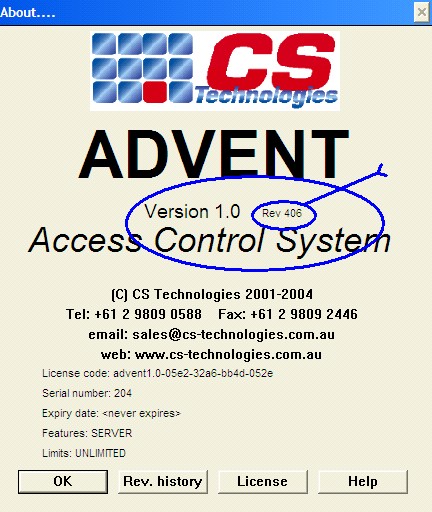
The version will 1.0 but the revision number is important. As at the date of this writing, the latest revision number is 406.
This version has a new export facility which will make it easy to import Users (the Card and user info database) from Advent into UniRes.
If the version of Advent is an old one, follow the steps for Installing Evolution Software to upgrade the Advent software. It is good practice to make a local hard disk copy of the CSTECH folder before upgrading the software.
Exporting User Data from Advent.
To export the User and Card details from Advent, select Technician from the Advent Menu ..
then select Utilities ...
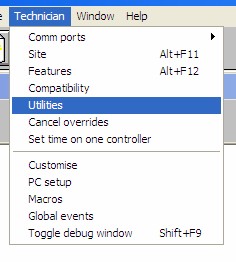
From the list of Utilities select Export users as CSV file ...

Accept the default file name and select the cstech folder. Then click on OK.
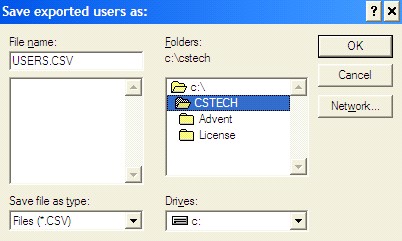
The export facility creates a file called USERS.CSV which is a comma delimited file viewable by a text editor or word processor. The file can also be opened by EXCEL in case you want to print a hard copy for reference.
UniRes has an IMPORT facility which will read-in the data to the UniRes Access Card Register file. This saves reentering User and Card number details.
Next, follow the steps for Setting Up Evolution for UniRes .
Created with the Personal Edition of HelpNDoc: Free Web Help generator