Restore
See also Backup .
Warning
Restoring your data will overwrite your current data with older data.
Have you tried …
Rebuilding/Validating Data?
Called your Support centre for help?
If all else fails and you are still experiencing data problems, a restore might be the best way to get going quickly.
To restore ..
A. From the Company Menu (first UniRes Screen), select Restore (button) at top right of the window.
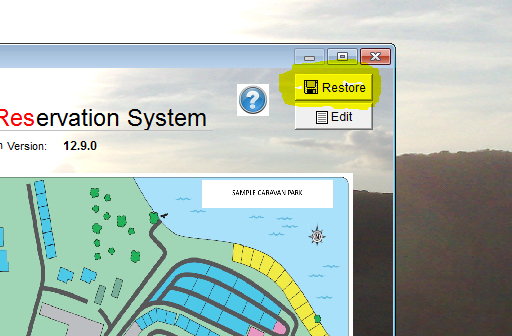
of from the Command Centre Top Menu bar, select
File, Restore Current Company.
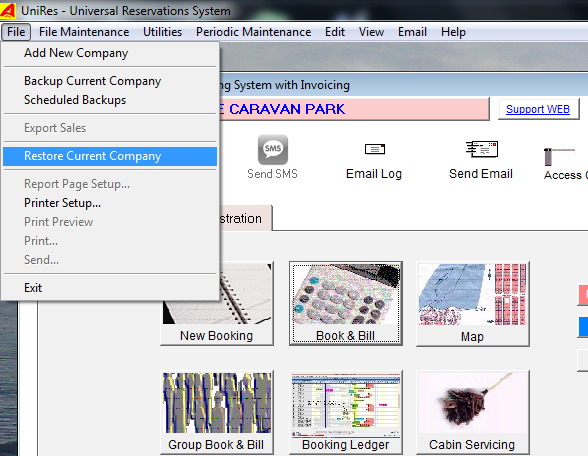
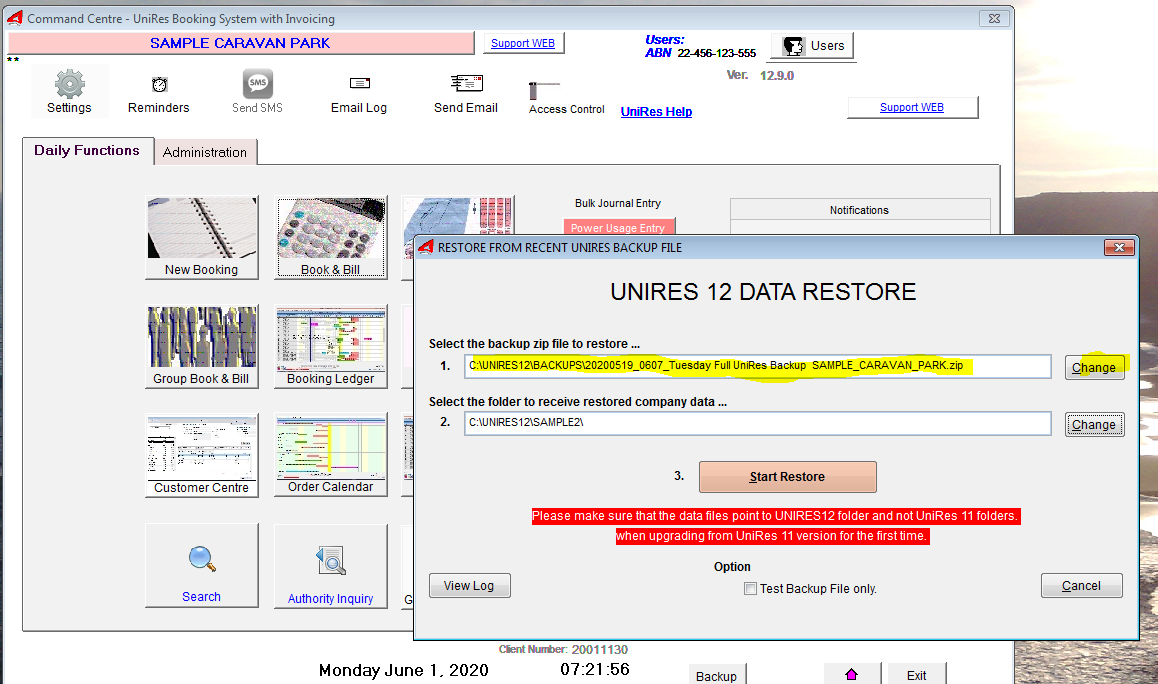
1. Select the Backup Zip file to restore
The last backed data file is shown, so usually you dont have to change the file.
The sample below shows the <Drive><Folder> Year Month Day Date _Day _ Backup Name and Company Name of the backup to be restored.
Check this file name and make sure the date and time is what you expect to restore. Note: Unless you have made a backup of the "faulty" data, you will replace the current data set with the restored data set.!
2. Select the filder to receive restored company data.
The current folder should be chosen. Unless you are restoring to a separate folder and adding the data1 containere to the company menu (eg. creating a Test Company)
Press Start Restore , if ...
1.All other users in a Multi User networked UniRes are completely out of UniRes12.
2.You are sure about what you are doing. (When in doubt, ask for UniRes Support assistance).
Created with the Personal Edition of HelpNDoc: Easily create EBooks