Select from the File Maintenance Menu - Site Rates.
To Add a New Base Rate
You only add a new base rate (off peak rate) once after adding a new Site Type Code.
You will need to add a Base Rate for each Site Type on file.
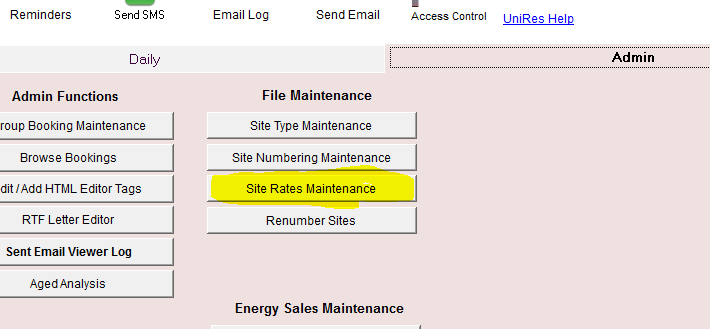
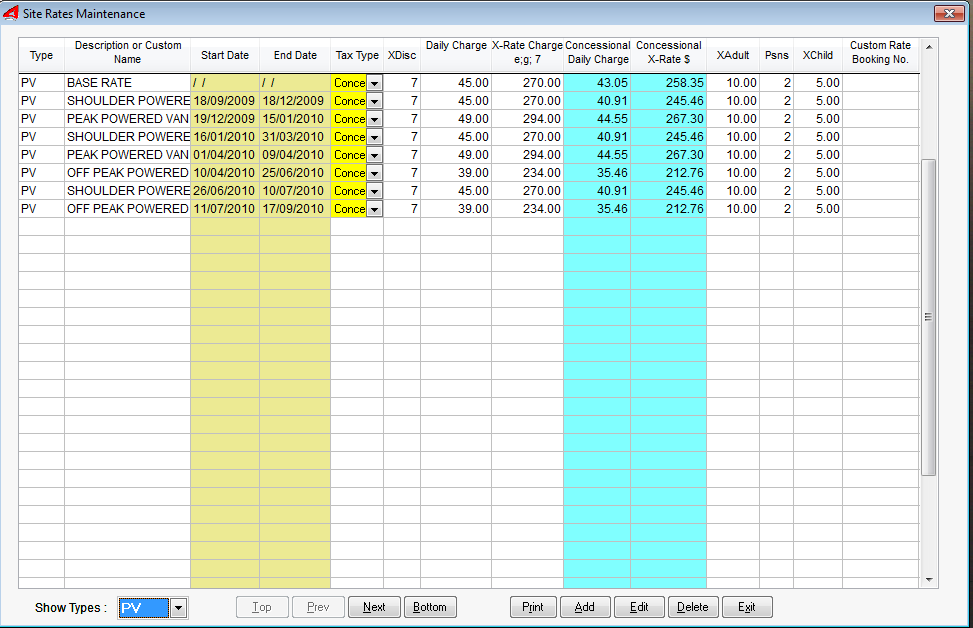
•Click on the Add button.
•A new line is added to the Rates List.
•In the Type Column, press enter and select from the list of predefined site types (which you entered previously in Site Type Maintenance), the new site type. Use your up and down keyboard arrow keys to select and press enter.
•Just press enter in the Start Date and End Date fields. (Leave them blank)
•For the Tax Type, press enter and select the tax type to apply when charging site fees.
About the Columns
Type
In the Type Column, press enter and select from the list of predefined site types (which you entered previously in Site Type Maintenance), the new site type. Use your up and down keyboard arrow keys to select and press enter.
Just press enter in the Start Date and End Date fields. (Leave them blank for a Base Off Peak Rate)
For the Tax Type, press enter and select the tax type to apply when charging site fees.
Description
Enter a short descriptive name for the rate. If it's an Alternate Rate, use a reference description eg. Mr. Smith Only etc.
Start Date
This is the first day of the Seasonal Rate (a peak rate). Leave blank for normal off-peak rate.
End Date
This is the last day + 1 of the Seasonal Rate (a peak rate). Leave blank for normal off-peak rate.
Note: Always enter an End Date if entering a start date.
Tax Type
Select the Tax Type from the drop-down list.
XDisc
Enter the period in days (usuall 7 days) that the XRate$ charge applies to. Then for every XDisc days purchased, the charges system for site fees will use the xRate$ amount. (In previous versions of UniRes, this column was not available and the XRate$ column was called the Weekly Rate). Now you have more flexability.
Daily $
Enter how much you charge on a per day basis inclusive tax. This is the "no discount" rate if paying for less than 7 days or multiples of 7 days. The tax rate being Inclusive Normal Tax at the current GST Rate.
xRate $
Enter how much you charge if the tenant is paying for xDisc days of continuous stay. The tax rate being Inclusive Normal Tax at the current GST Rate.
Concessional Daily $
Enter how much you charge if the tenant is paying for 1 day. The tax rate being Inclusive Concessional Tax at the current Concessional Rate.
Concessional xRate $
Enter how much you charge if the tenant is paying for xDisc days of continuous stay. The tax rate being Inclusive
Concessional Tax at the current Concessional Rate.
Psns
Enter the number of persons this rate applies to. Usually the same as the Site Type setting for persons.
XAdult and XChild
This is where you can set Extra Adult and Child charges on a TYPE basis. The value entered here will override the system global adults and children charge set in File Maintenance - System Setting - Charges TAB.
eg. If the whole park except for CAB (Cabins) types uses the same extra adults and children charge. Set the Global default for Extra Adults and Children and then set it on a one by one basis for the Site Rate for Cabins.
Navigation Buttons
As the Rates File is shown as a List, each line in the list is a Rate Record. Use the navigation buttons to move up/down the list. (Optional) Use the Mouse to move around the list.
Click on print to see the report options for the Sites Rates. Prints/Preview/Customise the Report.
Add
Click on the Add button to add a new seasonal rate or a base rate (offpeak rate). Multiple seasonal rates for each site type can exist, but only one Base Rate must exist for the site type.
Edit
To edit or make changes to the Site Rates, click on the Edit Button after positioning to the record to change. Then click on the Save button to record your changes. Note that in Edit Mode, you can change any rate on the screen and then Save.
Delete
To delete a rate, first click on (highlight) the record to delete and then click on the delete button. Do NOT delete the base rate (the rate with blank dates), unless you are removing the Site Type from your system.
Points to Note about Rates
1.A Base Rate, depicted by leaving the date fields blank MUST exist for each site type code or Alternate Rate code.
2.Each Record in this Rates File is a Rate information record, used by the Charges program to calculate the site charge for you, when you press the S key in the charges line entry code column.
3.When you charge for a site fee, UniRes first looks for a XX rate (a special custom rate for an individual booking), a seasonal rate for the site type and if none is found, it will use the off-peak rate.
4.Each day of the period being paid for is tested against the rates file.
Entering Seasonal Rates
This is the same process as entering a Base Rate, except you supply Start and End dates. Remember that if the holidays are say Monday to Friday, the End Date is Saturdays Date.
Seasonal Rates
•Additional Seasonal or Peak Rates can be added for each Site Type Code on file.
•Enter as many seasonal rates as you want for upcoming seasons. Enter a seasonal rate for each site type on file.
•A Base Rate is the Basic off Peak charge for the Site Type. The must be a base rate for each site type on file.
•There can only be one Base Rate for each site type.
•A Base Rate is identified to UniRes by leaving the Start Date and End Date blank.
•If you need to blank out a date field, place the cursor in the field and while holding down the Ctrl key press the Y key.
•Always enter an End Date for a Start Date.
About GST
The GST Rate will only ever apply GST to a Site Charge. The Concessional Rate will apply GST or Concessional when the number of days set in the GST Tax file (See Sales Tax Rates) exceeds the number of days preset in the GST Tax file for the Concessional rate. So be sure to use the Concessional Tax Rate unless of course the Tax Rules change. Note that you can Schedule a Tax Rate Change. See GST Tax Rates .
The Site Fees Charging Method
UniRes uses a very precise way of calculating site fees. Every day the booking is being charged for is checked against the Rates file. UniRes also keeps track of the appropriate charge for the day.
If a tenant pays for more than 7 days at a time, and pays for blocks of 7 days, UniRes will use a Discounted Daily Charge for the daily rate. Any number of days less than a week, UniRes will use just the Daily (non discounted) rate. If a tenant pays for a period spanning part of a seasonal rate, the appropriate discounted daily rate is used for each day of the period being paid for.
Site Rates Listing
You can print a list of your rates by clicking on the Print Button . A Print Options window will appear allowing you to Print/Preview and customise your listing. Customising is an advanced function and should not be attempted by novice users.
Base Rate Change
If there is a change in the Base Rate set for a future date, follow this procedure …
Add a new Seasonal Rate commencing from the date of expiry of the last seasonal rate to the change-over date of the Base Rate making the fees the same as the current base rate.
Change the Base Rate to the new fee structure. UniRes always looks for a Seasonal Rate before using a Base Rate for Charging Site Fees.
Site Fees Calculation Method
Each rate in the rates file has a Daily Rate and a Weekly Rate entry field where you can set your rates. UniRes calculates a discounted daily rate and stores the value in the rates file. This discounted daily value is used in the charges program when there is a transition between two rates and the tenant purchases a block of 7 days stay.
The user can not enter the discounted daily charge field, it is calculated for you when you supply the Weekly Rate.
If you multiply the discounted daily charge by 7, you see that it equals the Weekly Rate. By using this method, the computer can accurately calculate the charge over any length of time on a day-by-day basis.
See the Calculation Example
Select one of the following sub-topics (click on green underline)
UniRes can also charge a site fee on a per person X days basis. This can be set as standard for Group Bookings and individually for single bookings (a non group booking).
Group Bookings have several ways to charge site fees. See also Group Bookings .
The Option Button - Allocating Different Colours to Seasonal Rates
In UniRes 10, you can allocate different colours to the seasonal rates in case one season runs into another, which would make it hard to distinguish the seasons.
The seasonal rate colouring is done using the Site Rates program.
{bmc 110.bmp}
We have added a button to the Booking Ledger screen to make it easy to set the seasonal rate colours.
{bmc 111.bmp}
You can also start the program from the File Maintenance - Site Rates Menu bar at the top of your screen, but you have to go back to the Command Centre and from the Menu Bar select File Maintenance.
•Click on the Site Rates; the Site Rates List is displayed.
•Select the Seasonal Rate you want to define a colour for it.
•Click on the Options button at the lower left of the Site Rates List window.
•Select a Background and Foreground colour from the colour picker window, and click on the Save button. Make sure you use good contrasting colours.
•Repeat the steps for each seasonal rate. You can not allocate a colour to the base rate for a site type (the rate with blank dates).
When you are finished, click on the Exit button in the Site Rates List window.
Created with the Personal Edition of HelpNDoc: Free iPhone documentation generator