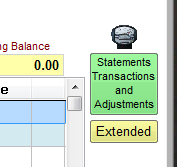
Click on the Green button as above.
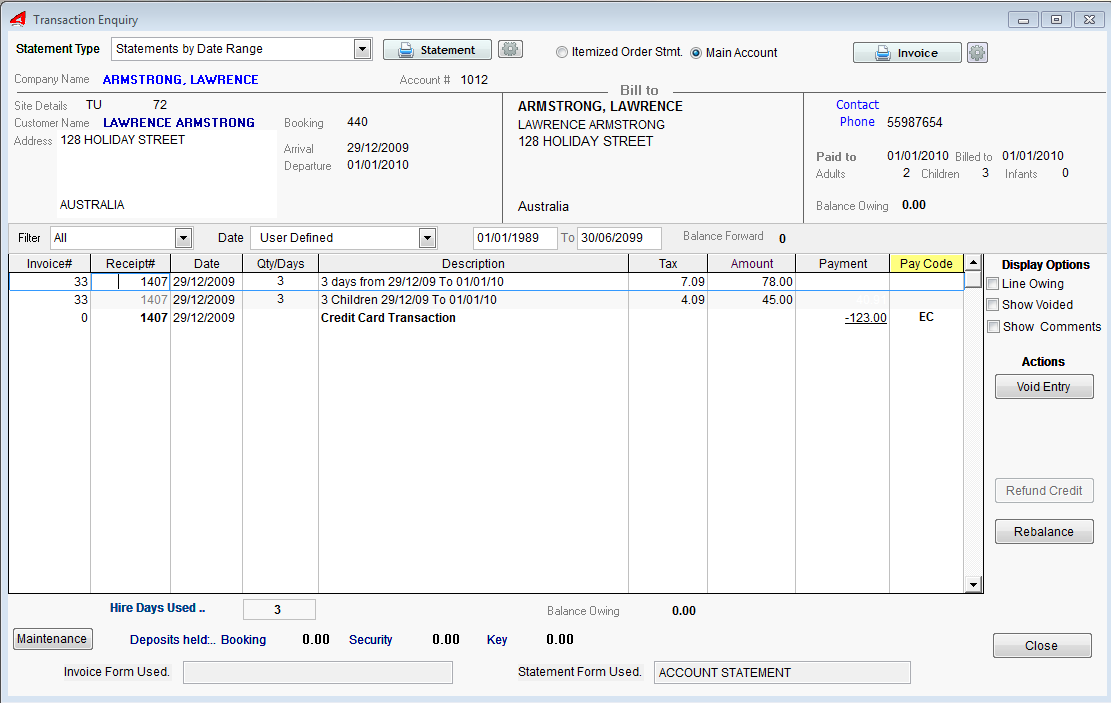
From this window you can ..
■See the account transactions, scrolling up and down to see more.
■See the Deposit Amount Totals held still.
■Shows Invoice# (Number): If the booking is part of Main Account and the transaction is part of an Invoice.
■Progressive Payments made to the booking (order) or booking account.
■Receipt numbers: The items with a receipt number have appeared on the receipt as fully paid items.
■Qty/Days: The number of Items sold or days billed for Site charge.
■Tax : GST held and part of Gross Amount for line item charge or refund(credit) . Negative values denote credited.
■Amount: Inclusive of tax for line item.
■Pay Code: Payment Type (C=Cash etc.)
Display Options
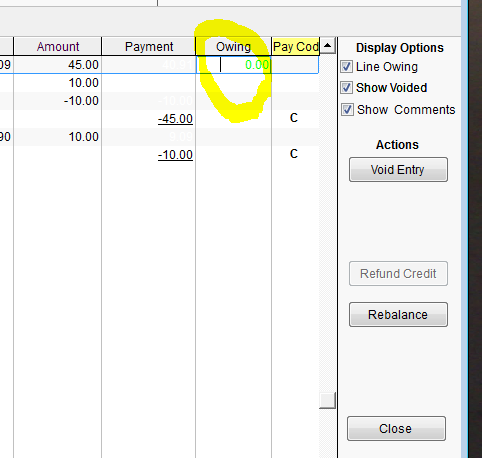
Line Owing: Tick this box to show an extra column depicting the progressive payment allocation to the line item. Basic Book and Bill allocates payments on a line by line basis. Invoicing system does this as well, but also applies the payment to the invoice "header" , which may have several line items on one invoice. UniRes12 maintains both systems.
Show voided: Tick this box to reveal line items that have been voided. Voided items do not form part if the financial system. Items can not be deleted by the user, only voided.
Show Comments: Some transactions and actions place comment entries in the transaction line. Comment entries do not print and for the operators reference. Comment entries are not normally diaplayed to avoid clutter.
Void Entry
Highlight the line to be voided and click on Void Line, to mark the line as cancelled or voided. All balances are adjusted accordingly. The line is shown with a strikethrough when the show voided tick box is ticked.
There is a Report in the reporting list section which the manager can run to print out all voided transactions.
Refund Credit
If the balance of the booking account is a -ve value, the account balance is a open credit. Click on the Refund Credit button to refund the credit, selecting the refund type from the popup box.
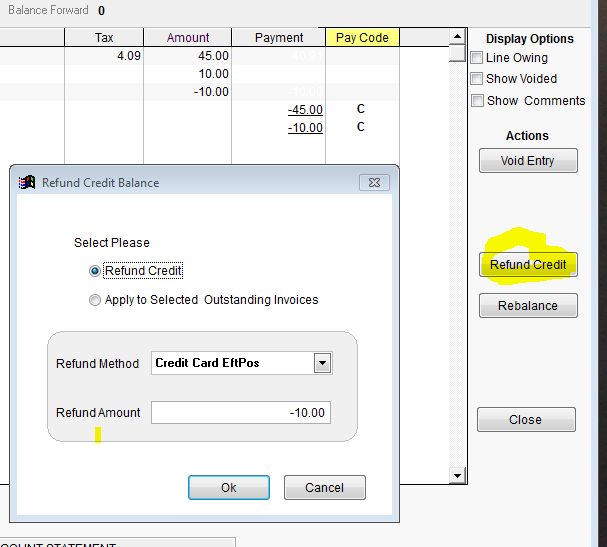
Rebalance
If you think the balance is incorrect, Click on Rebalance.
The system will recalculate the booking balance.
Close
Returns you to the Booking Billing screen.
Created with the Personal Edition of HelpNDoc: Produce Kindle eBooks easily