See also ... Tariff Table
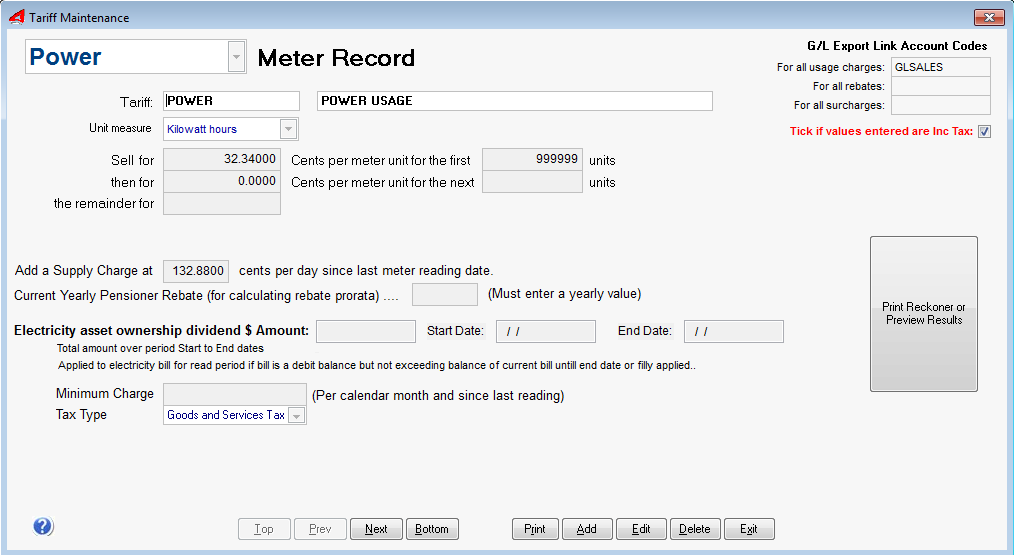
This table record is referenced when charging for power in the charges program when you use the P code key. The Power Meter Bulk Billing program also references this record.
Start by adding a new record to the table to hold the definition of the power Tariff.
Click on the Add Button. This Adds a blank record, ready to set a new Tariff setting. Most Energy suppliers juse just one Tariff. Some still use a sliding scale for charging at different usage breaks.
Note: The values you enter depend on the Energy Suppier you are using. eg. Energex, TXU, Origin , AusNet etc. The pictures and values shown are for example only.
Enter in the Power Tariff Name and Description (Example shown below) Create a Tariff Code that will describe briefly the Type of Tariff.
Start by entering the power charge table values for Up-to Units and Rate.
Power Charge Table
The power calculation uses the reducing method. Eg. If 1000 units of power are used, the first x number of units are charged out at Y cents per unit, the next X number of units at Y cents per unit etc.
Pensioner Rebate
Supply Charge
A Pensioner Rebate can be applied. A pensioner rebate is only applied if the Extended Booking Details for a booked site has a pensioner number recorded.
A Supply charge is not applicable in all cases. See your energy supplier tariff table to see if a supply charge in cents per day is chargeable. (Qld Energex has no supply charge at this time of writing. NSW does).
Miscellaneous Rules
Values Entered are Inc Tax: Tick Box
UniRes need to know if the values you have entered in this record are inclusive or exclusive of tax. This box is here for your convenience as some advertised energy tables show ex-tax values. Click and tick this box if you enter inclusive tax values.
Use 5 cent Down Rounding
Tick if you want to round the calculated power charge Down to 5 cents.
Minimum Power Charge
You can set a minimum power charge to apply. So if the usage is less that minimum, the minimum will be charged.
Tax Type
Select the applicable Tax Type from the drop-down list. Do not use the CSN tax rate.
Days in Year
Days in Month
Enter the number of days in the year and then the days in the month. Unires tracks these values and will adjust automatically when required as set by the Billing Term.
GL-Link Account
If you export sales figures to an external general ledger program, enter the GL Income Account Code that you use.
If you do not export to a third party accounting program, you can leave these fields blank.
Revert and Exit
If you decide to abandon changes you may have made to this record and leave it the same as it was, click here.
Save and Exit
Save any values you have set. The next step is to Test the Tariff Settings ..
Test Tariff Settings
After entering and Saving your Tariff Settings and values, you can use the Tariff Tester to compare your settings to actual values from ready-reconners supplied by your park association or energy supplier.
The area in the Red Box does not affect the Tariff record you have entered.
Created with the Personal Edition of HelpNDoc: Easily create iPhone documentation