Importing data?
Create the basic structure of your park (Site Types, Site Numbering and Site Rates) based on your existing structures. Use the same coding and numbering where possible.
This process is usually done with the help of your UniRes support person (or equivalent trainer).
Once data (booking data and ancillary reference files) has been setup, make a backup of your data immediately and name the backup as "special initial backup 1" .
Record new bookings and forward bookings.
MAKE SURE YOU IMPLEMENT UNIRES QUICKLY, PLACING THE FOCUS ON UNIRES AS THE FIRST POINT OF DATA ENTRY AND YOUR OLD SYSTEM LASTLY!
Otherwise office distraction may result in extra catch-up work if entries are forgotten to be entered into UniRes on inception.
Practice making bookings in your "Training Company"!
You should be able now to make a basic booking manually (IN YOUR REAL COMPANY) as the site types, number and rate have been set for the park. Take payments and print receipts!
Forward reservations can also be made and deposits recorded.
Training is provided by UniRes Support via special support software (screen, keyboard and mouse remote assistance).
Create and/or check existing current bookings or Permanents, Annuals and current tourist bookings. (Many bookings may already exist if imported previously, but you still need to check eack one.)
Foreword. If you have an existing software package and want to implement (or are) implementing UniRes12, the following is a suggested course of action.
There are many consideration which may not be suitable for your methodology or accounting needs. Please just use the following text as a guide only.
It takes time and effort to implement a new system. The most basic way is start afresh with design of your system and following texts in this help system, but in a large reservation system, with much data and history, importing existing or partial data will be a great time saver.
Plan you day so that an allocated period is dedicated to entering data and editing imported bookings.
If you have access to your old system still, have a look for any Import/Export reporting facility or report generation options.
Most systems have export facilities, but not all data may be suitable to import into UniRes.
Generally, booking data is usually exportable as a CSV file (Comma delimited (separated) export data fields and most fields can usually be imported.
Financial Data
Transactions, Invoices, Payments, Payment disbursement data history is not generally suitable to be imported, due to the relational data models used in computer accounting system.
If the client has a debit or credit balance at time of import, an opening balance entry will be needed to be "posted" to each account without a zero balance.
Posting Date
Posting means storing a debit or a credit to an account with a description for the entry. See: Accruing Charges - Pay Later
You can set the posting date by setting the overall UniRes12 date or by setting the Transaction date to the required posting date before saving (accruing) the debit or credit.
Note that if your forget to set the postng date, you can always change the transaction date in the Transaction Inquiry screen for the client .
What we do in UniRes is to create a special "Extras" sales entry code using File Maintenance
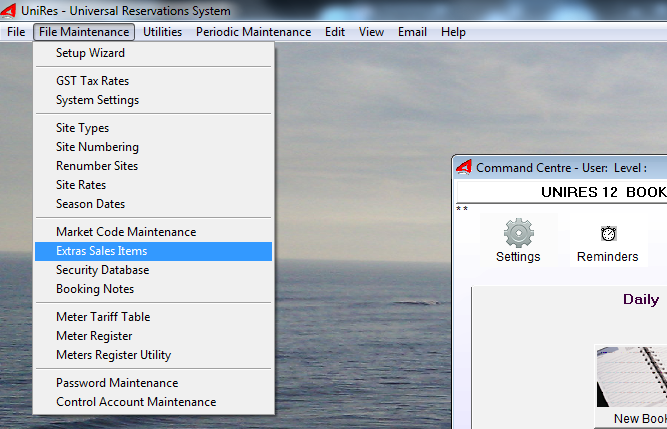
See: Extras Sales Item Maintenance (Extras Sales)
Export as much as you can, creating an "Export Template" file for reuse if required in the old system.
Importing data into UniRes is a special process and may consist of several steps to condition the data for import.
Seek help from UniRes support! The UniRes file structures are documented in the UniRes help system and can be used as a reference to the fields available in UniRes data files.
See Data Import using CSV file topic
* Note: The Data Import facility may not licensed to your company and require Licensing by Microsoft.
Created with the Personal Edition of HelpNDoc: Free iPhone documentation generator