Ver 12.10.253
The SMS Server supplied with UniRes now runs automatically in UniRes12 and no longer starts as a separate process.
This has increased system performance.
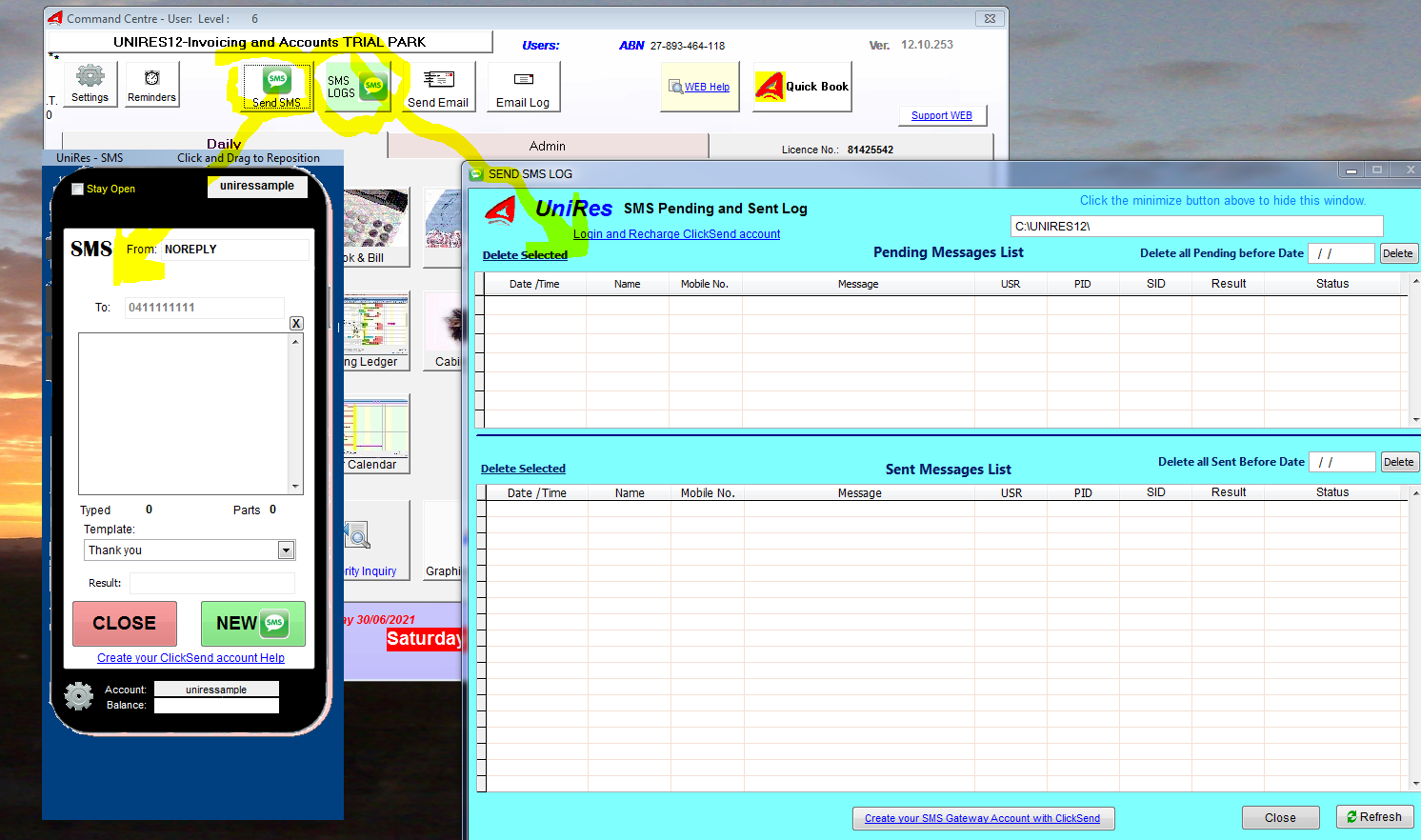
Workstations send SMS's to their own SMS Logs for privacy.
Otherwise it works just the same.
The Post Codes lookup table which is use when making a booking has been updated to 2020/21 version .
The post codes starting with zero has been fixed, so 0800 etc shows properly and not as 800 as it used to.
Phone support for an update is required.
There was a problem entering a credit as a barcode entry when adding items to the Extras Sales Table (Key Code I or barcode number). This has been fixed. Discounts can now be processed better. eg. -1 for qty or -ve value for item.
See Topic Multi Monitor Support
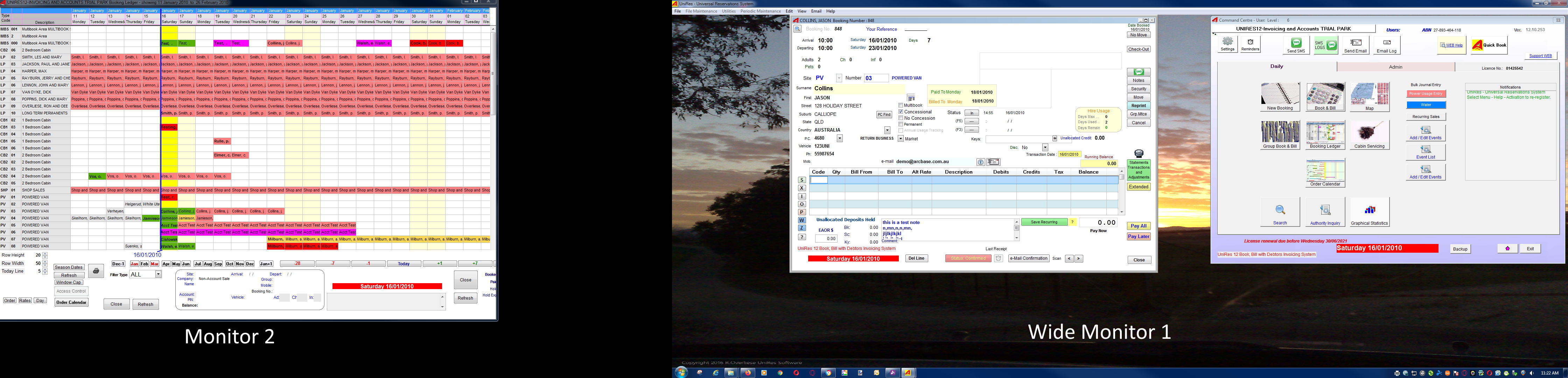
UniRes can now display the Booking Ledger on a 2nd monitor, while new bookings and billing windows are opened on the main monitor.
The Booking Ledger remains open, so you can make more bookings or just open other accounts!
In other words, you can become more productive at the front counter with just one PC!
Of course, your PC must have two monitor ports. A lot of new PC systems have both a VGA output and a HDMI output or 2 hdmi outputs.
Contact your IT vendor or support person to see if this is an option. Most Desktop or Tower PC'scan be fitted with additional peripheral display cards.
Note that you can only have one keyboatd and mouse active on a PC, so it's not like having a workstation next to the main PC, but it goes a long way to handling multiple bookings at the same time by one operator.
Ver 12.10.222 , 27 March 2021
Complete Help Tutorial system is now stored on you UniRes12 folder. (UniRes version 12.10.222 onwards)
If you haven't updated your UniRes12, phone UniRes Support please for assistance or download and the UniRes12 Updater from our support site.
WEB Help is where the UniRes help is available from our web site, but if you internet is down (or slow) or the Internet Servers can't find the arcbase web help, you will always
see the help file (this help system) as it it now also on your UniRes12 folder.
Command Centre - Help Button
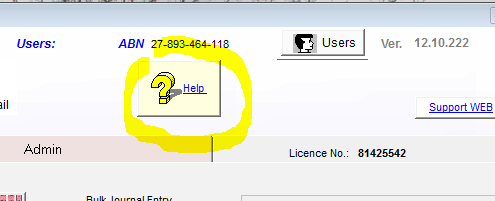
The screen behaves better and no longer jumps when the mouse transitions down across the lower boundary.
The layout is better and less cluttered.
Several improvements to response times improved (auto refresh faster).
See Also Multi Book and Wide Monitor Support
Added quick details area at lower screen. The display can be turned on/off with an onscreen "show quick details" tickbox.
(If changing the tickbox, click on Close button to manke the screen remember the setting.)
Use the mouse to move over a grid field to instantly display preset details of the booking.
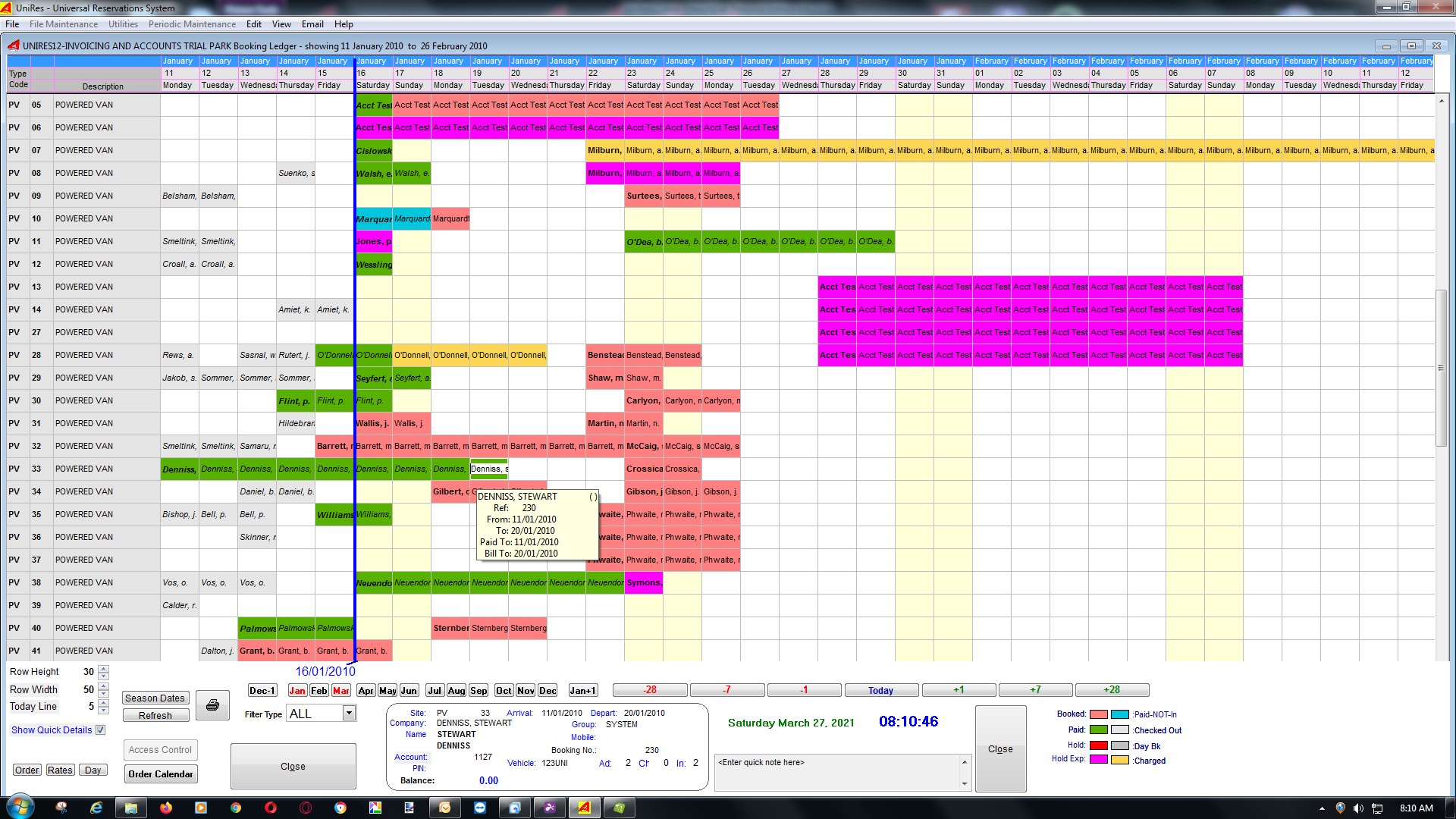
Show/Hide Cancelled Bookings tick boxes: These boxes have been removed as the grid now always shows "checked-out or cancelled" bookings.
Note: Due to screen resolution settings in windows and the different capabilities of display hardware, the grid may not show all or part of the right side of the grid screen.
Some bug fixes: The Site Type maintenance window will allow editing now, if you had the bug which was recently introduced.
Group Bookings: The "All charges to Group Leader" option was not available in the Invoicing Version of UniRes. This option is back on the Option screen in the Group booking section of the Extended Booking Details area.
Recurring Sales (Rent Roll): The recurring sales List is scanned automatically each time UniRes is started and if any scheduled charges are due to be run, You will be notified at startup with the option to run it immediately.
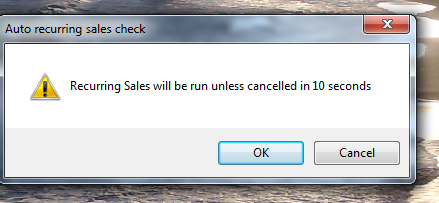
If you don't respond, the following message is displayed ....
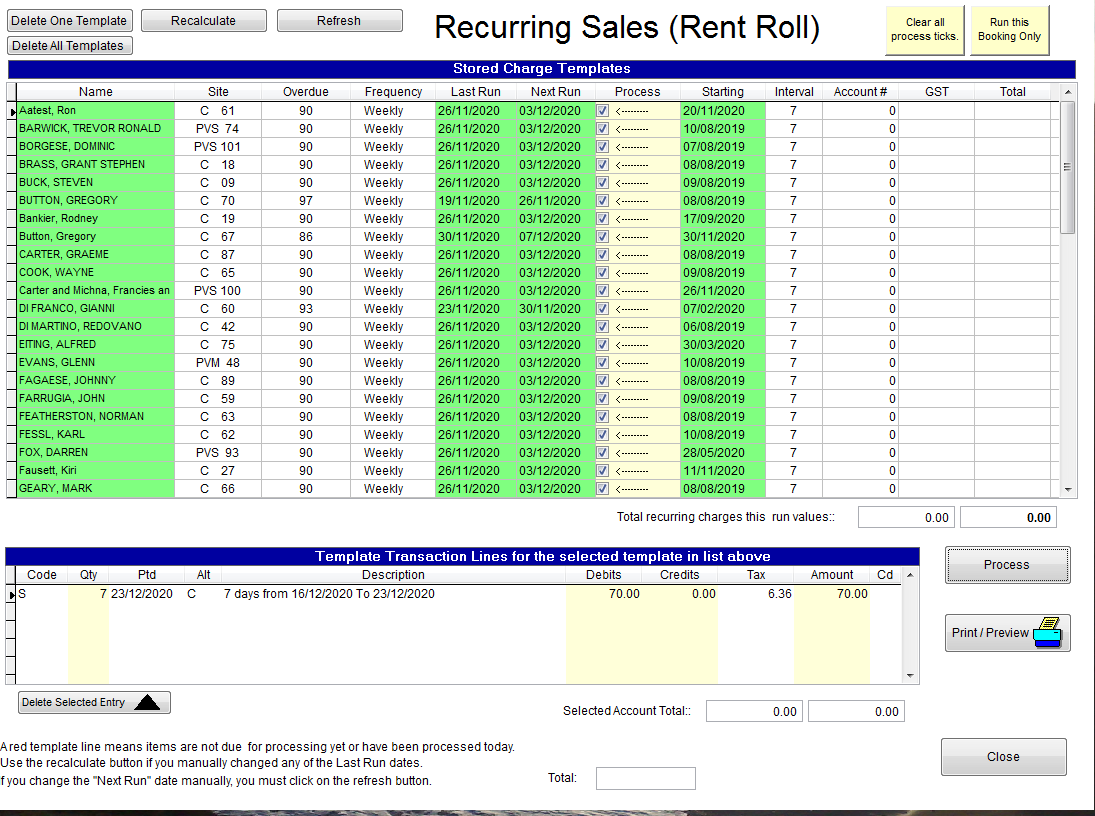
Click on PROCESS, or CLOSE button.
If you process the list, the preset charges that are due to be posted are stored to the booking account.
If you close, nothing happens and the UniRes Command Centre is displayed as usual.
THE AUTO RUN CAN BE DISABLED IF YOU WANT TO STOP THE CHECKING AT STARTUP.......
The option is enabled or disabled in the System Settings program area ..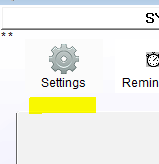
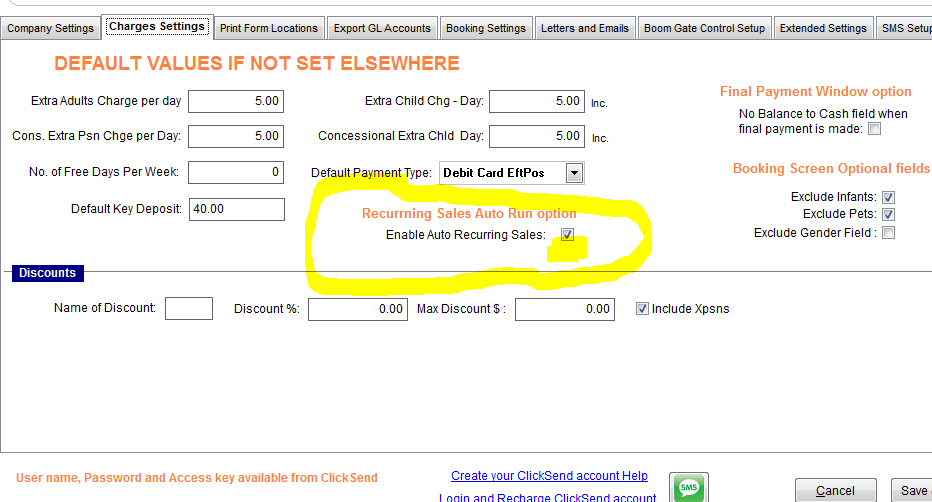
Ver 12.10.208 Feb 2021
Group Bookings : INVOICING MODE
Before:- When you are running UniRes in Invoicing Mode (see System Settings), the Group Booking Options would not include the option ....
All charges to Group Leader. Meaning charges to the group sites made in the site booking, would appear as a charge line and the charge line , with values, would be in the Group Leader booking. A bit like Invoicing, where the order is the bookings but the charges go to the customer account as an invoice.
This has been changed. The All charges to Group Leader is now an option still, just that the Customer Invoice will show all charges from all group sites on one booling number.
This is ususally not done with Invoicing as the Group Leader has then all yhe charges from the other sites and a Statement / Invoice can be printed. The payment can be applied to the Group Leaders booking.
Recurring Sales - Rent Roll - Annuals Contract Billing ...
If a Site Type Code is created and called "ANN" for annuals, UniRes12 will consider the booking client to be treated differently to standard billing principles.
This Site type code is reserved for annuals who pay a fixed sum per year for the site or accommodation area, but only use the site for a random time at various times of the year or period.
The maximum "free usage" days per period (usually a year), set in their contract, but the billing can be according to their chosen terms .
eg. $ 2000 per year. Billed partially per week, monthly (12 times a year) (at 2000/12) per month), quarterly, yearly.
Booking Ledger improvements
Cancelled and Checked-Out bookings show as light grey rows markers in all areas of the screen.
The "Show checked-out" and "Show Cancelled" tick boxes in the lower left of the Booking Ledger are redundant now and have been removed.
Cancel Booking / Recall Booking
When you right-click on a booking in the grid, the drop down list allows you to Cancel a Booking ..
When you right Click on a Cancelled Booking, the drop down list shows "Recall Booking" if the booking was cancelled.
Although the function from cancelled to Recall existed, the facilty was not obvious as the list of options did not show "Recall Booking".
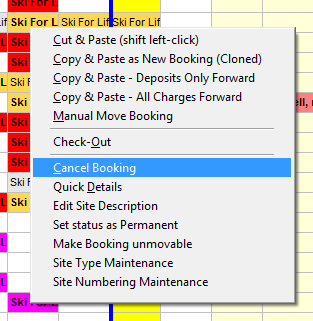
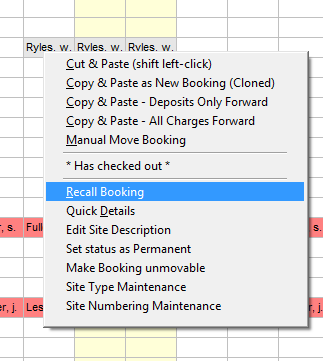
Ver 12.10.183 UniRes12 Main.exe (main executable)
Updated unires12.exe (pre launch update checker - checks for main.upd file with an new patch number for install of updates.)
New Version checking routine required for larger patch numbers.
Update the unires12.exe executable if main.upd files are not being detected.
Optomize Bookings and Recall from Archive performance increase.
The Optomize Booking program (Periodic Maintenance top menu bar) has a duplicate checker which cleans the current booking as well as current transaction file, of duplicate entries. (Sometimes in Network failures)
Duplicate entries are very rare, by the following technique will clear them from you current and history data. (ASK FOR ASSISTANCE FROM UNIRES SUPPORT FIRST THOUGH)
Only run the following process if yuou have a duplicates issue. Otherwise just run the Optomize bookings without first Auto Recalling.
1.If duplicate booking numbers are found with the same occupier, site, booking number and transactions,
2.Make a backup of your data..
3.Select Periodic maintenance from the top menu bar. (MAKE SURE ALL OTHER USERS HAVE QUIT UNIRES FIRST!)
4.Run "Auto Recall from History"
5.Set the date to 01/01/1989 in the date field for the set date..
6.Click on OK. - The history bookings are shifted back to the current booking data files. (History is empty but data is back in current).
7.Select Periodic Maintenance again..
8.Select Optomize Bookings ..
9.Set the date again for the optomize (records before the set checkout date are then moved back to history, but the duplicate checker fixes the all the dupes BEFORE the optomize.
It may be a good idea to Use File Maintenance - Reindex now.
Ver 12.10.180 28 Dec 2020
Fix: Boom Gate Control
Access Level 2 was not being set in the Gate Controller Interface when selected as an option in System Settings - Access control. This has been fixed.
Multi-User systems file lock error after last update to 10.173 (Muti User systems without Invoicing). Fixed file lock problem in some systems.
New Booking Ledger Option available.
I have incorporated a "Tick Box" in the system settings for UniRes, so you can now choose to show just checked in (Blue) or Ch-In - Not paid (Green and red).
This should help with users who just use the ledger and set the ch-in manually on arrival.
Ver 12.10.173 26 Nov 2020
Small change to fix minor problem with report (Basic UniRes)
Seld Help for advanced users. Open Invoicing History screen for direct edit of Invoice Values .
Ver 12.10.171 22 Nov 2020
Replaces all previous versions.
-----------------------------------------------------------------------------------------------------------------------------------------------------------------------------------------------------------------------------------------------------------------------------------------
Beta testing has improved and stabilized the system as well as making it easy for the user to correct data entry errors or omissions. Thanks to the patience and cooperation with our valued users.
You are all valued!
-----------------------------------------------------------------------------------------------------------------------------------------------------------------------------------------------------------------------------------------------------------------------------------------
Users will have seen how remote suport can correct accounts easily. Now you can to.
First I must stress that if you want good data security and limit the direct access to raw data, like you have when using a spreadsheet program for data records, you MUST then turn on and configure UniRes password system, which allows setting usernames, passwords and access levels to sensitive admin programs. ie. Level 6 and higher users can directly edit the Invoice Inquiry screen data to make corrections.
See Password Maintennance topic.
Voiding and Un-Voiding chages lines , payments etc.
I must mention that UniRes does NOT delete data when voiding, it set a void indicator on the data record in question, which causes the line or value to become invisible from financials and screen inquiries.
Certain screens have the ability to display voided entries when a tick box called Show Voided is set. Voided data is shown as strike throug text or values .. Values do not form part of totals.
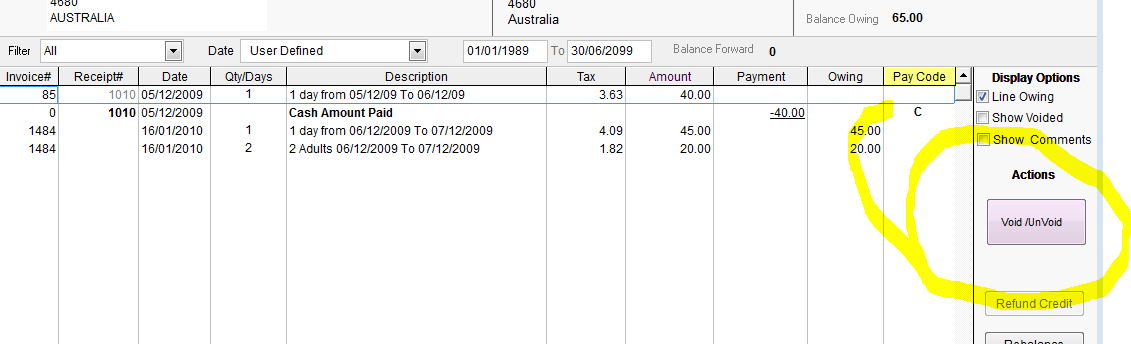
Select the line to be voided ... click on the Void/Unvoid ...
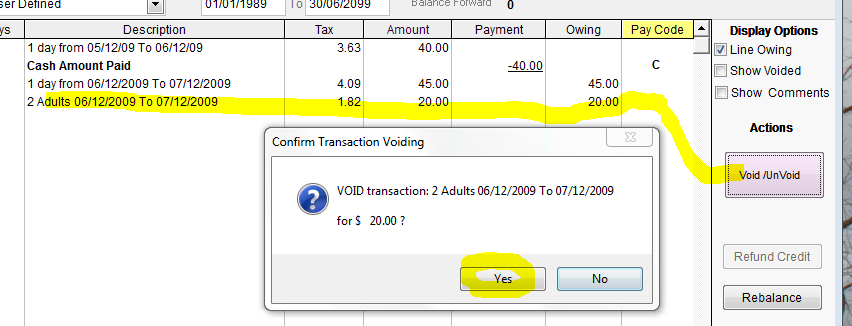
The line disappears from the screen, you can show the voided entries by ticking the Show Voided Box,
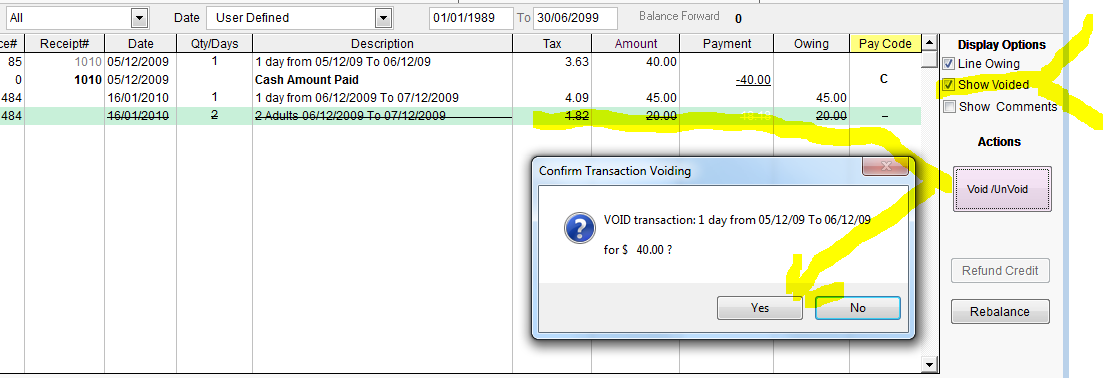
To Un-Void the voided lines, select the line and click on the Void/Unvoid button .
The entry is reversed and the item shows again on the invoice. Account and booking totals are automatcally adjusted, as are the relevant booked and paid-to dates..
Programs (screens) that have direct access to value fields (can be edited by the user). (If passwords are not turned on, all users have access)
Users with access level of 6 or higher have access to data directly for editing.
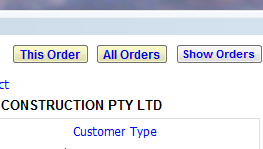
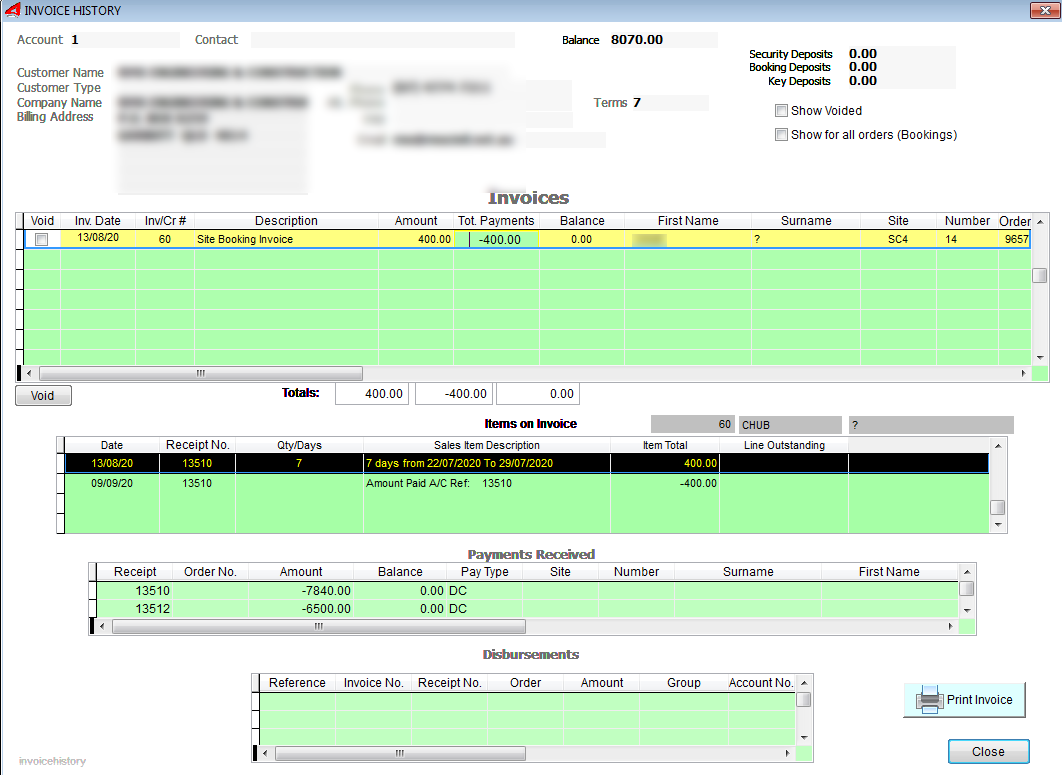
Programs
Book and Bill Screen, ((Invoicing Enabled)
This Order Button ..... Level 6 or higher
All Orders Button... Level 6 or higher
Caution....
Invoice Header Field Values ( Values that can be adjusted manually should be changed with caution as Account balances may go out.)
Specifically, Invoice Amount (total of items on invoice), Payments (Amounts already paid previously to the invoice) and Balance (Amount less Payment) can be changed.
Only change the invoice balance if you know how invoicing systems work or seek assistance from someone who knows about invoicing.
You can however correct an account balance and resend invoices if the need arises because of a computer malfunction.
Columns
Invoice # Receipt# Date : Level 6 or higher (Password Enabled)
Pay Code is always changeable by the operator.
September 21 2020 (Follow underlined Links for details)
Added : Aged Analysis (Accounts) {Report}
Staff Shift Takings (Report}
Available from Admin Tab - Command Centre
Two new choices. Aged Analysis for Account Invoices, shows the balance of the Account invoice outstandings and how old the invoices are in selected time intervals weekly ,omthly etc. Totals are shown for all accounts with balances.
(Ass opposed to Aged Analysis for Booking Accounts if Invoicing or basic bookings are used.
Staff Shift Takings: If you use UniRes Login for staff that rotates at the counter and who need to cash up at the end of their shift, you may find this facility useful. The Report totals the takings for the current Login and presents a Cash Receeipts report like the Main Cash receipts Report, but for the one operator.
Added : Revised Statement Reports (Financial Statements)
There are many Statement Types to choose from, the most common is a basic running balance statement for all items.
At present, Power and Water Statemnents are filtered for the booking only where the booking is considered the main account holder. The Power and Water usage statements conform to Power Usage charges and do not
show general site fee charges.
The Invoicing System, where there is a main account and mutiple booking "Orders", works best to produces Account Invoice Statements. The invoices are paid by the Main account holder after receiving (usually) emailed invoices and usually pays multiple invoices at an agreed interval (Weekly, fortnightly, Monthly etc.)
The Invoices show the detail of the sales items, site fees, extra persons and charges etc.
For UniRes 12 - Invoicing Additions
Statement (For sending to your client)
To preset the statement form to use, open the System Settings , as shown below.
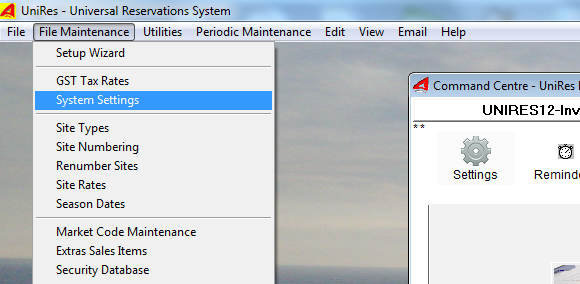
 of System Settings like below )
of System Settings like below )The Basic Statement layout is well designed and will suit most businesses. The Basic refers to the UniRes12 type you use.
Invoice Statement is similar in design to the Basic form, except that the details on the statement refer to ALL booking orders to the Main Account holder.
The Statement is addressed to the Main Account Name and address, as opposed to the Basic Statement, which is addressed to the Booking Mane and address.
Tab 3 is called Print Form Locations ... as in the above example.
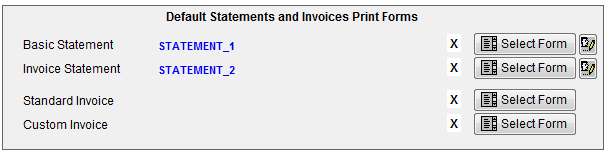
The name in Blue, is the name of a Template Print form design stored in the UniRes12\Reports\ folder, together with many other report template forms.
A custom statement form can be designed for your company. Please contact UniRes Support fpr a quotation to the cost of the change or design.

Power Statements, Water Statements and Transaction Statement (admin utility statement), are all designed around the booking order, as mostly long term residents use these features and utility.
Invoice Statements (to the account) - Power, Water etc.
Power sales are posted to basic bookings, but the bookings can be Invoices to the Main account! It's just not the usual purpose of the power statements.
Note that a Basic Booking can be easily converted to a Main Account if you business requirements require .
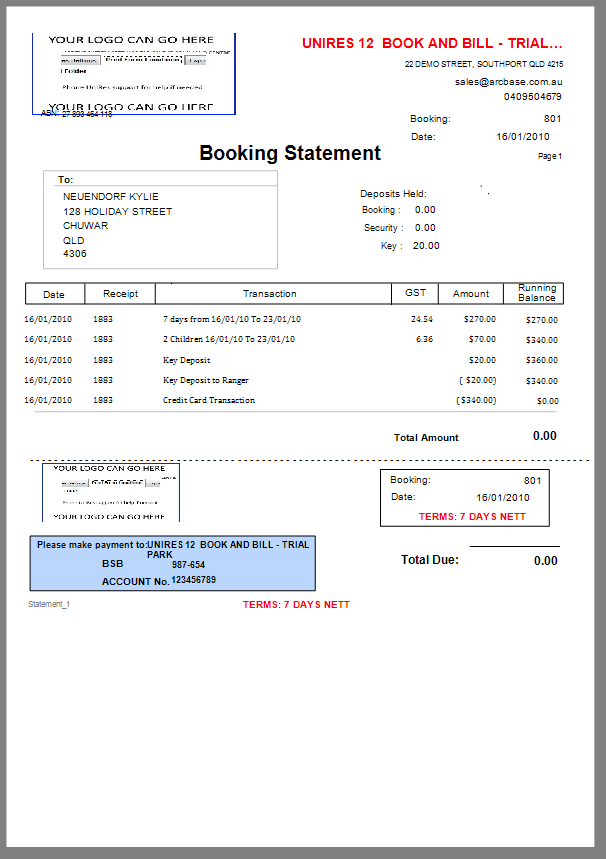
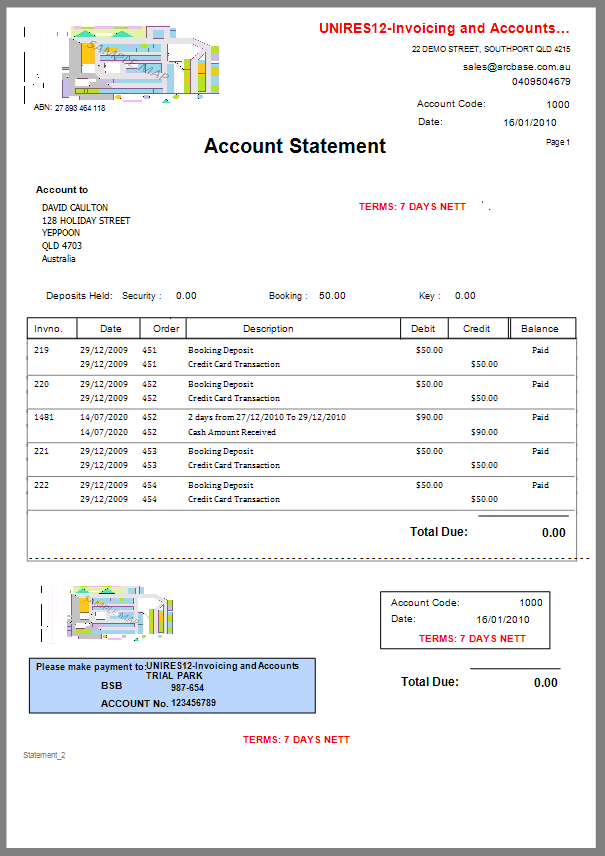
Variation of the statement form (custom forms) are available and may incur a one-off charge for installation or customization.
22.August 2020
Complete somenew functions in UniRes. Mostly ancillary Utilities and a few refinements to the Statement Print forms.
See: Company Selection - Restore Re-home function.
Annuals Tracking - New Functions.
See Tutorial about Implementing Annuals
UniRes 12 new release update Ver 12.10.128 27.7.2020 available.
See also Statement, Transactions and Adjustments for additions to Invoicing and Main Accounts.
User Definable Statement and Invoice Forms
See Examples here ...
User definable Logo for Forms.
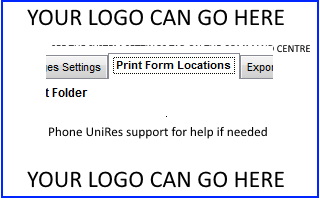
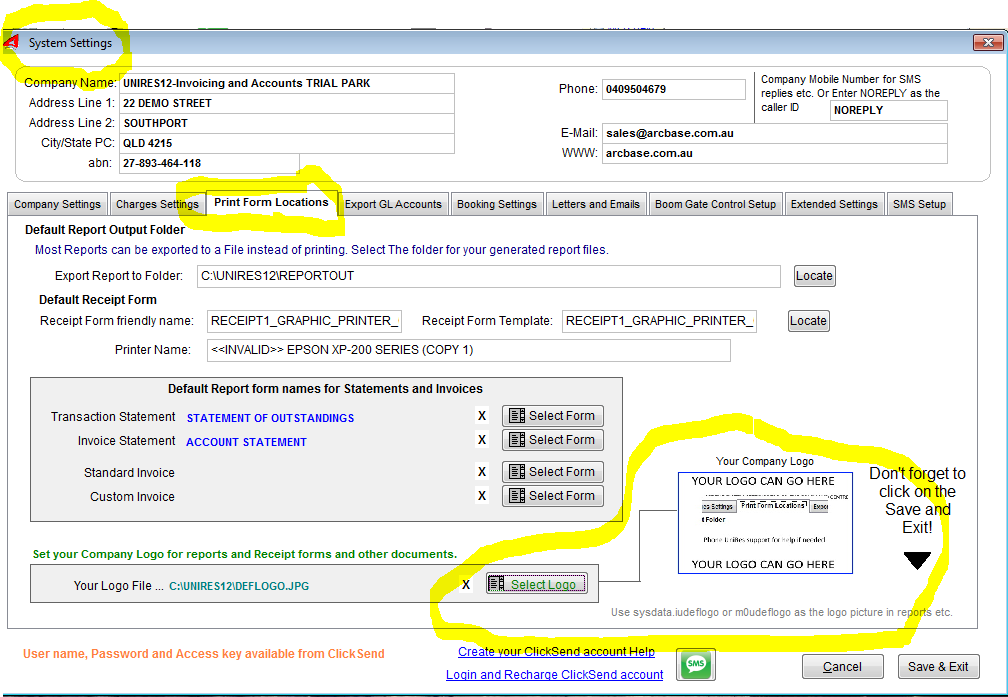
Default Report Form Names for Statements and Invoices
(See above example)
The Report Manager list statement and Invoice Friendly names and the Form Name for the required report.
The above example shows the actual form name file name. This form may be a custom form for your required purpose.
For help with the form customization and setting up, please phone UniRes Support. Charges may apply for custom form design and installation.
Custom Receipt Forms can also be set.
Standard Book and Bill data flow has not changed. There are extra steps required if the booking is being attached to a Main Account.
Applies to Back Office billing for account customers
Mostly to do with the Invoicing capability in the Full Debtors system for Account Management.
Read on if you are interested in the accounts side of UniRes.
Front office managers will not have any changes to procedures with Booking, Billing and Receipting. However, users should be aware that bookings are also referred to in this text as "orders", when an account number is allocated to a booking.
New Default System wide setting
Invoicing is enabled by default, but only Basic Bookings are created initially. This is the way UniRes has always worked in the past.
It is now easier to create and link a basic booking to an account. Usually an account is only created if the bookings are to be bulk billed to a business head office for payment.
Booking and Payment changes
See..
Click the example ..
Created with the Personal Edition of HelpNDoc: Easily create Qt Help files